Summary, Creating a ports performance statistics report – HP 3PAR Operating System Software User Manual
Page 393
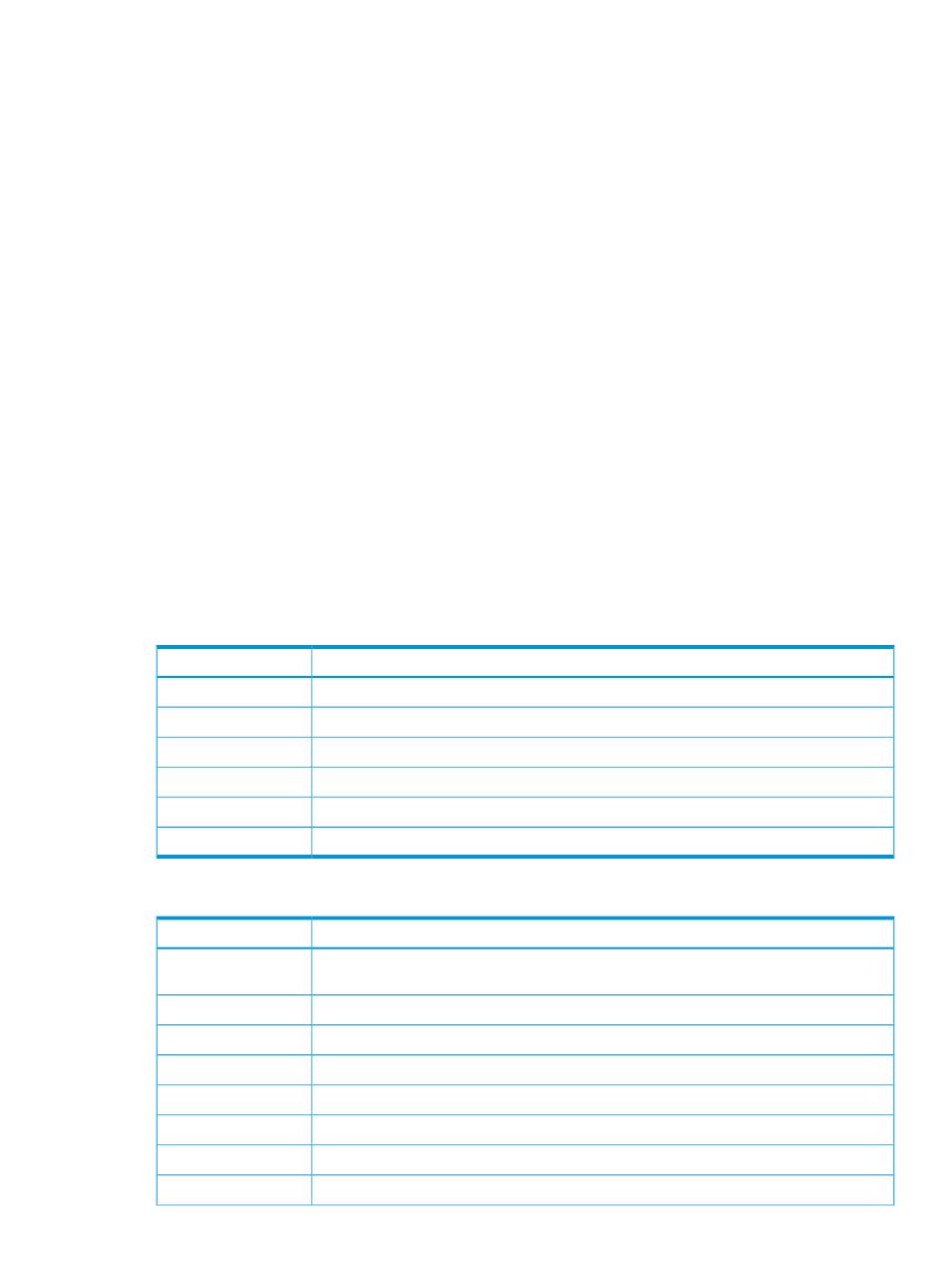
b.
In the Group Values group box, select the attributes you want to use to group chart values.
At least one group type must be selected.
You can group chart reports by one or more of the following attributes: Port Type (default),
Port Node, Port Slot, Port Number, and GBITPS (gigabits per second).
c.
In the Show Charts group box, select the checkboxes for one or more charts to display:
IO Time and IO Size. At least one chart type must be selected.
d.
In the Display Metric group box, select how you want to display the access count: Number
or Percentage.
e.
Select how you want to display read/write requests: Combined read/write, Separate
read, or Separate write.
f.
Select the range for the I/O Time Columns: 0.008 to 32768 milliseconds. The default
range is 0.50 ms to 256 ms.
g.
Select the range for the number of I/O operations (I/O Size Columns): 512 bytes to 16
megabytes. The default range is 4k to 1m.
6.
Click Next to go to the Summary page, or click Finish to complete the wizard.
Summary
Review your settings, then click Finish to complete the wizard.
Creating a Ports Performance Statistics Report
The Port Performance Statistics report displays read, write, and total read/write counts in various
service time buckets. Charts can be generated for values over a time interval or at a specified time.
Each access type is shown in a different color on the same chart. The X-axis (category) represents
time, and the Y-axis (value) indicates an access count or access time, depending on the type of
chart.
Y-Axis Units
Chart Type
I/O operations per second.
IOPs
Kilobytes per second.
Bandwidth
Milliseconds.
Service Time
Kilobytes per second.
I/O Size
The number of outstanding I/O requests at the time the sample was collected.
Queue Length
The percentage of time the object is busy.
Average Busy
A table below the charts displays the following statistics:
Description
Column
The date and time usage information was collected. (Shown only for values over time chart
types.)
Time
Number of read operations per second.
Read IOPs/s
Number of write operations per second.
Write IOPs/s
Total number of (read + write) operations per second.
Total IOPs/s
Read bandwidth in kilobytes per second.
Read KBytes/s
Write bandwidth in kilobytes per second.
Write KBytes/s
Total (read + write) bandwidth in kilobytes per second.
Total KBytes/s
Average read service time in milliseconds.
Read Svct ms
Creating Reports 393
