Suspend a schedule, Resume a schedule, Remove a schedule – HP 3PAR Operating System Software User Manual
Page 454
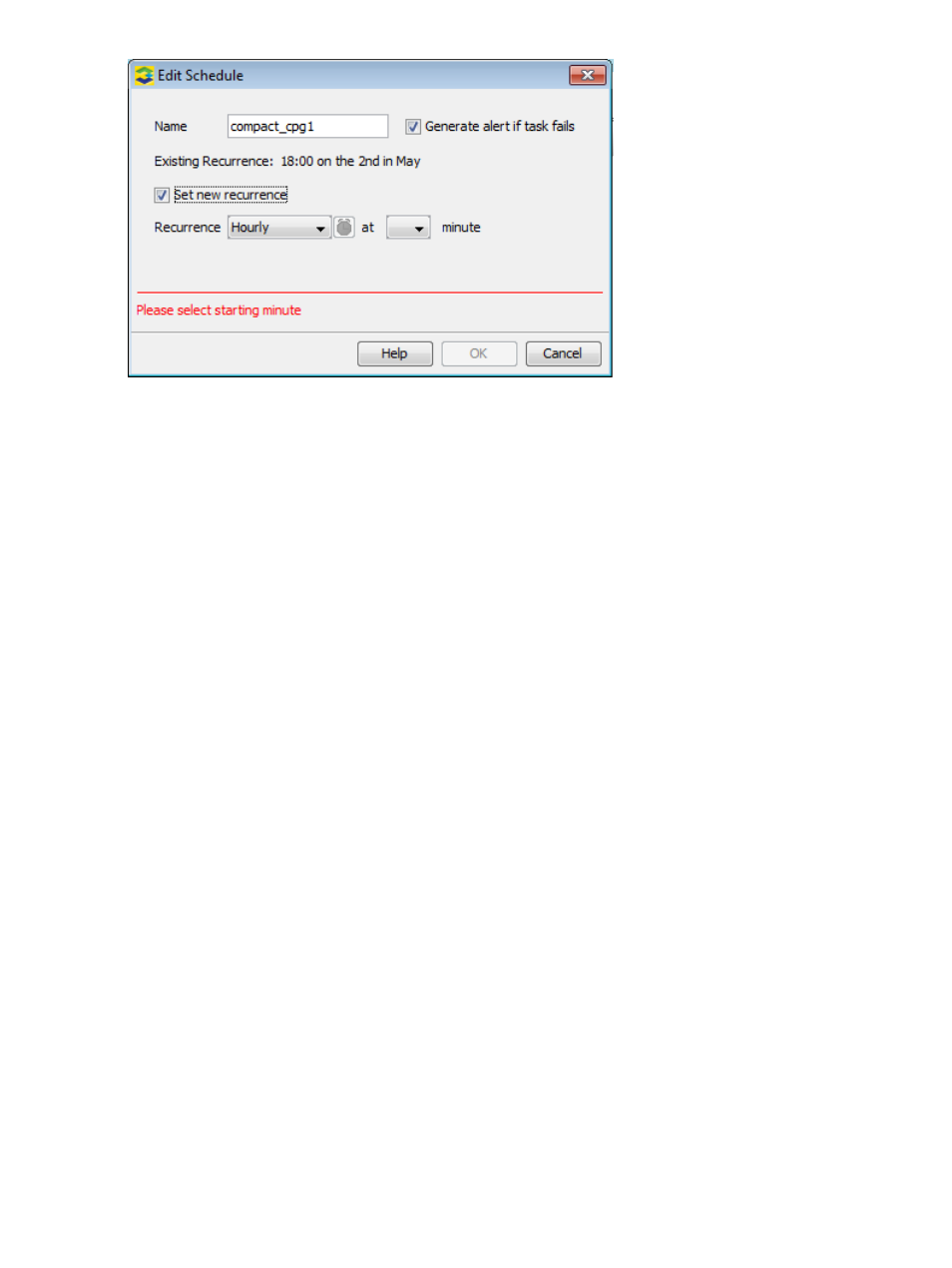
To edit an existing schedule:
1.
Selection Tasks & Schedules in the Manager Pane.
2.
Click the Schedules tab in the Management Window.
3.
Right-click the name of the schedule to want to edit and select Edit Schedule from the menu
list.
4.
Make your changes to the schedule, then click OK.
Suspend a Schedule
To suspend a schedule:
1.
Selection Tasks & Schedules in the Manager Pane.
2.
Click the Schedules tab in the Management Window.
3.
Right-click the name of the schedule to want to suspend and select Suspend Schedule from the
menu list.
4.
The Suspend Schedules confirmation dialog box appears. Click Yes to suspend the selected
schedules, or click No to cancel the suspension.
Resume a Schedule
To resume a schedule that has been suspended:
1.
Selection Tasks & Schedules in the Manager Pane.
2.
Click the Schedules tab in the Management Window.
3.
Right-click the name of the schedule to want to resume and select Resume Schedule from the
menu list.
4.
The schedule automatically resumes.
Remove a Schedule
To remove a schedule:
1.
Selection Tasks & Schedules in the Manager Pane.
2.
Click the Schedules tab in the Management Window.
3.
Right-click the name of the schedule to want to remove, then select Remove Schedule from the
menu list.
4.
The Remove Schedule confirmation dialog box appears. Click OK to remove the selected
schedules, or click Cancel to cancel the removal.
454 Tracking and Scheduling Tasks
