Summary, Creating and managing remote copy volume groups, Creating remote copy groups – HP 3PAR Operating System Software User Manual
Page 214
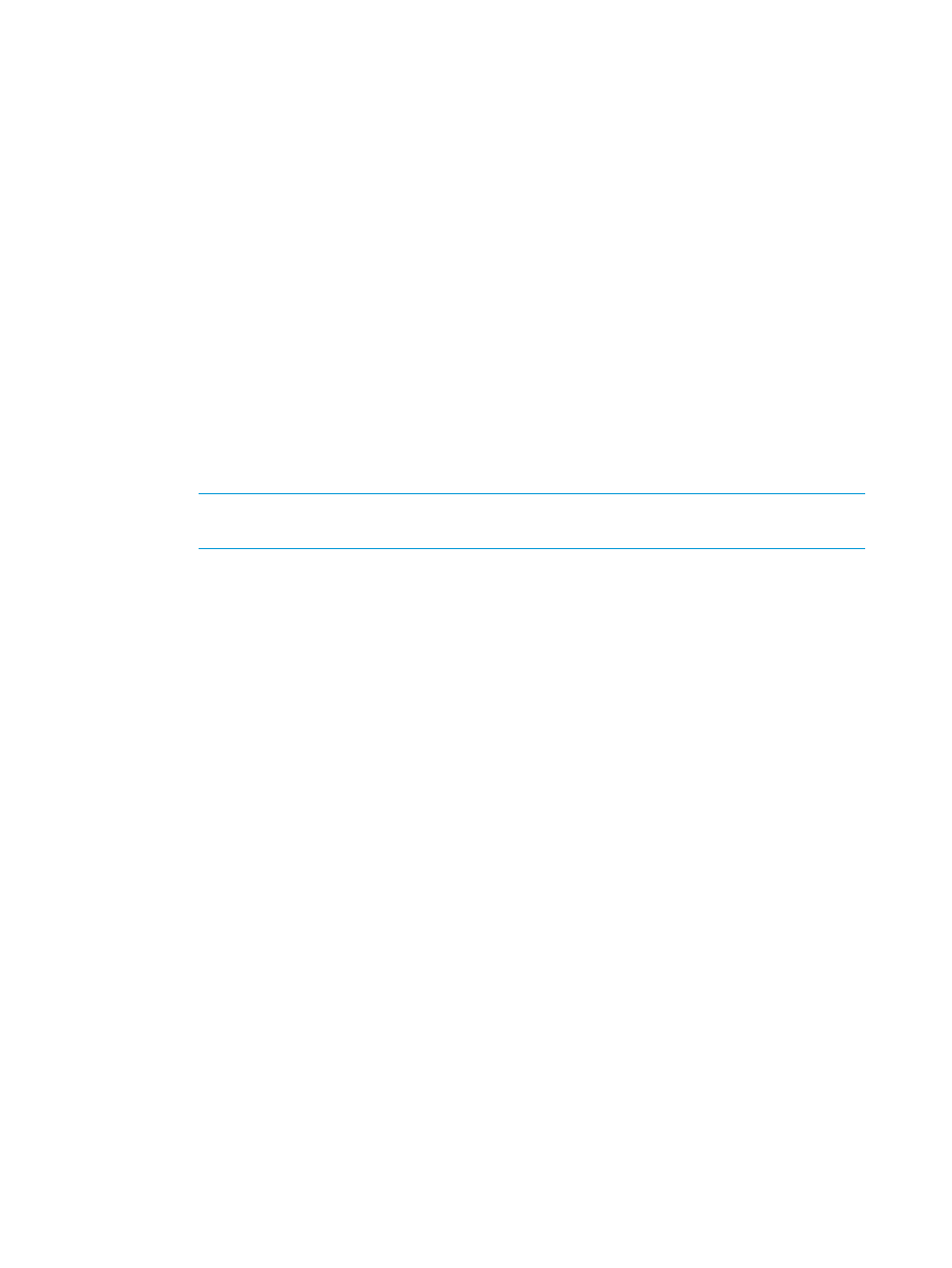
3.
Under the first Backup Volume on list:
a.
Select either Existing or New.
b.
If you selected Existing, select a backup virtual volume.
c.
If you selected New:
i.
Name - Enter a name for the backup virtual volume.
ii.
CPG under User CPG - Select a CPG from which the volume's user space is allocated.
iii. CPG under Copy CPG - Select a CPG from which the volume's copy space is allocated.
iv.
(Optional) In the Allocation Warning and Allocation Limit text boxes, enter the
appropriate information. You must select the Enabled checkbox to use these options.
4.
Under the second Backup Volume on list:
a.
Select either Existing or New.
b.
If you selected Existing, select a backup virtual volume.
c.
If you selected New:
i.
Name - Enter a name for the backup virtual volume.
ii.
CPG under User CPG - Select a CPG from which the volume's user space is allocated.
iii. CPG under Copy CPG - Select a CPG from which the volume's copy space is allocated.
iv.
(Optional) In the Allocation Warning and Allocation Limit text boxes, enter the
appropriate information. You must select the Enabled checkbox to use these options.
NOTE:
When selecting volumes, you can filter the lists by clicking the down arrow and
selecting Virtual Volumes, Provisioning, and Virtual Size. To clear the filter, click Clear.
5.
Click Add.
6.
(Optional) Repeat steps 1 through 5 to add additional virtual volumes to your Remote Copy
group(s).
7.
Click Next to go to the Summary page, or click Finish to complete the wizard.
Summary
Review your settings then click Finish to complete the wizard.
Creating and Managing Remote Copy Volume Groups
When you have created a Remote Copy relationship between your HP 3PAR Storage Servers, you
can add and create new Remote Copy groups, as well as edit and manage existing Remote Copy
groups. For more information, see the following sections:
“Creating Remote Copy Groups” (page 214)
“Starting Remote Copy Groups” (page 216)
“Stopping Remote Copy Groups” (page 216)
“Editing Remote Copy Groups” (page 216)
“Removing Remote Copy Groups” (page 217)
Creating Remote Copy Groups
To create a Remote Copy group:
1.
In the Manager Pane, select Remote Copy.
2.
In the Management Tree, select the Remote Copy Configuration to which you want to add a
Remote Copy group.
3.
In the Common Actions panel, click Create Remote Copy Group.
The Create Remote Copy Group wizard appears.
214
Configuring and Managing Remote Copy
