General, Domains, Summary – HP 3PAR Operating System Software User Manual
Page 69: Viewing domain sets, List pane, General domains summary
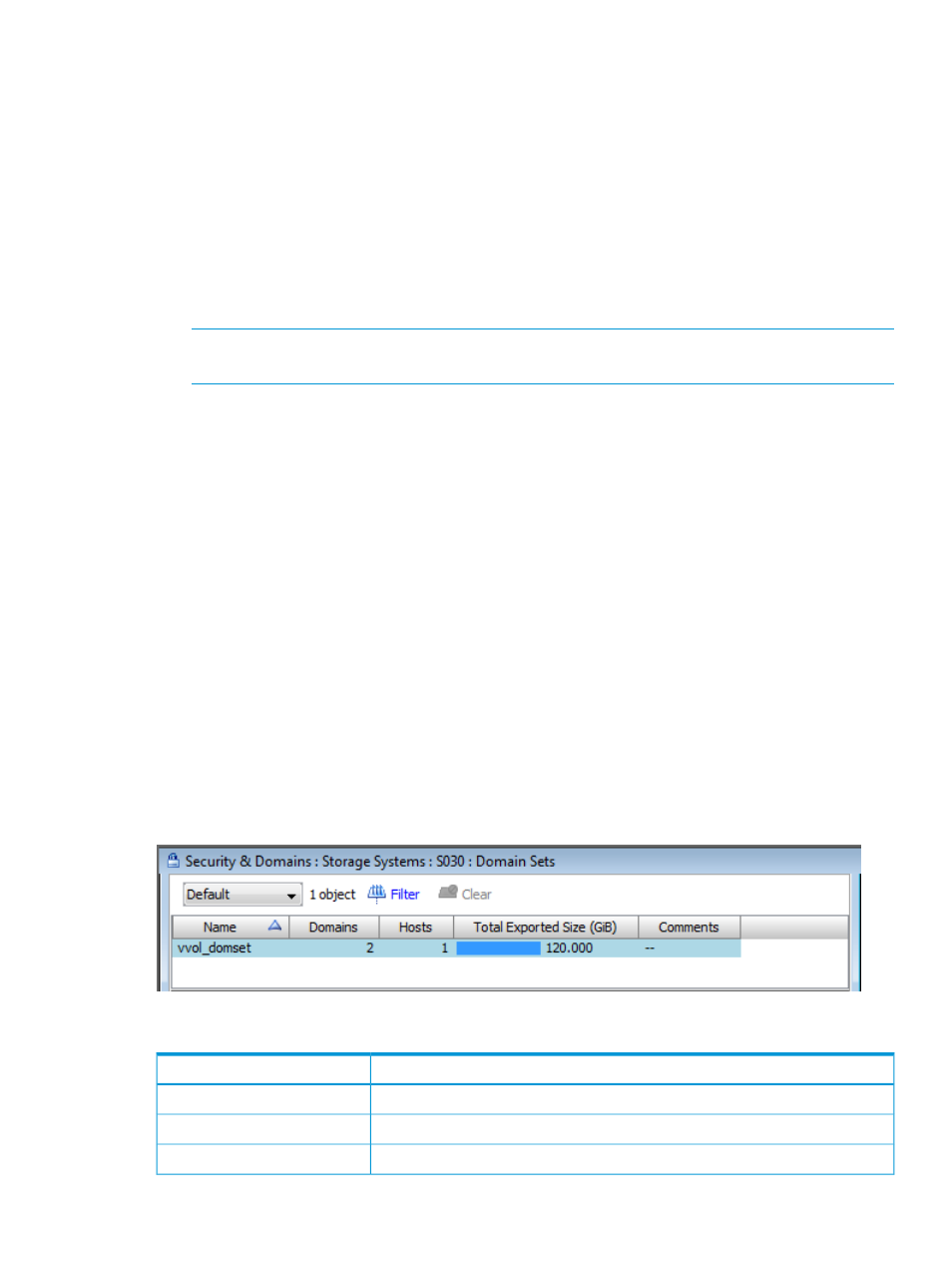
2.
Click Create Domain Set in the Common Actions panel.
The Create Domain Set wizard appears.
General
1.
Select a system on which the domain set will be created from the System list.
2.
Enter a domain set name.
3.
(Optional) Enter any notes in the Comments field.
4.
Click Next.
Domains
1.
From the Available list, select the domains you want to add to the domain set.
NOTE:
You can select multiple domains at one time to add to the domain set (see
).
2.
Click the down arrow to move the selected domains to the Assigned list.
3.
Click Next to view summary information, or click Finish.
Summary
Review the summary information, then click Finish.
Viewing Domain Sets
To view information about domain sets residing in a system:
1.
Select Security & Domains in the Manager Pane.
2.
From the Management Tree, select the Domain Sets node under the system in where domain
sets reside.
The Domain Sets screen appears.
The Domain Sets screen is divided into a list pane, which displays a summary of all domain sets
in the system, and a detail pane, which displays detailed information about a selected domain set
from the list pane.
List Pane
The list pane of the Domain Sets screen displays a summary of all domain sets in the system.
The list pane provides the following information:
Description
Column
The name of the domain set.
Name
The number of domains belonging to the domain set.
Domains
The number of hosts connected to the domain set.
Hosts
Viewing Domain Sets
69
