Summary, Editing a virtual volume template – HP 3PAR Operating System Software User Manual
Page 160
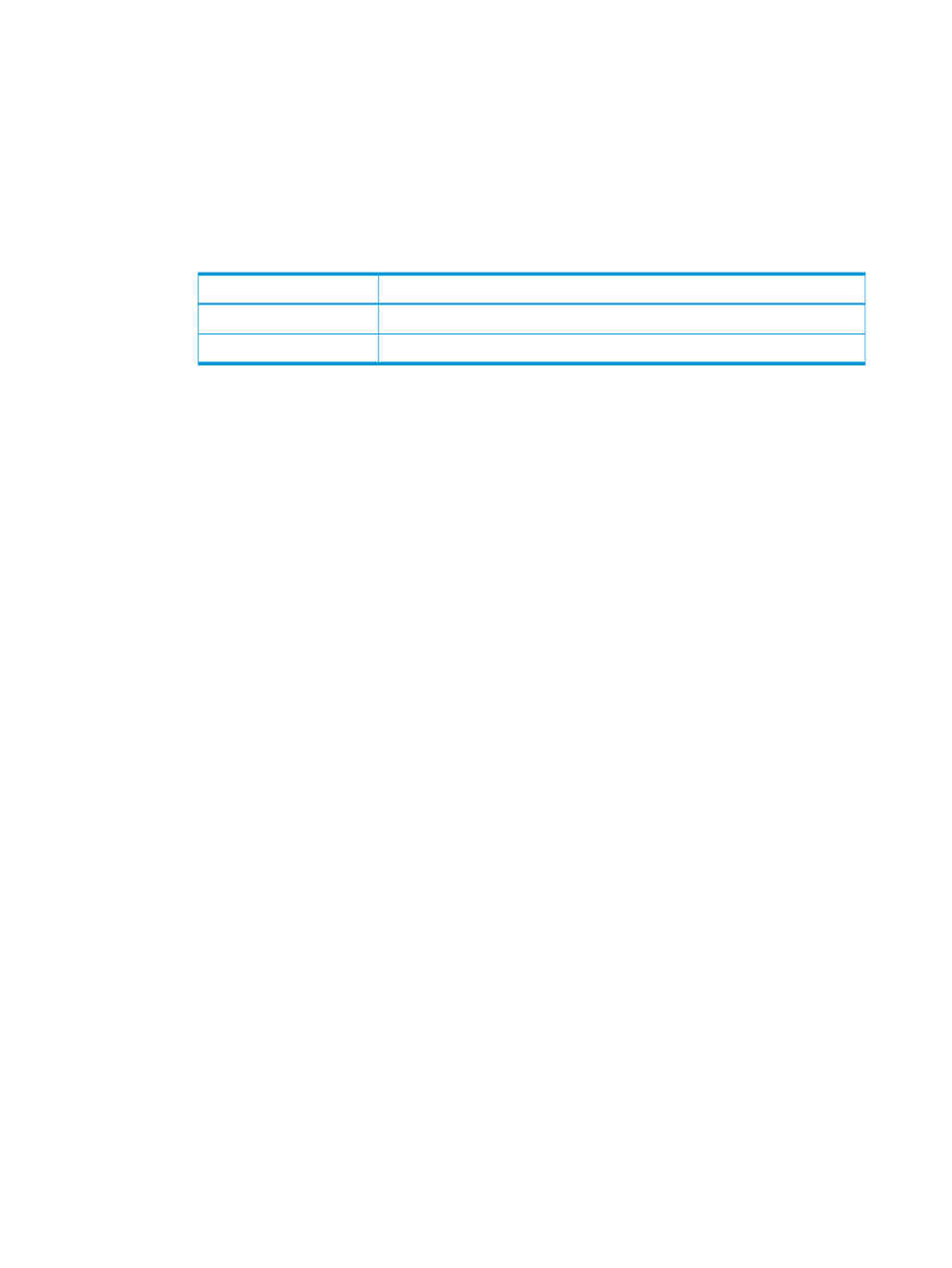
a.
In the Include default value column on the left, select the boxes for properties you want
to include in the template. The list of values for each property is provided in the Defined
default value column on the right. Include any properties for which you want to define
specific values to be used by the template. Selecting the Allow override checkbox allows
you to modify the value when applying the template.
b.
Enter the number of sectors per track, or accept the default value.
c.
Enter the number of heads per cylinder, or accept the default value.
d.
Use the following table as a guide when deciding which properties to include in a VV
template, Geometry group box:
Include in the template in order to...
Property
specify the number of sectors to allow per track.
Sectors Per Track
specify the number of heads to use per cylinder.
Heads Per Cylinder
3.
Click Next to view summary information, or click Finish.
Summary
Review the summary information, then click Finish.
Editing a Virtual Volume Template
When editing a template, the HP 3PAR Management Console verifies if there are unsupported
properties in the existing template. If any unsupported properties are found, a warning message
to that effect is displayed. The unsupported properties are dropped when the edited template is
saved.
Properties no longer supported are:
•
Fully Provisioned from physical disks
•
Copy size
•
Copy size percent
•
Disk pattern
•
RAID
•
Set size
•
Row size
•
Step size
•
Availability
•
Preferred chunklets
If the existing template contains user and copy CPGs from different domains, a warning message
is displayed. The copy CPG is cleared, and you must re-select a copy CPG from the same domain
as the user CPG.
To edit a virtual volume template:
1.
Navigate to the Templates screen.
2.
Right-click the virtual volume template you want to edit.
3.
In the menu list, select Edit.
The Edit VV Template wizard appears.
160 Virtual Volumes
