Select report, Object selection – HP 3PAR Operating System Software User Manual
Page 363
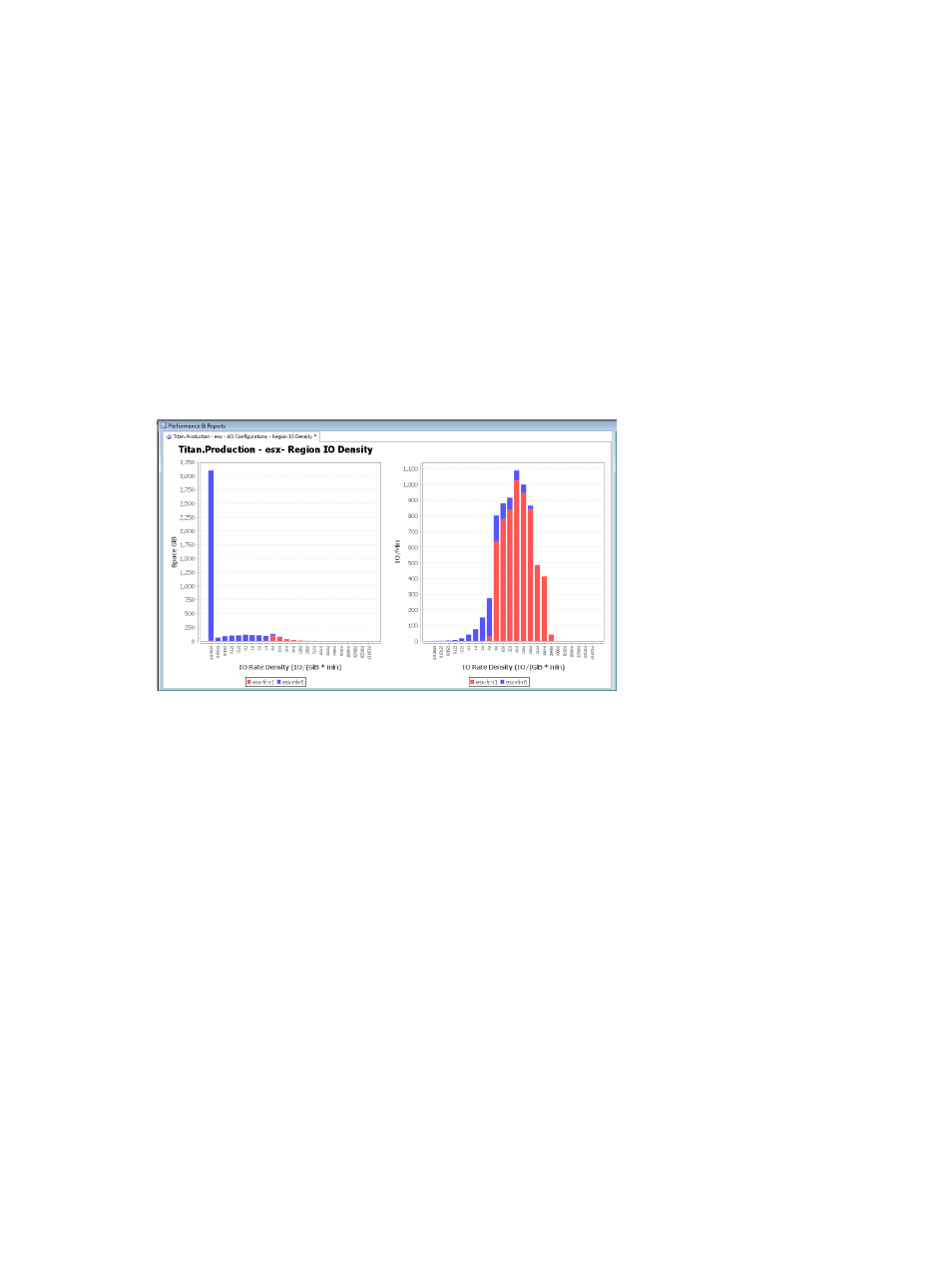
Creating an AO Configuration Region IO Density Report
The AO Region IO Density report displays the I/O access rate and distribution of data for each
tier.
The report displays two IO Rate Density charts: one showing space and one showing I/O operations
per minute. The report uses stacked bar charts to display the report data. Up to 3 CPGs
corresponding to the 3 tiers on an AO configuration are shown with different colors on the same
chart.
The first chart (displayed on the left side of the Management Window) shows the regions’ total
space during the specified time period. Each region is put into the appropriate histogram bucket
on the X-axis (category) based on its IO access rate during the specified time period. The Y-axis
(value) for this chart indicates the total space for the regions in the histogram bucket.
The second chart (displayed on the right side of the Management Window) shows the regions’
total IO accesses per minute during the specified time period. The X-axis for this chart follows the
same convention as the first chart. The Y-axis for the second chart indicates the total IO accesses
per minute for the regions in the histogram bucket.
The chart on the left indicates that AO has moved the mostly idle regions (regions in the histogram
buckets closer to the left on the x-axis) predominantly to the slower (blue) tier. The chart on the right
indicates that most of the IOPs are from the faster (red) tierTo create a Region IO Density Report
for an AO Configuration:
1.
Select Performance & Reports in the Manager Pane.
2.
Click New Report in the Common Actions panel.
The Create New Report: AO Configurations – Region IO Density wizard appears.
Select Report
1.
Select Region IO Density under AO Configurations, if it is not already selected.
2.
(Required) Enter a Name for the report, or keep the automatically generated report name.
3.
(Optional) Enter a Description for the report.
4.
Click Next.
Object Selection
1.
In the General group box, select the System containing the AO to analyze.
2.
Select the Domain (if any) to which the AO configuration belongs.
3.
Select the AO Configuration you want to analyze.
Creating Reports 363
