Allocation settings – HP 3PAR Operating System Software User Manual
Page 119
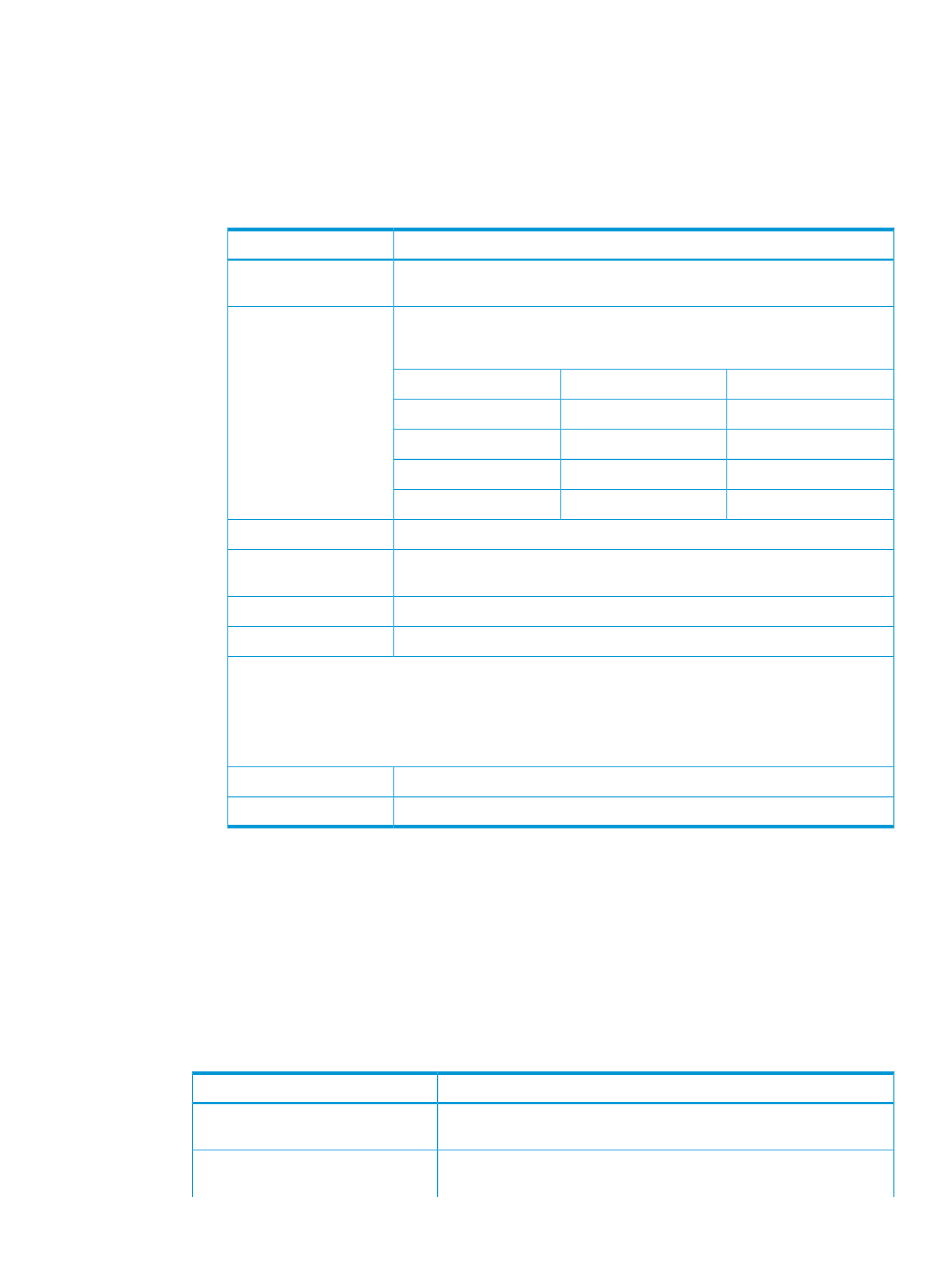
2.
In the General group box:
a.
In the Include default value column on the left, select the boxes for the properties you
want to include in the template. The list of values for each property is provided in the
Defined default value column on the right. Include any properties for which you want to
define specific values to be used by the template. Selecting the Allow override checkbox
allows you to modify the value when applying the template.
b.
Use the following table as a guide when deciding which properties to include:
Include in the template in order to...
Property
Specify the percentage of used copy administration or copy space which results
in an alert.
Allocation Warning
Set the growth increment, different than the default. The minimum growth
increment and default varies according to the number of controller nodes in the
system (see table):
Growth Increment
Minimum
Default
# of Nodes
8 GiB
32 GiB
1-2
16 GiB
64 GiB
3-4
24 GiB
96 GiB
5-6
32 GiB
128 GiB
7-8
Set the threshold when the LD space exceeds this amount.
Growth Warning
Set the threshold at which the system stops creating additional LDs to support
volumes that draw space from a CPG.
Growth Limit
Set the disk type to Fast Class (FC), Nearline (NL), or Solid State Device (SSD).
Device Type
Set the disk speed.
Device RPM
NOTE:
The Device RPM number does not represent a rotational speed for the drives without spinning
media (SSDs). It is meant as a rough estimation of the performance difference between the drive and the
other drives in the system. For FC and NL drives, the number corresponds to both a performance measure
and actual rotational speed. For an SSD drive, the number is to be treated as relative performance benchmark
that takes into account in I/O per second, bandwidth, and the access time.
Set the virtual volume's RAID type.
RAID Type
Specify the virtual volume's set size.
Set Size
3.
Click Next to enter allocation settings information, or click Finish.
Allocation Settings
1.
In the Include default value column on the left, select the boxes for properties you want to
include in the template. The list of values for each property are listed in the Defined default
value column on the right. Include any properties for which you want to define specific values
to be used by the template (for example, a step size of 128 KB). Selecting the Allow override
checkbox allows you to modify the value when applying the template.
2.
Use the following table as a guide when deciding which properties to include:
Include in the template in order to...
Property
set the level of failure tolerance for a volume created with this template.
Choices are Cage (default), Port, Magazine.
Availability
determine the number of contiguous bytes that the system accesses before
moving to the next chunklet within logical disks supporting volumes
Step Size
Allocation Settings
119
