Summary, Creating a logical disks space report, Summary creating a logical disks space report – HP 3PAR Operating System Software User Manual
Page 432
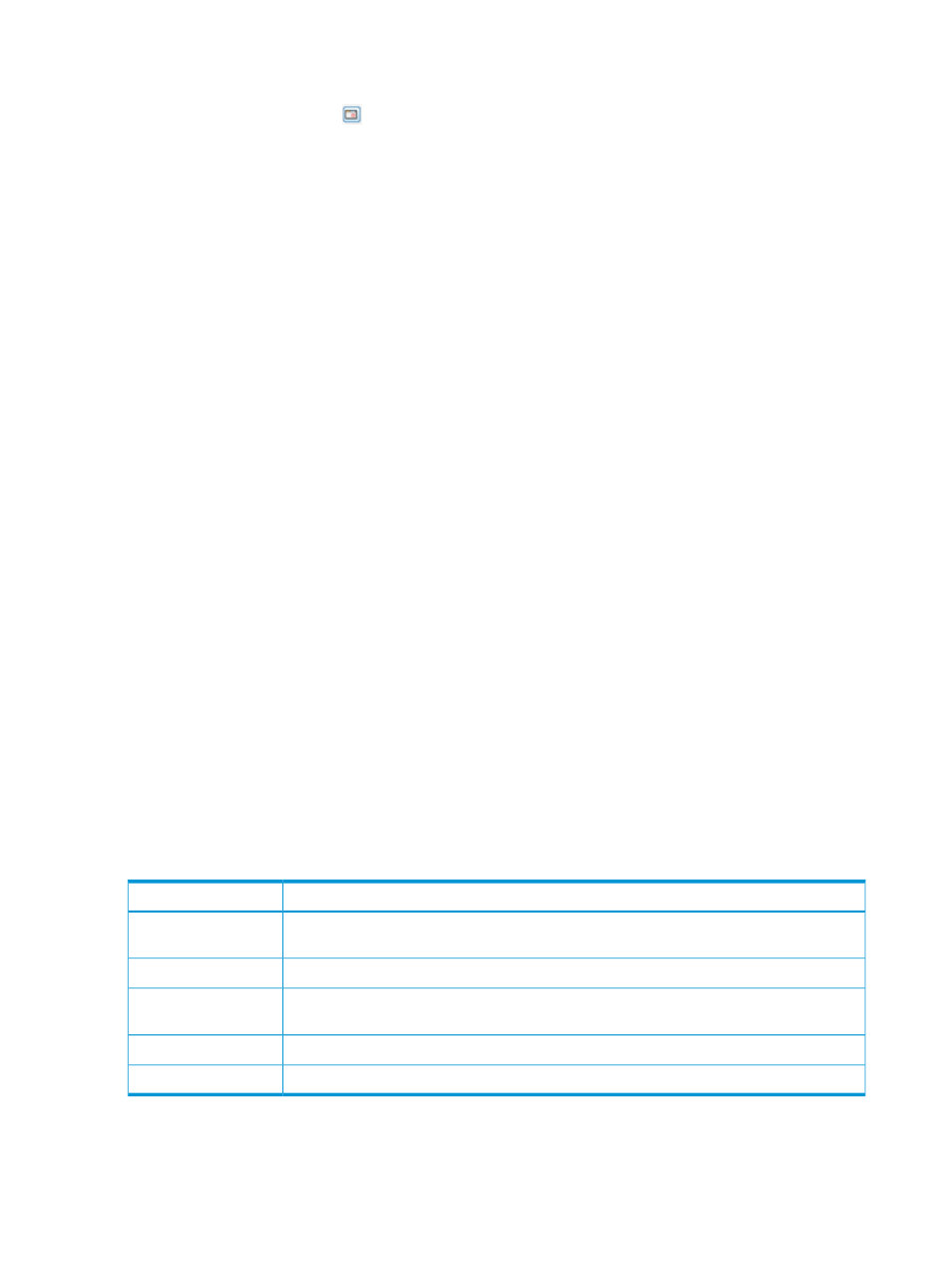
5.
For a Values at a Specified Time chart type:
a.
In the Point in Time or Date and Time group box, select the Current date and time radio
button, or click the
icon to select a date and time. If you have selected a specific date
and time, the Selected date and time radio button is automatically selected.
b.
In the Nodes group box, select which nodes to include. You must select at least one node.
c.
In the Include values for the following group box, select the All radio button to include
values for all logical disks, or select the Filter radio button, then click the Select Objects
button to specify the logical disks to include. If you have selected specific logical disks,
the Selected radio button is automatically selected. For information on how to select logical
disks, see
“System Reporter Filter Dialog” (page 442)
.
d.
In the Group Values group box, select the attributes you want to use to group chart values.
At least one group type must be selected.
You can group chart reports by one or more of the following attributes: LD Name (default),
Domain Name, CPG Name, and Node.
e.
In the Show Charts group box, select the checkboxes for one or more charts to display:
I/O Time and I/O Size At least one chart type must be selected.
f.
In the Display Metric group box, select how you want to display the access count: Number
or Percentage.
g.
Select how you want to display read/write requests: Combined read/write, Separate
read, or Separate write.
h.
Select the range for the I/O Time Columns: 0.008 to 32768 milliseconds. The default
range is 0.50 ms to 256 ms.
i.
Select the range for the number of I/O operations (I/O Size Columns): 512 bytes to 16
megabytes. The default range is 4k to 1m.
6.
Click Next to go to the Summary page, or click Finish to complete the wizard.
Summary
Review your settings, then click Finish to complete the wizard.
Creating a Logical Disks Space Report
The Logical Disks Space report displays total and raw logical disk space over a selected time
interval. The X-axis (category) represents time, and the Y-axis (value) indicates the amount of logical
disk space. For the Total LD Space chart, free, used, and total values are shown in a different color
on the same chart.
A table below the chart lists the following values:
Description
Column
The date and time usage information was collected. (Shown only for values over time chart
types.)
Time
The logical disk space that is mapped to virtual volumes.
Used
The logical disk space that is not mapped to virtual volumes. Note that logging and preserved
data LDs cannot be mapped to virtual volumes and appear as free space.
Free
The total logical disk space (Used Space + Free Space).
Total
The raw physical disk space used by the logical disks.
Raw
For values at a specified time chart types, the table may also display the logical disk name, domain
name, CPG name, device type, RAID type, set size, step size, row size, and owner.
Logical Disks Space report for values over a time interval:
432 Tracking Performance
