Negating criteria, Clearing criteria, Setting preferences – HP 3PAR Operating System Software User Manual
Page 511: Setting global preferences, Setting the display unit, Setting the wwn format, Setting the date and time format, Negating criteria clearing criteria, Setting global, Setting
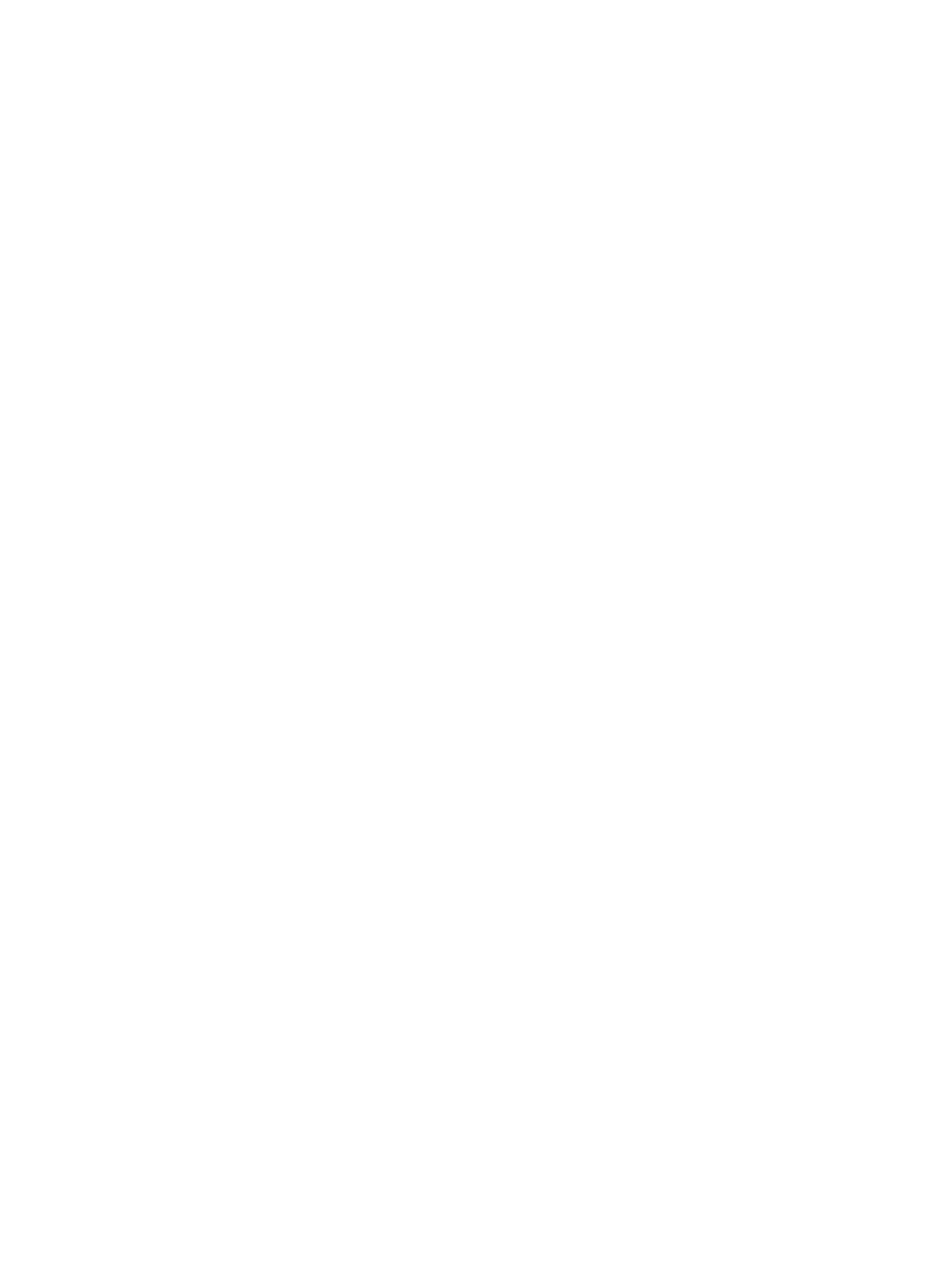
To ungroup a criteria group defined in the Criteria field, select the grouped criteria and click
Ungroup.
Negating Criteria
To negate criteria defined in the Criteria field, select the criteria and click Negate.
Clearing Criteria
To clear criteria, select the criteria and click Clear.
Setting Preferences
The HP 3PAR Management Console allows you to set global preferences, set preferences for each
table, and set Manager Pane viewing preferences. For more information, see the following sections:
“Setting Global Preferences” (page 511)
“Setting Individual Table Preferences” (page 512)
“Setting Manager Pane Preferences” (page 513)
Setting Global Preferences
The Preferences dialog box allows you to set global preferences for all systems displayed on the
HP 3PAR Management Console. These preferences are saved on the system and remembered the
next time you log in using the HP 3PAR Management Console. The Preferences dialog box contains
three tabs; Data Format, Settings, and Advanced.
This section provides procedures for the following:
“Setting the Display Unit” (page 511)
“Setting the WWN Format” (page 511)
“Setting the Date and Time Format” (page 511)
“Resetting Per-Table Format Settings to Default Settings” (page 512)
“Configuring Interface, Dialog, and Tab Settings” (page 512)
“Setting Advanced Display Options” (page 512)
Access the Preferences dialog box from the Main Menu Bar by selecting View > Preferences.
Setting the Display Unit
To set the display unit:
1.
Click the Data Format tab on the Preferences dialog box.
2.
From the Display Unit group box, select the desired option (GiB is the default display unit).
3.
If you do not want to display the selected unit on the table heading row, clear the Display
Unit on Header checkbox.
4.
Click Apply to continue modifying preferences, or click OK when finished.
Setting the WWN Format
To set the WWN format:
1.
Click the Data Format tab on the Preferences dialog box.
2.
From the WWN group box, select the desired WWN format (0F0F0F0F0F0F0F0F is the default
format).
3.
Click Apply to continue modifying preferences, or click OK when finished.
Setting the Date and Time Format
To set the date and time format:
1.
Click the Data Format tab on the Preferences dialog box.
2.
From the Data Time group box, select the desired data and time format (Long Display is the
default format).
Setting Preferences
511
