Summary, Creating a cpg report, Creating a cpg region io density report – HP 3PAR Operating System Software User Manual
Page 366
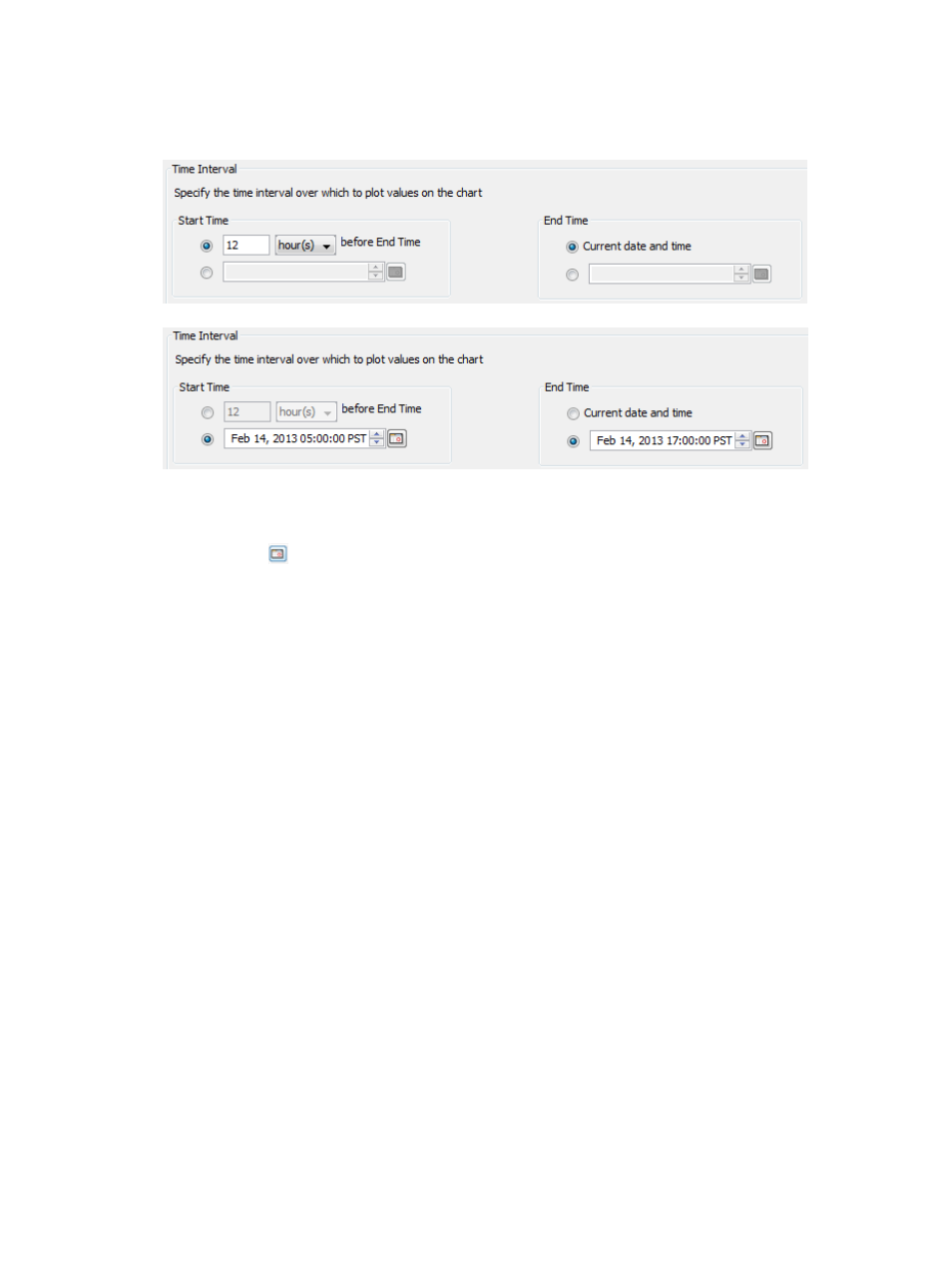
2.
In the Time Interval group box, select a Start Time and End Time. If you keep the default end
time as the current date and time, you can select the start time to be a specific number of
hours prior to the end time. You also have the option to select a specific date and time for
both the start and end times.
To create your own start and end times:
1.
Select the radio button to the left of the Start Time text box.
2.
Click the
icon, and select a date.
3.
To change the displayed date or time, click on any portion of the date or time, then click
the up or down arrow.
4.
Repeat the above steps for setting a specific end time.
3.
Click Next.
Summary
Review your settings, then click Finish to complete the wizard.
The report displays the amount of AO space moves between the selected source and destination
tiers.
Creating a CPG Report
Using the Create New Report wizard, you can generate a report for the following types of data:
•
CPG Region IO Density – Shows the I/O access rate and distribution of data for a specific
CPG.
•
CPG Space – Displays the historical space data reports for CPGs.
Once you select the type of report you want to generate, a default report Name and Description
appears to the right side of the page. You can keep the default text or provide your own.
Creating a CPG Region IO Density Report
The CPG Region IO Density report displays the I/O access rate and distribution of data for the
selected CPG. A region IO density report for a single CPG can show how the workload is distributed
among busy and idle regions. This is important for determining if an AO configuration will work
well for the CPG's workload.
The report displays two IO Rate Density charts: one showing region space and one showing I/O
operations per minute.
366 Tracking Performance
