Schedule ao, Edit a schedule, Schedule ao edit a schedule – HP 3PAR Operating System Software User Manual
Page 453
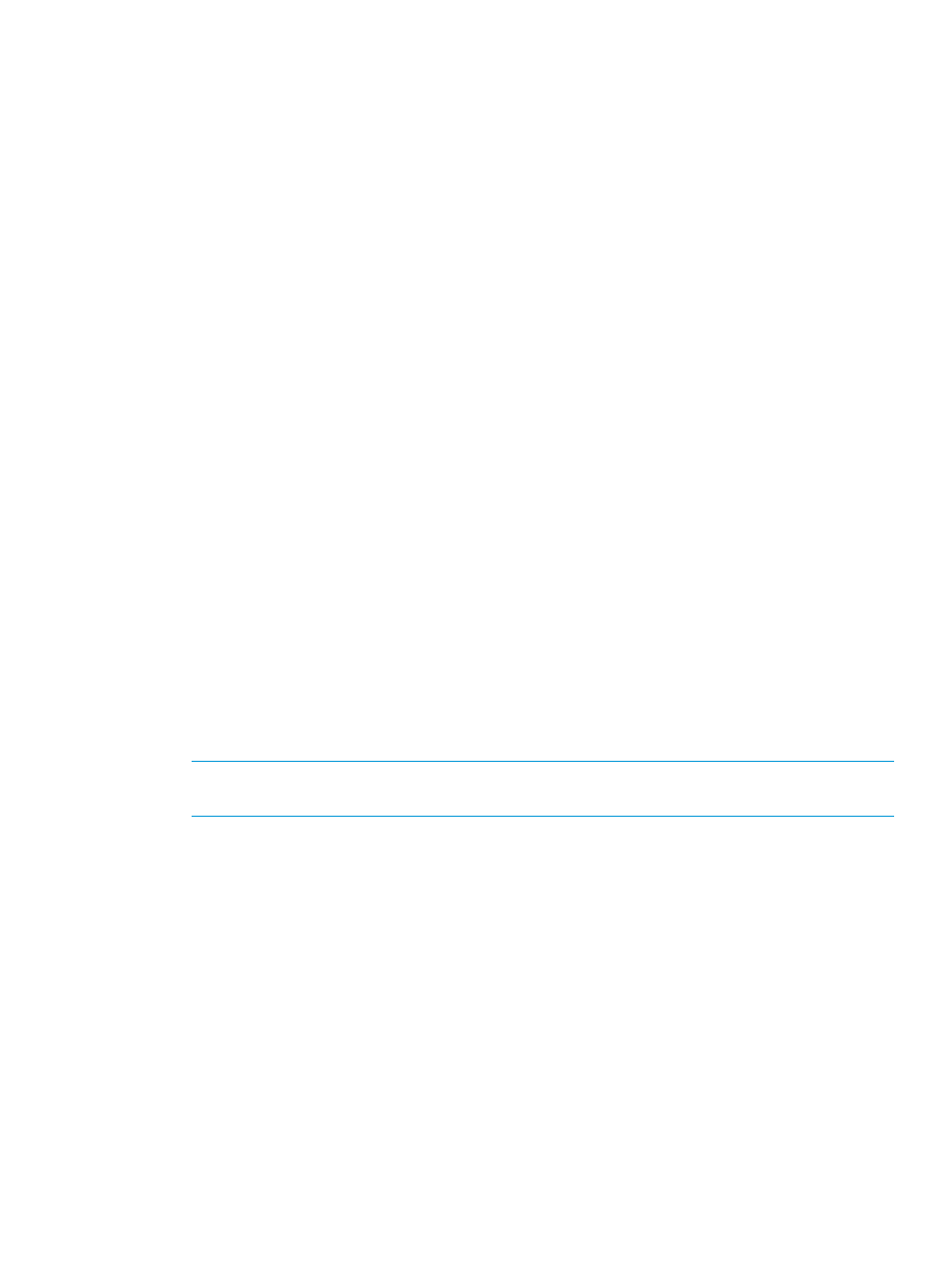
4.
(Optional) Domain — Select the name of the Domain where the CPGs will be located.
5.
CPG – Select one or more CPGs to compact. (For information on selecting multiple items, see
“Selecting Multiple Items” (page 505)
).
6.
If you don’t want to perform any region moves, and only want to remove unused logical disk
space, select the Trim only checkbox.
7.
Name – In the Schedule groupbox, enter a name for the Schedule.
8.
Recurrence – Set the recurrence as described in
“The Common Schedule Panel” (page 448)
.
9.
Click OK.
Schedule AO
The Schedule AO dialog allows you to schedule Adaptive Optimization (AO) configuration. If no
AO license is present, you can only create, edit, or analyze potential data region movement.
However, an AO license is required to perform the actual tuning and optimization.
To schedule an AO Configuration:
1.
In the Management Pane, select Task & Schedules.
2.
In the Management Tree, select the system where you want to create the schedule.
3.
In the Common Actions panel, click Schedule AO.
The Schedule AO dialog box appears.
4.
Create Schedule is automatically selected.
5.
In the General groupbox, select the System where you're creating the schedule.
6.
Select the Domain (if any) where the AO configuration is located.
7.
Select the AO Configuration to schedule.
8.
In the Settings groupbox, select a Max Run Time from the list. This value is the time frame
within which the system can move data regions each time the configuration executes. If the
data-movement process is projected to run longer than the specified max run time, the system
limits the amount of data that is moved. If the process runs longer than the specified max run
time, the system stops data movement as soon after the time limit as possible and still maintain
data integrity.
9.
To analyze the potential data region movement without running the AO configuration, select
Analyze Only.
NOTE:
An AO license is required to perform the actual tuning and optimization. If no AO
license is present on the array, only an analysis of potential optimization can be performed.
10. In the Measurement Interval groupbox, enter the start time to begin analyzing the tiered CPGs.
The analysis begins the specified number of hours or days prior to the scheduled AO
configuration. To determine an appropriate number of hours, consider the amount of time the
performance of the tiered CPGs is important, for example, 3 hours at the end of each business
day
11. Enter the time to end analyzing the tiered CPGs. The analysis ends the specified number of
hours or days prior to the scheduled AO configuration.
12. In the Schedule groupbox, enter a name for the schedule.
13. To be alerted if the task fails, select Generate alert if task fails.
14. Select the recurrence schedule as shown in
“The Common Schedule Panel” (page 448)
15. Click OK.
Edit a Schedule
The Edit Schedule wizard allows you to change the schedule name, alert option, and specify a
different recurrence.
Viewing the Schedules Tab 453
