Select report, Object selection, Select report object selection – HP 3PAR Operating System Software User Manual
Page 367
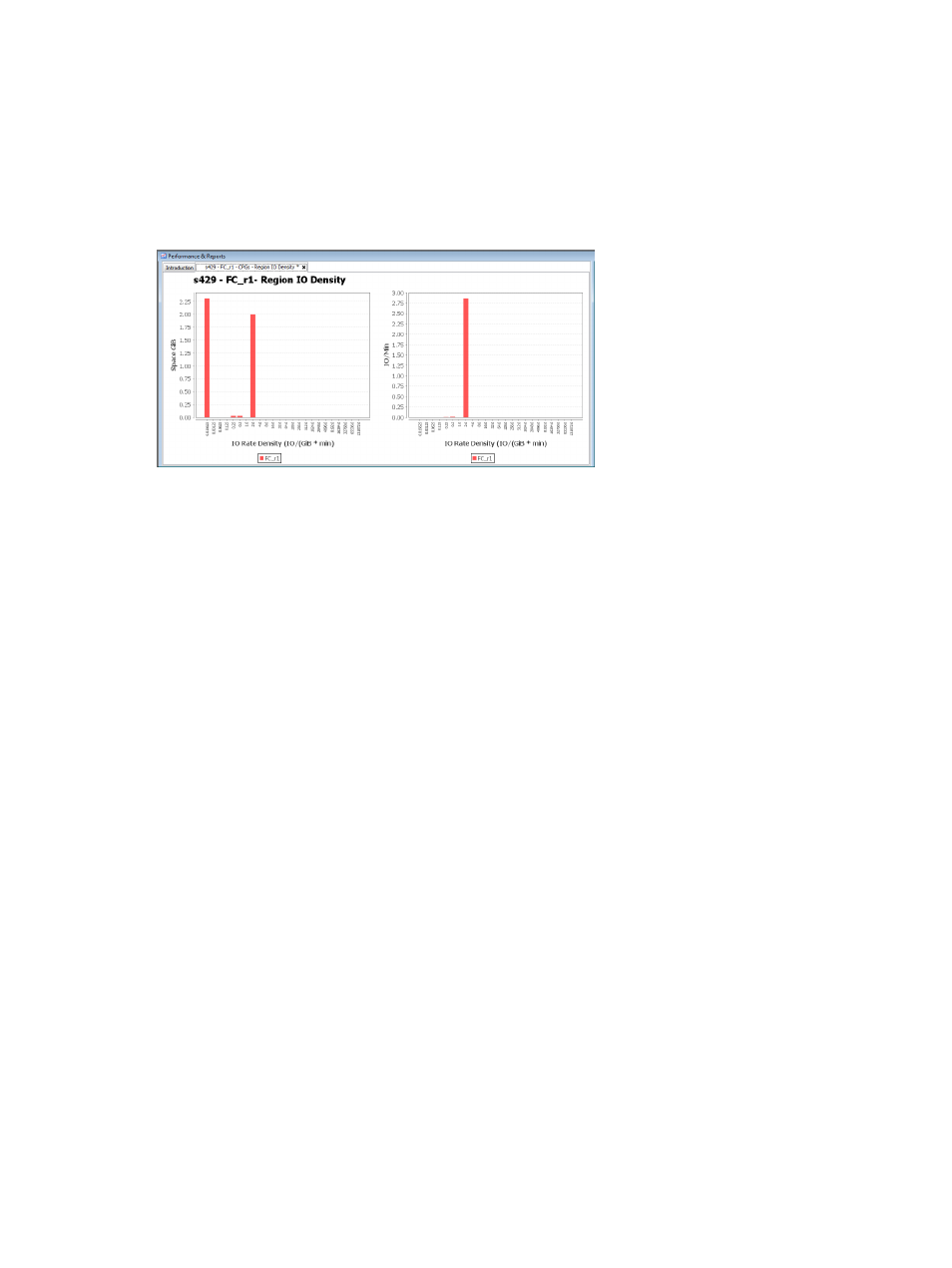
The first chart (displayed on the left side of the Management Window) shows the total space used
by the region during the specified time period. Each region is put into the appropriate histogram
bucket on the X-axis (category) based on its IO access rate during the specified time period. The
Y-axis (value) for this chart indicates the total space for the regions in the histogram bucket.
The second chart (displayed on the right side of the Management Window) shows the regions’
total IO accesses/minute during the specified time period. The X-axis for this chart follows the same
convention as the first chart. The Y-axis for the second chart indicates the total IO accesses/minute
for the regions in the histogram bucket.
To create a Region IO Density Report for a CPG:
1.
Select Performance & Reports in the Manager Pane.
2.
Click New Report in the Common Actions panel.
The Create New Report: CPGs – Region IO Density wizard appears.
Select Report
1.
Select Region IO Density under CPGs, if it is not already selected.
2.
(Required) Enter a Name for the report, or keep the automatically generated report name.
3.
(Optional) Enter a Description for the report.
4.
Click Next.
Object Selection
1.
In the General group box, select the System containing the CPG to analyze.
2.
Select the Domain (if any) to which the AO configuration belongs.
3.
Select the CPG you want to analyze.
4.
Select the Chart Detail for the report: Fine, Medium, or Coarse.
Fine – Provides the most granular level of detail (for example, 1, 2, 4, 8 IO/(GiB*min), and
so on).
Medium – Provides a medium level of detail (for example, 1, 4, 16, 64 IO/(GiB*min), and
so on).
Coarse – Provides a compact level of detail (for example, 1, 8, 64, 512 IO/(GiB*min), and
so on).
5.
In the Time Interval group box, select a Start Time and End Time. If you keep the default end
time as the current date and time, you can select the start time to be a specific number of
Creating Reports 367
