Policies and geometry – HP 3PAR Operating System Software User Manual
Page 140
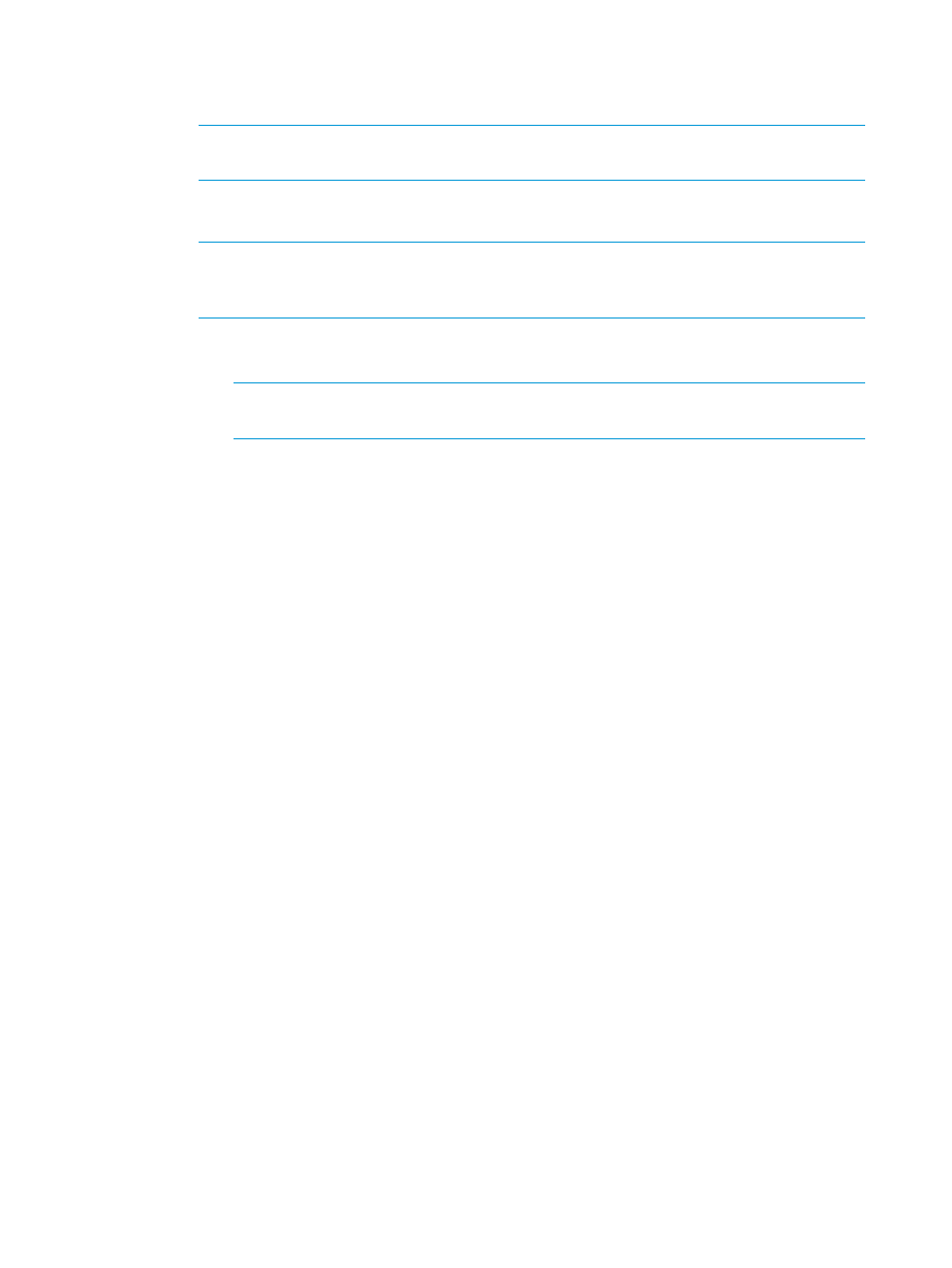
a.
Select how the volume will be provisioned. Selecting Thinly Provisioned results in the
creation of a Thinly Provisioned Virtual Volume (TPVV). Selecting Fully Provisioned results
in the creation of a base volume.
NOTE:
Creating Thinly Provisioned Virtual Volumes (TPVVs) requires an HP 3PAR Thin
Provisioning Software license.
b.
Size - Enter the size of the volume. Change the Size list value to MiB or TiB as applicable.
The default is GiB.
NOTE:
Minimum permitted volume size is 256 MiB, maximum is 16 TiB. Minimum
chunklet size for a V-Class system is 1 GiB; if 256 MiB virtual volumes are created, the
remaining space of the volume is unused.
c.
If you select Thinly Provisioned:
i.
User CPG - Select a user CPG from the CPG list.
NOTE:
You should not associate TPVV user space with a space-constrained SSD
CPG.
ii.
Copy CPG - Select a copy CPG or
iii. In the Allocation Warning and Allocation Limit text boxes for User CPG and Copy
CPG, enter the appropriate information. If you do not want these options used, clear
the Enabled box. (The Allocation Limit text box appears only if Show advanced
options is selected.)
d.
If you select Fully Provisioned:
i.
User CPG - Select a user CPG from the CPG list.
ii.
Copy CPG - Select a copy CPG or
iii. In the Allocation Warning and Allocation Limit text boxes for Copy CPG, enter the
appropriate information. If you do not want these options used, clear the Enabled
box. (The Allocation Limit text box appears only if Show advanced options is selected.)
3.
In the Grouping group box:
a.
Number of Volume(s) - Enter the number of volumes to create. (If you enter 2 or higher,
you have the option of selecting Attempt to share LDs).
b.
Set Name - Select a virtual volume set name or if not required, select
4.
If you want to export the volumes after creation, select Export Volume(s) after creation, otherwise
click Next to configure the virtual volumes policies and geometry (if Show advanced options
is selected), or click Finish.
(For more information on exporting volumes, see
“Exporting Virtual Volumes” (page 162)
.)
5.
In the Grouping group box:
a.
Count - Enter the number of volumes to create.
b.
Set Name - Select a virtual volume set name or, if not required, select
6.
Click Next to configure Copy Space Settings, or click Finish.
Policies and Geometry
The Policies and Geometry page is displayed only if Show advanced options was checked on the
Configure Virtual Volume page.
140 Virtual Volumes
