Policies and geometry, Summary, Creating similar virtual volumes – HP 3PAR Operating System Software User Manual
Page 142: Configure virtual volume, Policies and geometry summary
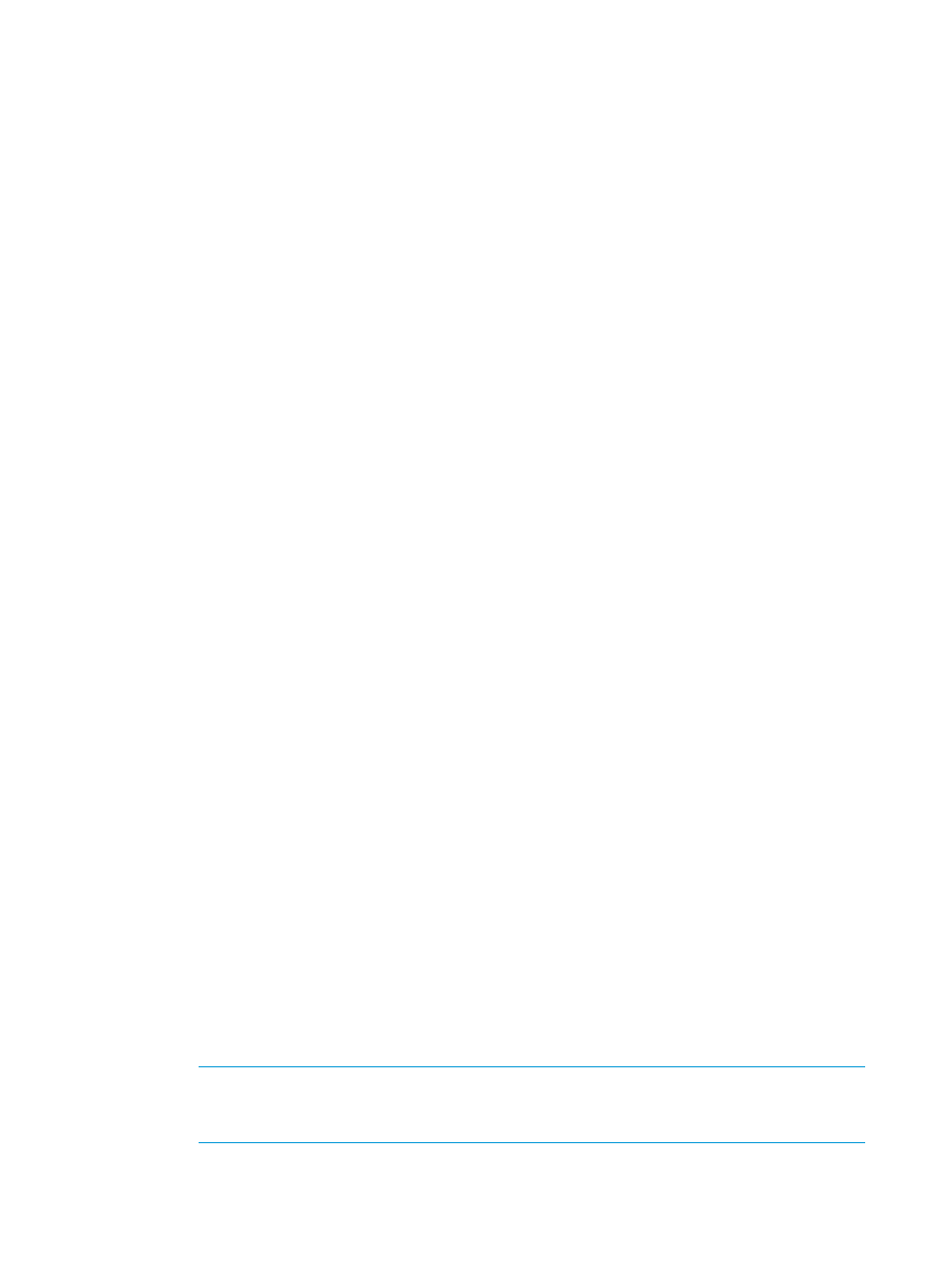
Policies and Geometry
This page is displayed only if Show advanced options was selected on the Configure Virtual Volume
page.
1.
In the Policies group box enable any of the following:
a.
Allow stale snapshots.
b.
Restrict export to one host.
c.
Retention Time. If enabled, enter a value in the corresponding text box, then select either
day(s) or hour(s).
d.
Expiration Time. If enabled, enter a value in the corresponding text box and select either
day(s) or hour(s).
2.
In the Geometry group box:
a.
Enter the number of sectors per track, or accept the default value.
b.
Enter the number of heads per cylinder, or accept the default value.
3.
Click Next to view summary information, or click Finish.
Summary
Review the summary information, then click Finish.
Creating Similar Virtual Volumes
To create new virtual volumes based on existing virtual volumes:
1.
Navigate to the Virtual Volumes screen.
2.
Right-click the volume you want to use as the basis for your new volume.
3.
In the menu list, select Create Similar.
The Create Virtual Volume wizard appears.
Configure Virtual Volume
1.
In the General group box:
a.
System - Select the system where the volume will be created.
b.
Domain - Select the domain in which the volume will be located. Select
applicable.
c.
Name - Enter a name for the new volume.
d.
ID - Enter an ID for the new volume if you cleared the auto box (option shown only if
Show advanced options is selected).
e.
Use Template - Select the volume template to apply to the new volume. If not required,
select
f.
Comments - (Optional) Enter notes about the volume.
2.
In the Allocation group box:
a.
Select how the volume will be provisioned. Selecting Thinly Provisioned results in the
creation of a Thinly Provisioned Virtual Volume (TPVV). Selecting Fully Provisioned results
in the creation of a base volume.
b.
Size - Enter the size of the volume. Change the Size list value to MiB or TiB as applicable.
The default is GiB.
NOTE:
Minimum permitted volume size is 256 MiB, maximum is 16 TiB. Minimum
chunklet size for a V-Class system is 1 GB, if 256 MiB virtual volumes are created, the
remaining space of the volume is unused.
142
Virtual Volumes
