Selecting manager buttons to display, Adding and removing manager buttons – HP 3PAR Operating System Software User Manual
Page 516
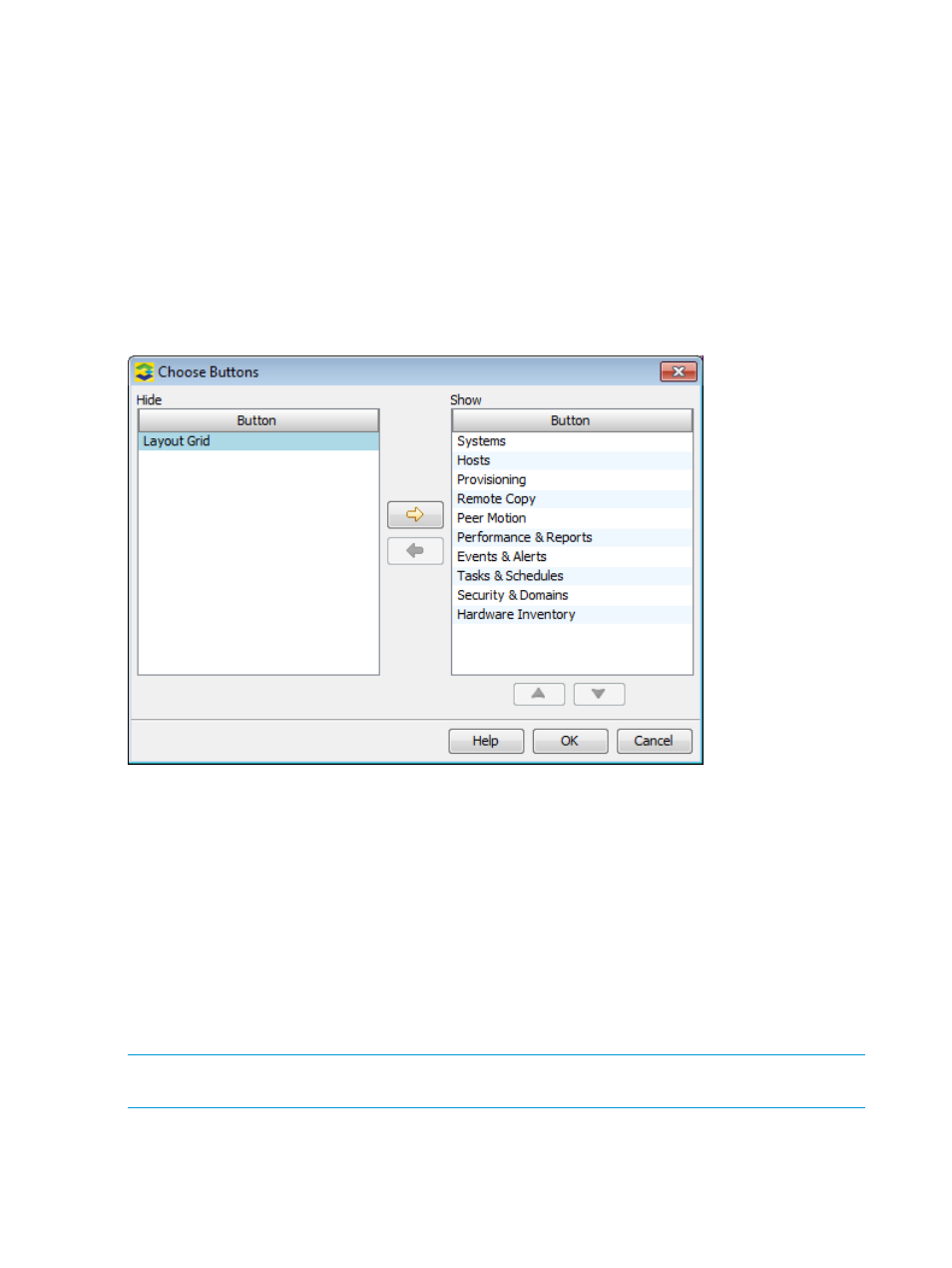
The most recently minimized Manager button is restored to the Manager Pane (the leftmost displayed
Manager icon).
Repeating steps 1 and 2 continues to restore Manager buttons in the order in which they were last
minimized from the Manager Pane. For example, if the Tasks Manger button was restored, the
next Manager button to be restored is the Security Manager button, followed by the Hardware
Inventory Manager button.
Selecting Manager Buttons to Display
To select Manager buttons to show and hide in the Manager Pane:
1.
Click the right arrow button at the bottom of the Manager Pane.
2.
Select Choose Buttons.
3.
In the Choose Buttons dialog box, select the Manager buttons to display by clicking one or
more Managers and moving it to the Show and Hide lists using the right and left arrow buttons.
1.
Select the order in which the Manager buttons in the Show list are displayed by selecting a
Manager and then clicking the up and down arrow buttons to move the Manager to its display
location.
2.
Click OK.
The Manager buttons that you chose to display are displayed in the Manager Pane in the order
you specified. The Manager buttons that you chose to hide are not displayed as buttons or icons
in the Manager Pane.
Adding and Removing Manager Buttons
To remove Manager buttons from the Manager Pane:
1.
Click the right arrow button at the bottom of the Manager Pane.
2.
Select Add or Remove Buttons > uncheck the Manager button you want to remove.
NOTE:
After removing a Manager button, the Manager Pane automatically resizes itself to equal
the total length of displayed Manager buttons.
To add Manager buttons to the Manager Pane:
1.
Click the right arrow button at the bottom of the Manager Pane.
2.
Select Add or Remove Buttons > check the Manager button you want to add.
516
Interface Tools
