Viewing controller node ports details – HP 3PAR Operating System Software User Manual
Page 307
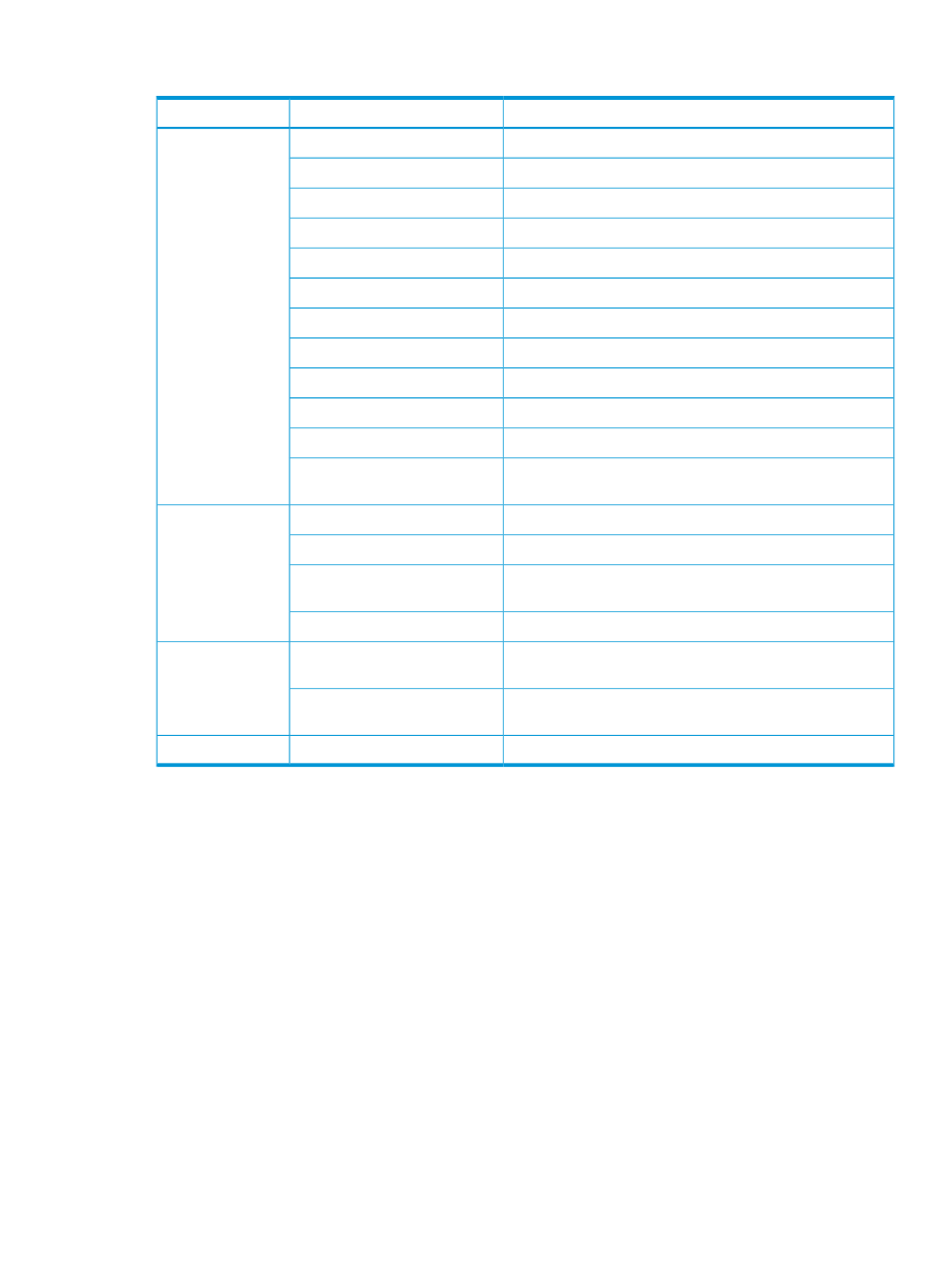
The Summary tab provides the following information:
Description
Field
Group
The position of the node in the node chassis.
Position
General
The node name.
Name
Indicates if the node is online.
Online
The HP 3PAR OS version currently running on the system.
HP 3PAR OS Version
The total number of slots on the node.
Slots
The number of unused slots on the node.
Free
The total number of ports on the node.
Ports
The amount of control memory, in GiB.
Control Memory
The amount of data memory, in GiB.
Data Memory
The percentage of available cache.
Cache Availability
The current status of the node, as indicated by the node LED.
Status LED
LED indicating when the node power supply can be replaced.
(Displayed for V-Class system only.)
Service LED
The date indicates how long the node has been operating.
Up Since
Health
Any new alerts. See
“Alert Severity Indicators” (page 505)
.
New Alerts
Current state of the node: Normal, Degraded, or Failed. See
“System and Component Status Icons” (page 506)
.
State
Description of the node state.
State Description
The amount of used control memory, displayed in GiB and
percentage.
Control Memory
Physical Memory
The amount of used data memory, displayed in GiB and
percentage.
Data Memory
The current CPU usage, displayed in MHz and percentage.
CPU Usage
CPU
Viewing Controller Node Ports Details
To view the Controller Node Ports detail screen:
1.
Navigate to the Controller Nodes screen.
2.
In the list pane, click the Summary tab.
3.
Select a node.
4.
In the detail pane, click the Ports tab.
Viewing Controller Nodes 307
