5 managing ldap with security & domains manager, Configuring ldap, Authentication – HP 3PAR Operating System Software User Manual
Page 74
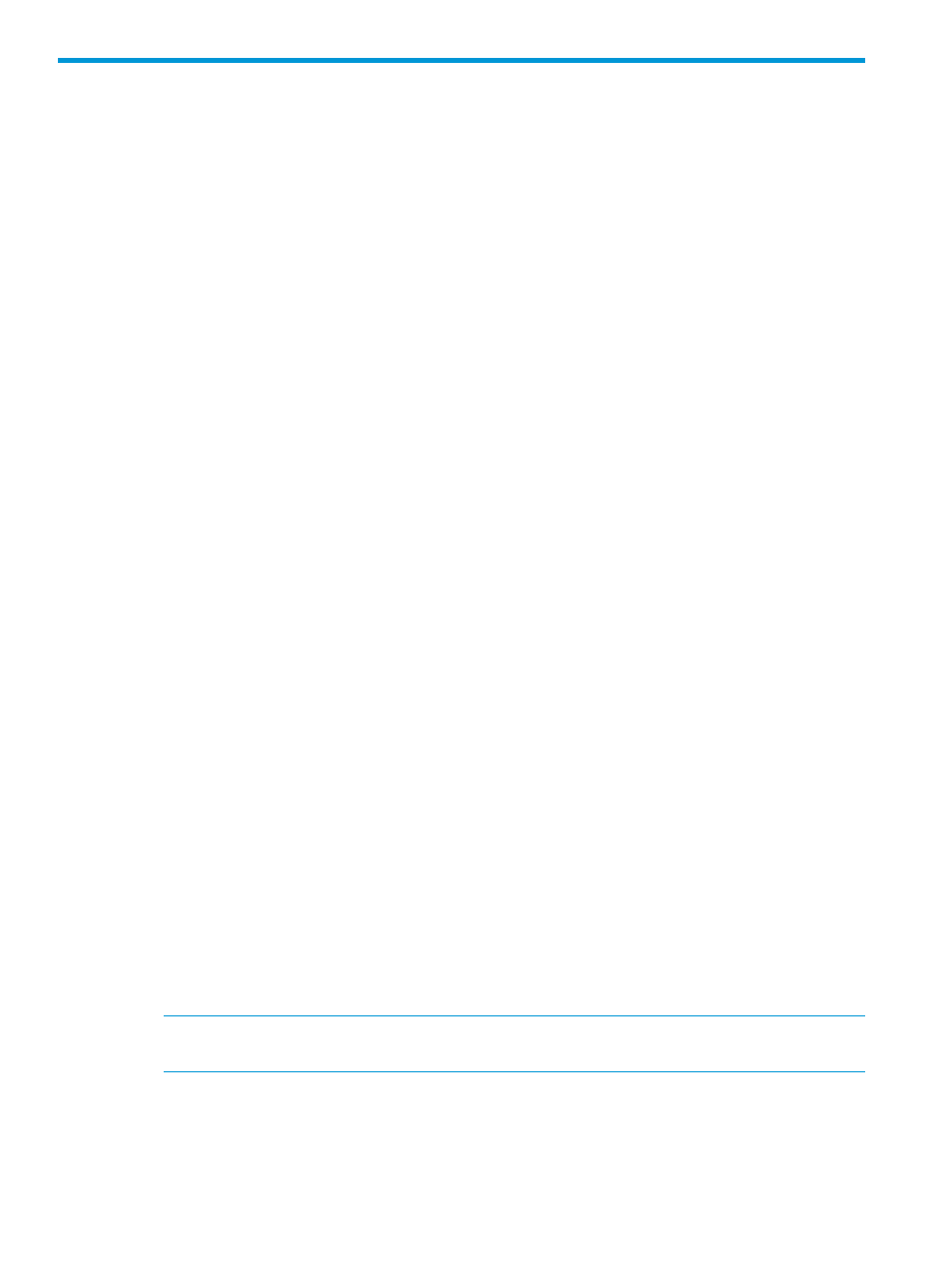
5 Managing LDAP with Security & Domains Manager
The HP 3PAR Management Console supports the following types of Lightweight Directory Access
Protocol (LDAP) authentication:
•
Simple
Simple binding
◦
◦
Simple binding with SSL
◦
Simple binding with SSL and certificate verification
◦
Simple binding with SSL and Start-TLS
◦
Simple binding with SSL and Start-TLS and certificate verification
•
SASL (Simple Authentication and Security Layer)
PLAIN
◦
◦
GSSAPI
◦
DIGEST-MD5
For more information, see the following sections:
“Viewing an LDAP Configuration” (page 77)
“Testing an LDAP Connection” (page 82)
“Removing an LDAP Configuration” (page 82)
“Adding Authorizations” (page 82)
“Removing Authorizations” (page 83)
Configuring LDAP
To configure LDAP:
1.
Select Security & Domains in the Management Pane.
2.
Select the system node on which you want to configure LDAP.
3.
Select Configure LDAP in the Common Actions panel.
or
In the Main Menu Bar, select Actions > Security & Domains > LDAP > Configure LDAP.
The Create LDAP Configuration wizard appears.
Authentication
1.
In the General group box, enter the LDAP Server IP address.
NOTE:
If you are running HP 3PAR OS 3.1.2 or later, the LDAP server name can be either
an IP address or a DNS server name.
2.
Enter the Domain Name Attribute.
3.
Enter the Domain Name Prefix.
4.
(Optional) Select the Allow SSH Key checkbox if you want to enable LDAP users to set a publish
SSH key using the CLI command setsshkey.
5.
In the Binding group box, select a Binding: Simple or SASL.
74
Managing LDAP with Security & Domains Manager
