Filtering, Using the quick filter – HP 3PAR Operating System Software User Manual
Page 509
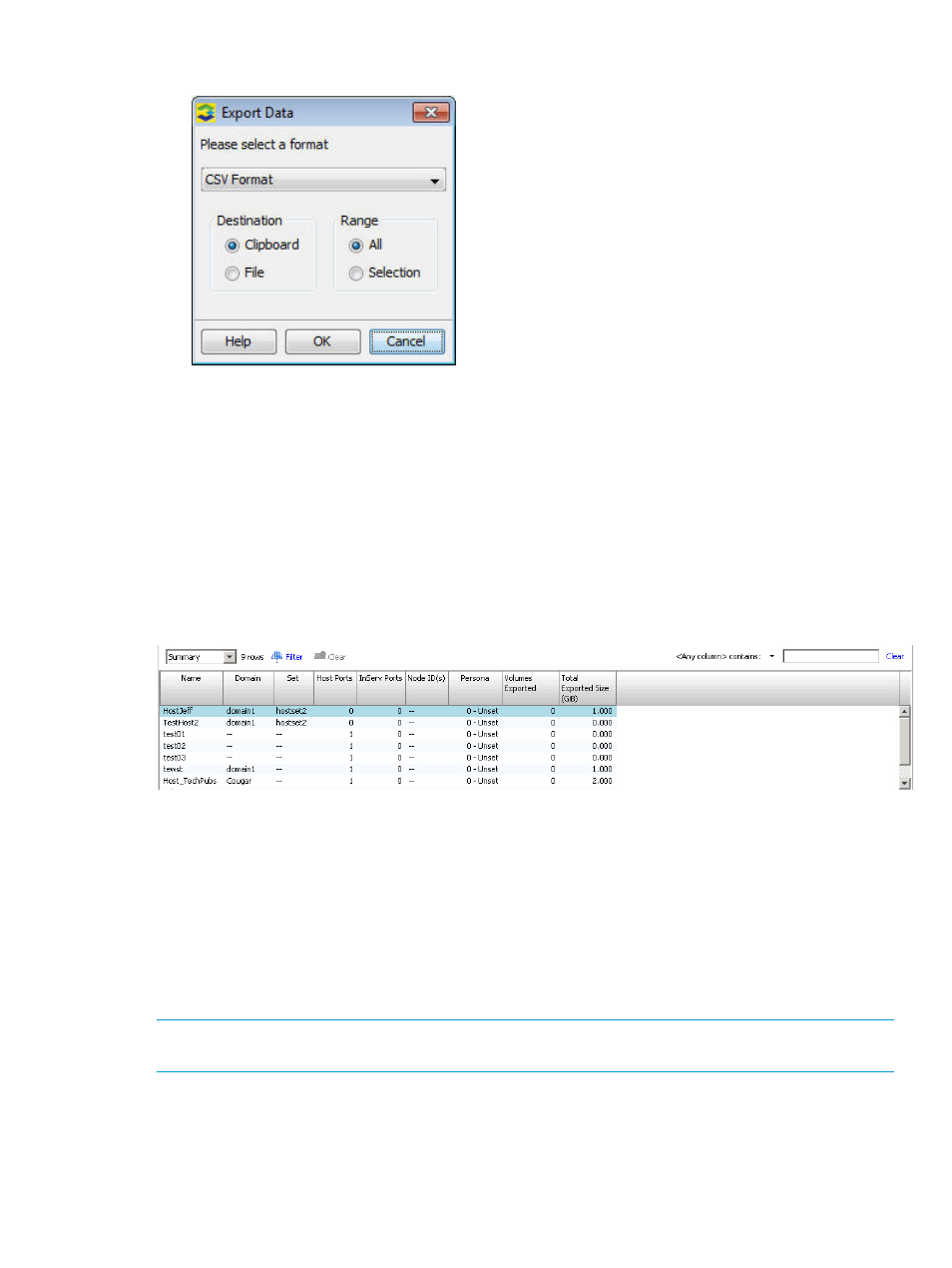
1.
Access the Export Data dialog.
2.
From the Select a format list, select either CSV Format or HTML Format.
3.
From the Destination group box, select either Clipboard (default) or File.
4.
If more than one row was selected from the table containing the data to be saved, from the
Range group box, select either All (default) or Selection.
5.
Click OK.
6.
If you selected File as the save destination, the Save Chart dialog appears. Navigate and
save the file.
Filtering
The HP 3PAR Management Console provides a filtering panel, which is located at the top of most
Management window displays.
The filtering panel provides two filtering options:
“Using the Complex Filter” (page 510)
“Using the Quick Filter” (page 509)
Using the Quick Filter
The quick filter allows you to define a quick filter based on what filter text is typed in the top-right
text box. The default behavior is to display rows that have rows matching the input text.
You can choose to have only certain columns matching the input text by clicking the down arrow,
which is located immediately to the left of the simple filter text box.
NOTE:
The columns displayed in the filter list are dependent on the contents of the table you
are currently viewing, for example, ports, physical disks, etc.
Navigating the Management Console Interface 509
