Links, Groups, Links groups – HP 3PAR Operating System Software User Manual
Page 205
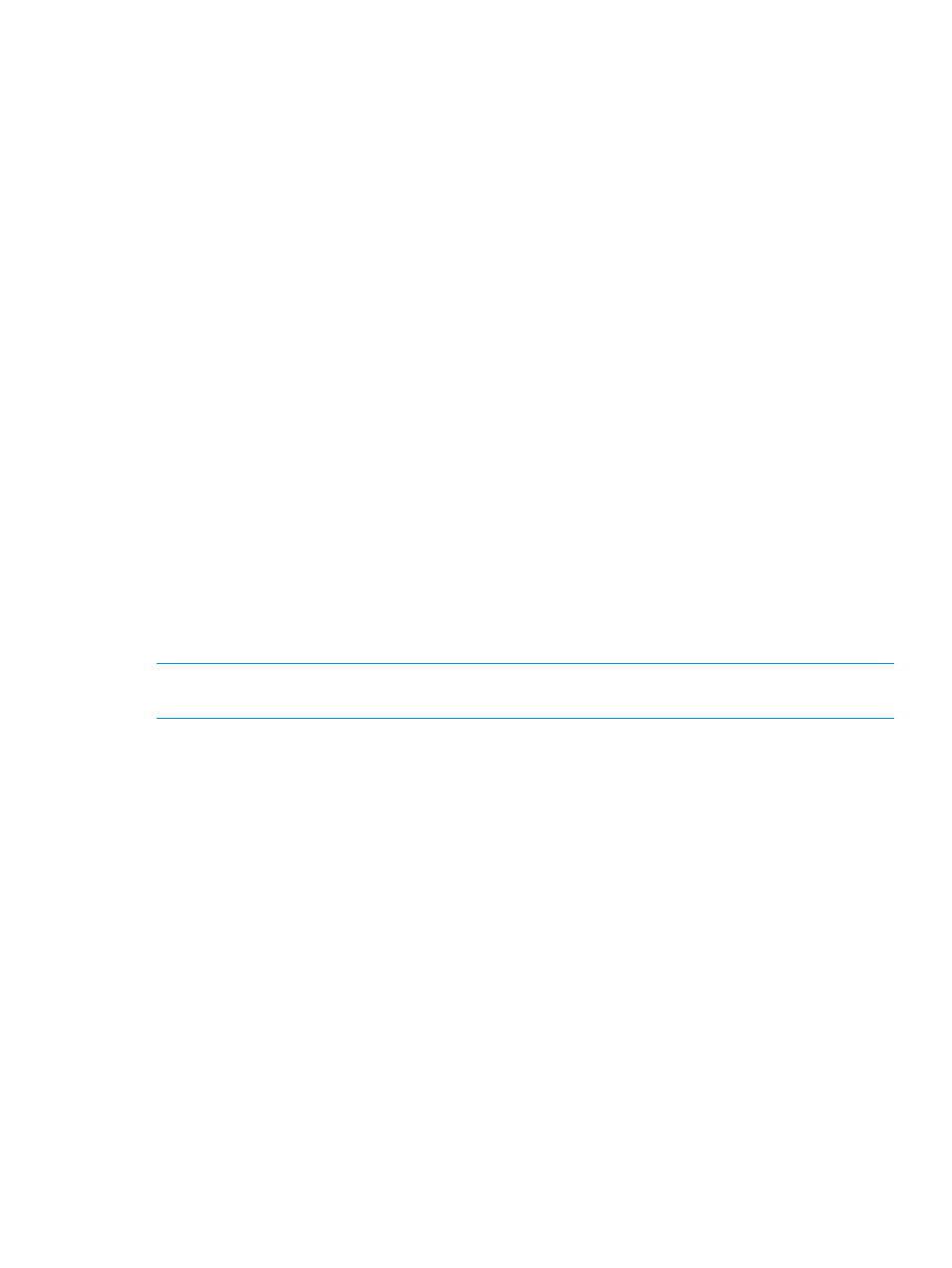
5.
If both assigned systems are running supported HP 3PAR OS, the checkbox to Create additional
targets for simultaneous synchronous and periodic operations is enabled.
When Additional Targets for Multimode is selected, an additional target pair is presented
with the default target name of system followed by _1 and _2. You can change the target
name as desired, and the system performs a validation to confirm target names on the same
system are unique.
At this point, if you reassign a system to one that runs a non-supported HP 3PAR OS, the
Additional Targets for Multimode is cleared and disabled, and the additional target pair is
removed.
6.
Click Next.
Links
1.
A graphical representation of each system's Remote Copy ports appears under Create Links
Between Systems. Click and drag from a port on one system to a port on the other system.
Repeat for a second port.
2.
For IP links, in the IP Settings groups for each system/port, all fields are automatically populated
based on the link relationship you established under Create Links Between Systems.
a.
(Optional) Enter the gateway address for each system/port.
b.
(Optional) Click Apply to test the link configuration, or Ping to test the communication
between the links.
3.
For Fibre Channel links, in the Settings groups for each system/port:
a.
Connection Type - Select Point for point-to-point mode or Loop for arbitrated loop mode.
b.
Configured Rate - Select Auto (default), 1 Gbps, 2 Gbps, or 4 Gbps.
c.
Click Apply to test the link configuration, or Ping to test the communication between the
links.
4.
Click Next.
NOTE:
If Fibre Channel ports are not displayed, the ports might not be zoned correctly, or might
not be physically connected. Refer to
“Configuring an RCFC Port” (page 26)
for more information.
Groups
1.
In the Source group:
a.
System - Select the system on which the Remote Copy group will be located.
b.
(Optional) Domain - Select the domain in which the Remote Copy group will be located.
c.
Group - Enter a name for the Remote Copy group.
d.
(Optional) Start group after completion - Select if you want the Remote Copy group to
start mirroring after it is created.
e.
(Optional) Do not perform initial sync - Select if you do not want the created Remote Copy
group to be synchronized with its backup group. Before selecting this option verify both
sides are synchronized or it might lead to data inconsistency. (This option is available if
Show tape backup options in Remote Copy wizards was selected in the Preferences.)
2.
In the Backup group:
a.
Name - The system NOT selected as the source system, automatically appears.
b.
Mode - Select Synchronous or Periodic.
c.
Sync Period - If you selected Periodic, select second(s), minute(s), hour(s), or day(s) and
enter a numeric value for when you want the source and backup groups to synchronize.
d.
(Optional) Auto Recover - Select if you want the group to be restarted automatically after
Remote Copy links come back up should the links go down. (Displayed only if Show
advanced options is selected.)
Configuring Remote Copy 205
