26 tracking performance, Viewing performance, Viewing performance over time – HP 3PAR Operating System Software User Manual
Page 356
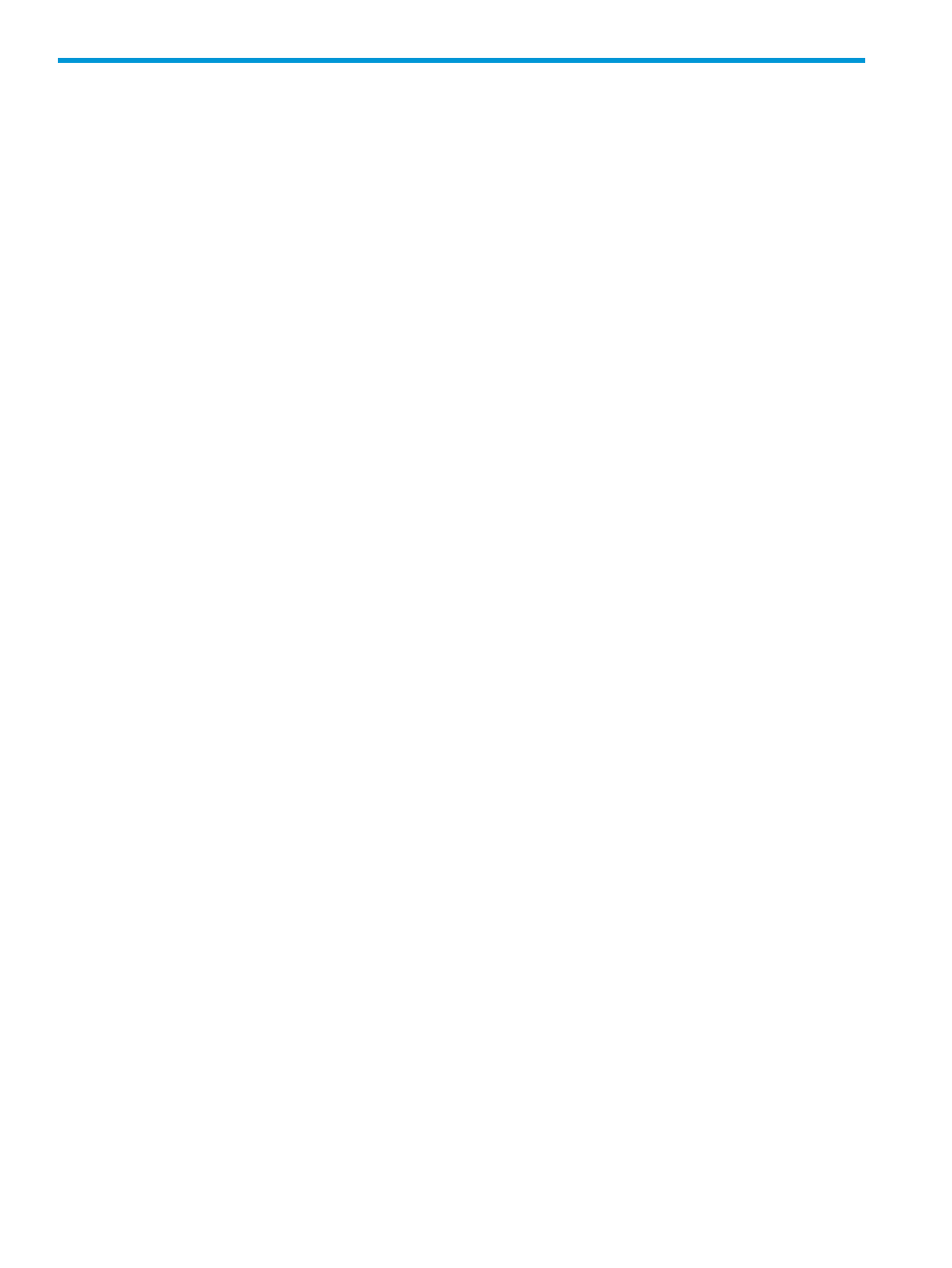
26 Tracking Performance
The Performance & Reports Manager allows you to:
•
Create charts from predefined performance charts for physical disks, host ports, and disk
ports.
•
Create, edit, and save your own customized performance charts.
•
Create reports that measure activity on the following:
AO Configuration
◦
◦
CPGs
◦
Logical Disks*
◦
Physical Disks
◦
Ports
◦
VLUNs
◦
Virtual Volumes
◦
Virtual Volume Sets
◦
Controller Nodes
*To view logical disk related actions and reports, you must enable Show logical disks under
Preferences. To enable this feature, in the Menu Bar select View > Preferences > Advanced,
then select the Show logical disks checkbox.
For more information, see the following sections:
“Viewing Performance” (page 356)
“Creating a New Chart” (page 359)
Viewing Performance
The HP 3PAR Management Console provides predefined performance charts for physical disk
usage, ports, AO configurations, CPGs, VLUNs, virtual volumes, virtual volume sets, controller
nodes, and logical disks.
To view a predefined performance chart:
1.
In the Manager Pane, select Performance & Reports.
2.
In the Management Tree, select a system, then select the object you want to view.
3.
Select the type of performance chart you want to view.
4.
Repeat steps 2 and 3 for any additional performance charts you want to view.
A performance chart for the selected chart type is displayed in the Management, and data collection
and chart generation begins.
Viewing Performance Over Time
The following charts display line graphs, which show performance over time:
•
Physical Disks – I/O Time and Size Distribution
•
Physical Disks – Space
356 Tracking Performance
