Summary, Creating an ao configurations space moved report – HP 3PAR Operating System Software User Manual
Page 364
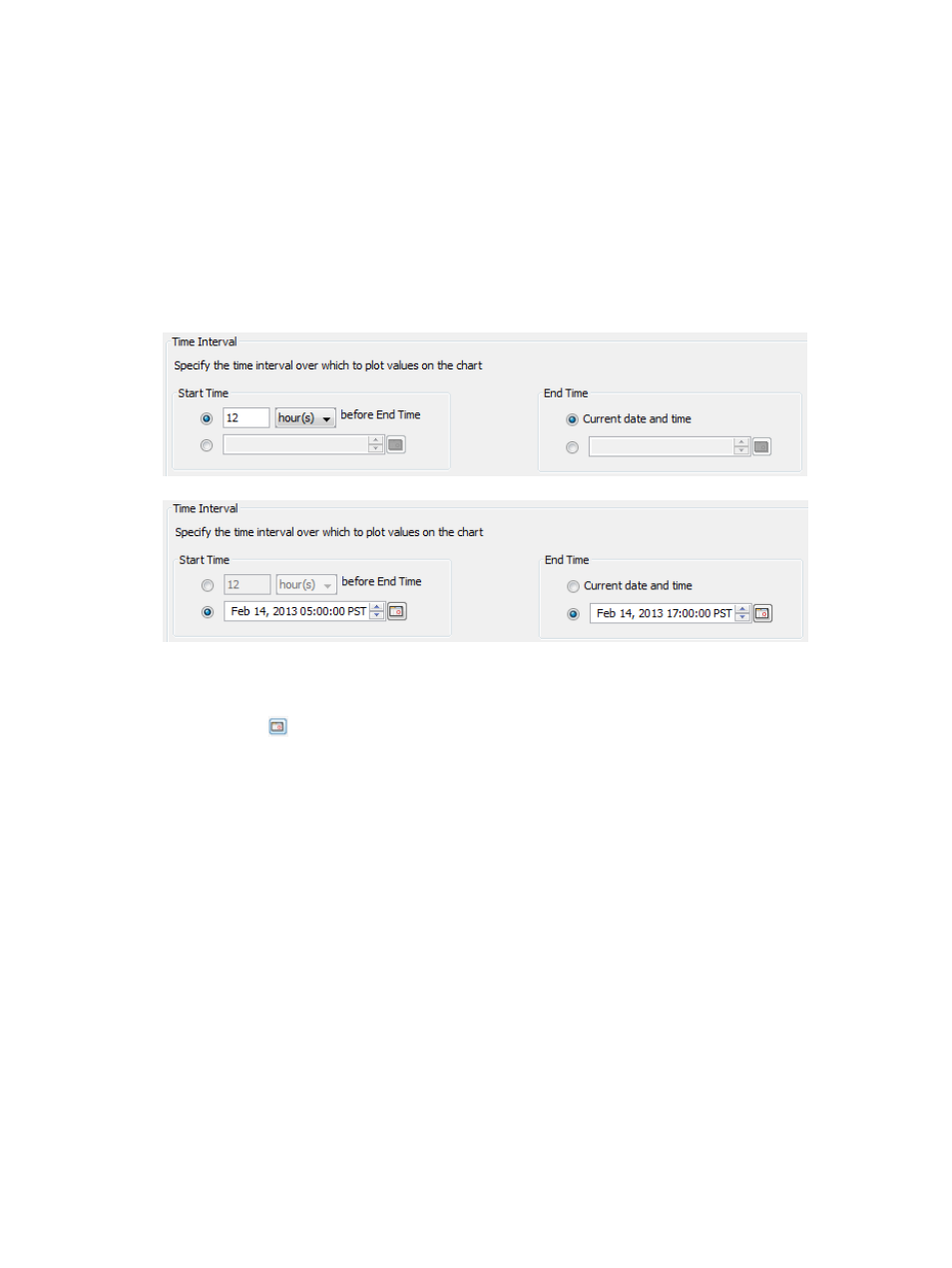
4.
Select the Chart Detail for the report: Fine, Medium, or Coarse.
Fine – Provides the most granular level of detail (for example, 1, 2, 4, 8 IO/(GiB*min), and
so on).
Medium – Provides a medium level of detail (for example, 1, 4, 16, 64 IO/(GiB*min), and
so on).
Coarse – Provides a compact level of detail (for example, 1, 8, 64, 512 IO/(GiB*min), and
so on).
5.
In the Time Interval group box, select a Start Time and End Time. If you keep the default end
time as the current date and time, you can select the start time to be a specific number of
hours prior to the end time. You also have the option to select a specific date and time for
both the start and end times.
To create your own start and end times:
1.
Select the radio button to the left of the Start Time text box.
2.
Click the
icon, and select a date.
3.
To change the displayed date or time, click on any portion of the date or time, then click
the up or down arrow.
4.
Repeat the above steps for setting a specific end time.
6.
Click Next.
Summary
Review your settings, then click Finish to complete the wizard.
Creating an AO Configurations Space Moved Report
The AO Space Moved report displays the space moved over the selected time interval for each
AO configuration. The space moved between tiers represents a performance overhead for Adaptive
Optimization as it takes system resources and disk bandwidth to move data between tiers.
The report displays the space moved between tiers. The report uses stacked bar charts to display
the report data. The X-axis (category) represents an AO configuration with space moves between
tiers shown in different colors. The Y-axis (value) indicates the amount of space moved between
the tiers.
364 Tracking Performance
