3 managing users with security & domains manager, Creating user accounts, Authentication – HP 3PAR Operating System Software User Manual
Page 58: Authorization, Summary, Viewing users, Authentication authorization summary
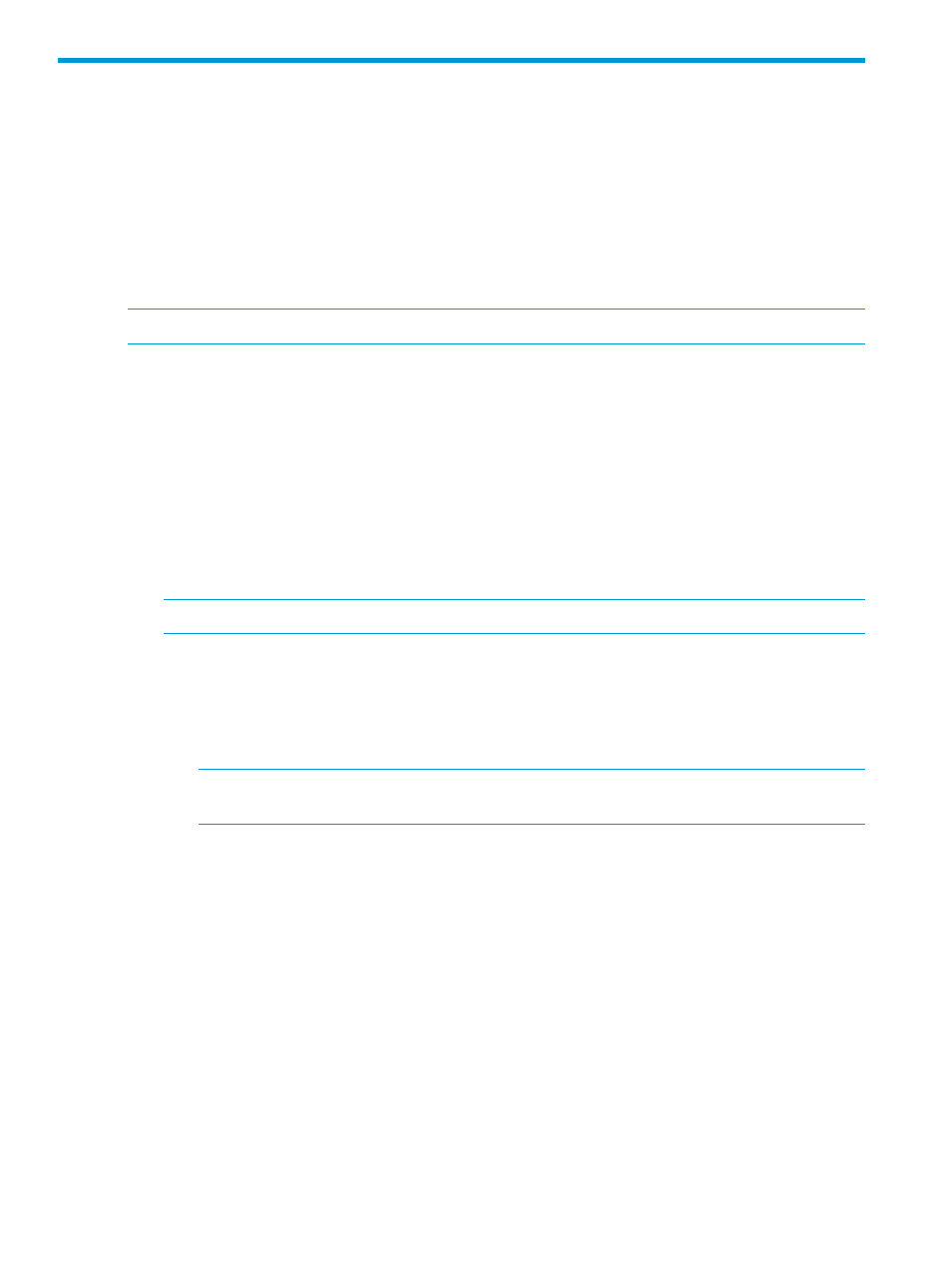
3 Managing Users with Security & Domains Manager
The Security Manager provides the functionality to view and work with HP 3PAR StoreServ Storage
System users. For more information see the following sections:
“Creating User Accounts” (page 58)
“Managing User Connections” (page 60)
NOTE:
A user account is required to access a system through the HP 3PAR Management Console.
Creating User Accounts
To create a user, access the Create User wizard:
1.
Select Security & Domains in the Manager Pane.
2.
Click Create User in the Common Actions panel.
The Create User wizard appears.
Authentication
1.
From the Systems group box, select the system on which the new user account will be created.
2.
In the Credentials group box, enter the user name, password, and confirm the password.
NOTE:
The password must be between six and eight characters.
3.
Click Next.
Authorization
1.
In the Privilege group box, select the following:
a.
Domain - select a domain from the list.
NOTE:
HP 3PAR Domains require an HP 3PAR Domain license. For more information
about domain licenses and 3PAR Domains, see the HP 3PAR OS Concepts Guide.
b.
Role - select the new user‘s privilege level in the selected domain.
2.
Click Add to add the new user‘s selected privilege settings to the list in the Domain group box.
3.
(Optional) Repeat steps 1 and 2 to add access to other domains.
4.
(Optional) To remove a row from the Domain group box, select the row and click Remove.
5.
Click Next to view summary information, or click Finish.
Summary
Review the summary information, then click Finish.
Viewing Users
The Users summary screen provides an overview of a system's users.
To access the Users summary screen:
1.
Select Security & Domains in the Manager Pane.
2.
In the Management Tree, select the system with the users you want to view, then select the
Users node.
58
Managing Users with Security & Domains Manager
