General, Domains, Summary – HP 3PAR Operating System Software User Manual
Page 72: Removing domain sets, Moving objects from one domain to another domain, General domains summary
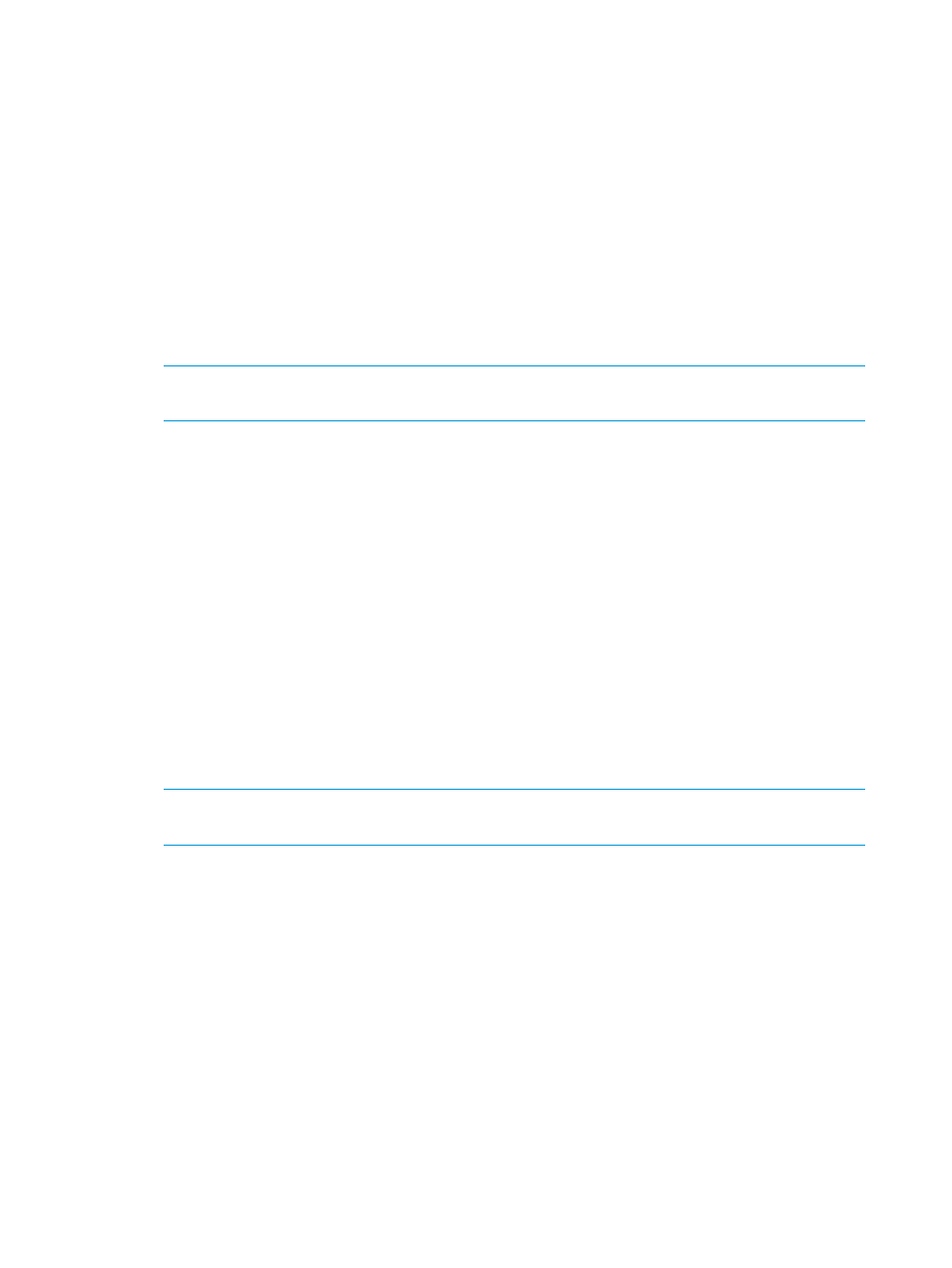
2.
From the Management Tree, select the Domain Sets node under the system in which the domain
set is located.
3.
In the Domains Sets screen, as described in
“Viewing Domain Sets” (page 69)
, right-click the
domain set you want to edit.
The Edit Domain Sets wizard appears.
General
1.
Enter a new domain set name.
2.
(Optional) Enter any notes in the Comments field.
3.
Click Next.
Domains
1.
From the Available list, select the domains you want to add to the domain set.
NOTE:
You can select multiple domains at one time to add to the domain set (see
).
2.
Click the down arrow to move the selected domains to the Assigned list.
3.
From the Assigned list, select the domains you want to remove from the domain set.
4.
Click the up arrow to move the selected domains to the Available list.
5.
Click Next to view summary information, or click Finish.
Summary
Review the summary information, then click Finish.
Removing Domain Sets
To remove an existing domain set:
1.
Select Security & Domains in the Manager Pane.
2.
From the Management Tree, select the Domain Sets node under the system in which the domain
set is located.
3.
In the Domains screen, as described in
, right-click the domain
set you want to remove.
NOTE:
If you want to remove multiple domain sets (see
“Selecting Multiple Items” (page 505)
),
select all domain sets you want to remove before right-clicking.
4.
Click Remove.
5.
In the Remove Domain Sets dialog box, click OK.
Moving Objects from One Domain to Another Domain
To move objects from one domain to another domain, access the Move to Domain wizard:
1.
Select Security & Domains in the Manager Pane.
2.
Click Move to Domain in the Common Actions panel.
The Move to Domain wizard appears.
General
1.
From the Systems list, select the system to which objects will be moved.
2.
From the Source Domain list, select the domain on which the object to be moved is currently
is located.
3.
From the Destination Domain list, select the domain to which the object will be moved.
72
Managing Domains with Security & Domains Manager
