Disk filter, Summary, Editing a common provisioning group template – HP 3PAR Operating System Software User Manual
Page 124: General, Disk filter summary
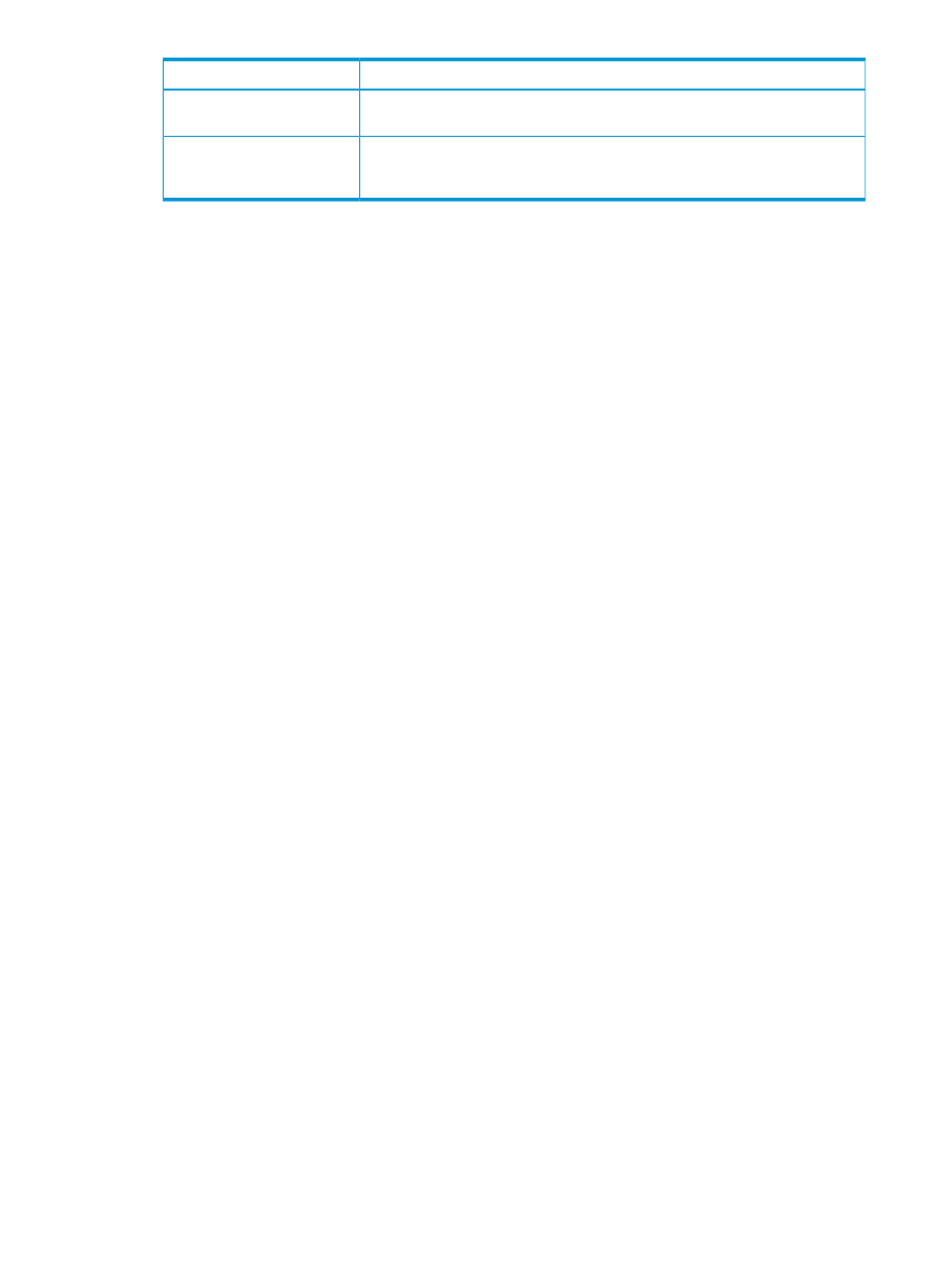
Include in the template in order to...
Property
template. From the Step Size list, select 32, 64, 128, 256, or 512 KiB. For RAID
6 you can select 32, 64, or 128.
indicate whether the logical disks supporting volumes created with this template
should tend to use chunklets near the beginning of the physical disks or the end
of the physical disks. Choices are Fast (default) and Slow.
Preferred Chunklets
3.
Click Next to enter disk filter information, or click Finish.
Disk Filter
The Disk Filter displays the physical disks used. Pattern displays the parameters of the disks used.
To modify the list of disks used:
1.
Click the Filter icon.
2.
See
for details.
3.
Click Next to view summary information, or click Finish.
Summary
Review the summary information, then click Finish.
Editing a Common Provisioning Group Template
To edit a CPG template:
1.
Navigate to the Templates screen.
2.
Right-click the CPG template you want to edit.
3.
In the menu list, select Edit.
The Edit CPG Template wizard appears.
General
1.
In the Template group box:
a.
(Optional) In the Description text box, enter a description of the template (255 character
maximum).
b.
(Optional) Select the Allow override of unincluded properties checkbox to allow users to
set non-default values for unincluded properties when applying the template.
124
Managing Common Provisioning Groups
