Clearing port parameters, Editing a port label, Resetting a port – HP 3PAR Operating System Software User Manual
Page 27: Setting a port offline, Initializing a port
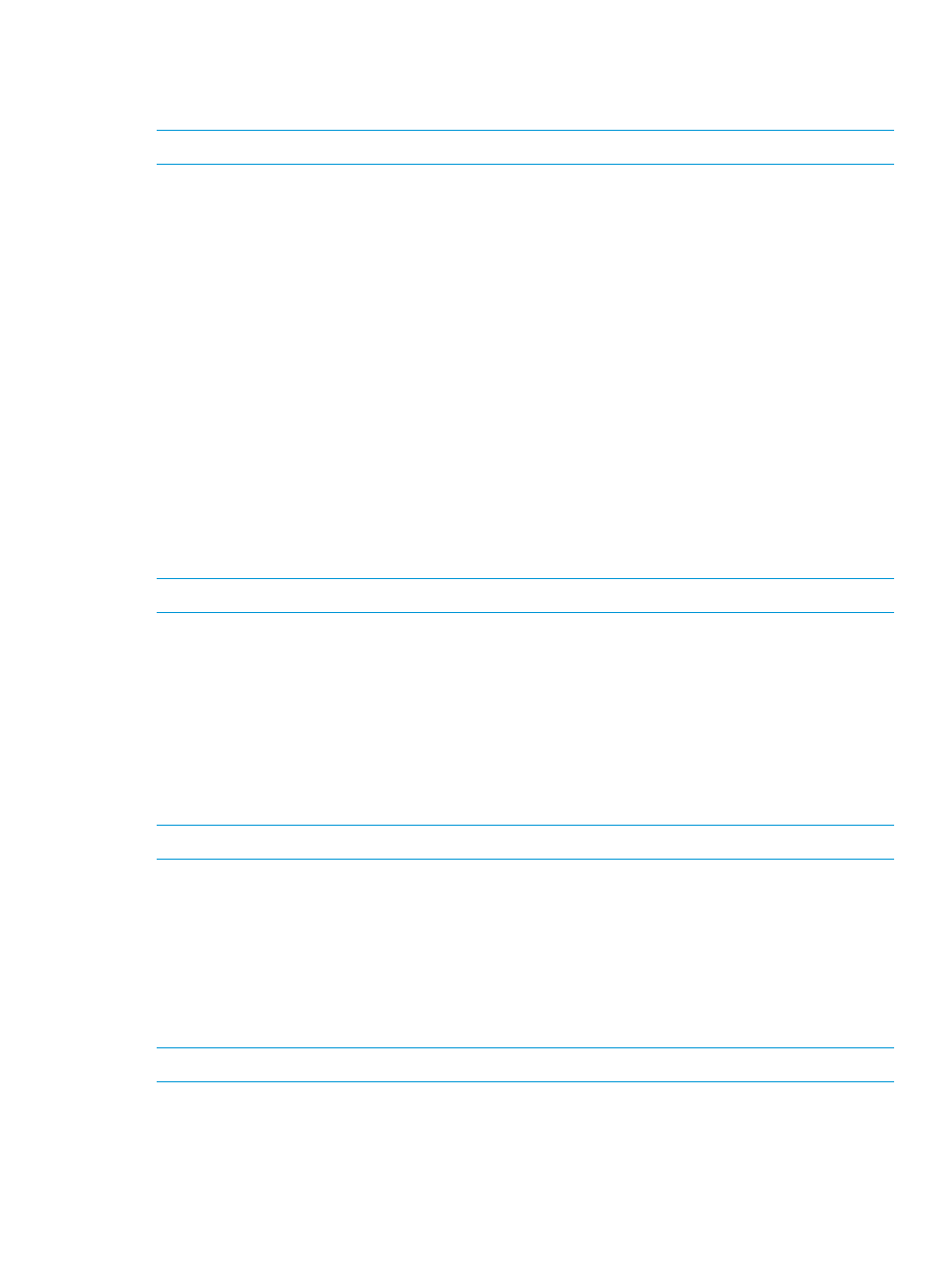
6.
Click OK.
Clearing Port Parameters
NOTE:
This operation can only be performed on RCFC, RCIP, and iSCSI ports.
To clear a port's parameters:
1.
Navigate to the ports Summary screen.
2.
Right-click the port to be cleared, then select Clear in the menu list.
The Clear Port Configuration dialog box appears.
3.
Click Yes.
Editing a Port Label
You can edit the designated label for all except RCIP and CNA ports. To edit a port label:
1.
Navigate to the port summary screen.
2.
Right-click on the port whose label you want to change or click Edit Label in the toolbar.
3.
Select Edit Label.
The Edit Port Label dialog box appears.
4.
Enter the new label name in the Label text box.
5.
Click OK.
Resetting a Port
NOTE:
This operation cannot be performed on RCIP ports.
To reset a port:
1.
Navigate to the ports Summary screen.
2.
Right-click the port you want to reset then select Reset in the menu list.
The Reset Port dialog box appears.
3.
(Optional) Select Reload Firmware if you want to reload the port firmware upon reset.
4.
Click Yes.
Setting a Port Offline
NOTE:
This operation cannot be performed on RCIP ports.
To set a port offline:
1.
Navigate to the ports Summary screen.
2.
Right-click the port you want to set offline then select Set Offline in the menu list.
The Set Offline dialog box appears.
3.
Click Yes.
Initializing a Port
NOTE:
This operation can only be performed on Fibre Channel and RCFC ports.
To initialize a port:
1.
Navigate to the ports Summary screen.
2.
Right-click the port you want to initialize then select Initialize in the menu list.
The Initialize Port dialog box appears.
Clearing Port Parameters
27
