Virtual volumes, Summary, Virtual volumes summary – HP 3PAR Operating System Software User Manual
Page 211
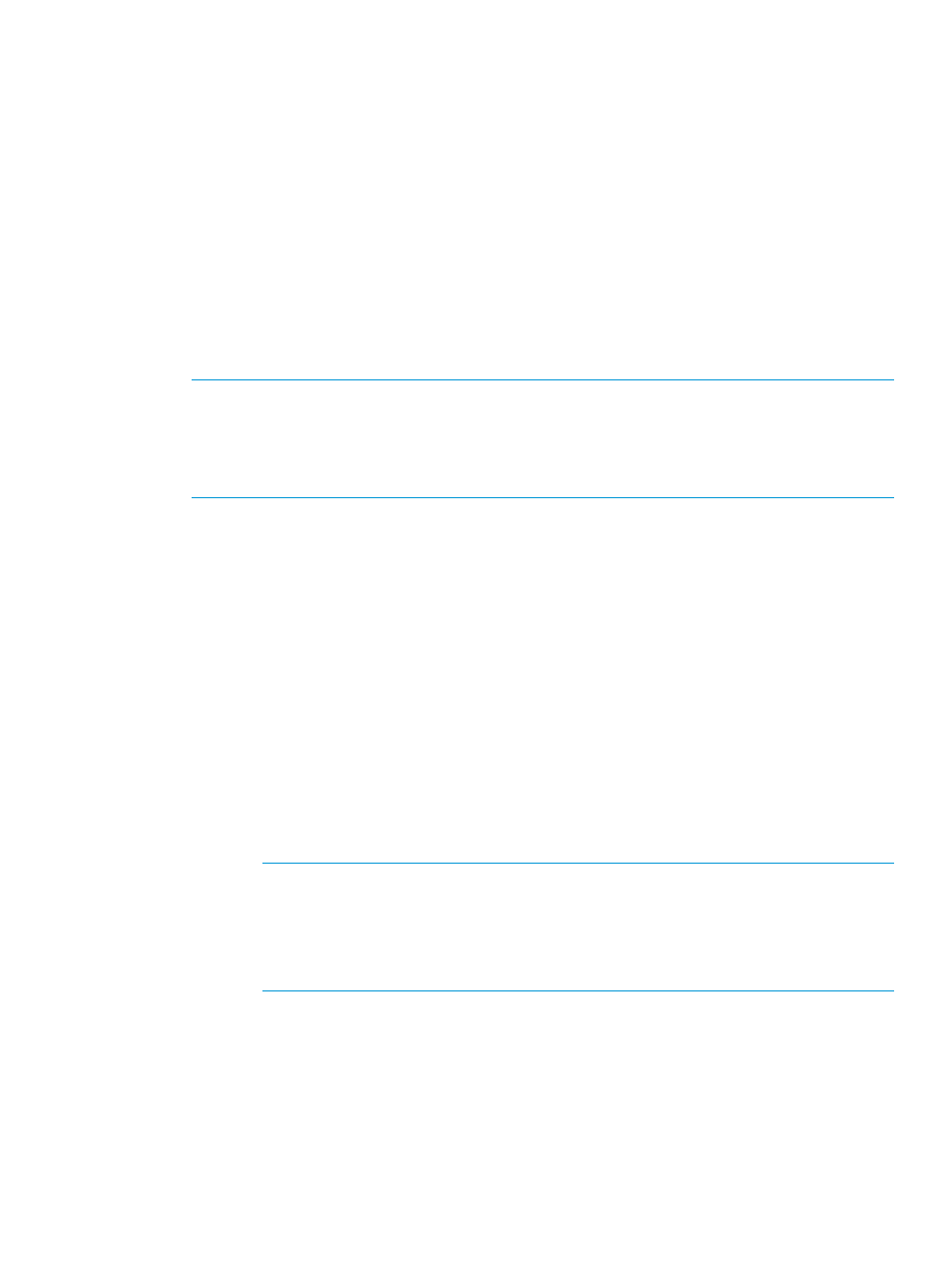
2.
In the Backup group:
a.
Name - The systems NOT selected as the source system, automatically appear.
b.
Mode - Select Synchronous or Periodic.
c.
Sync Period - If you selected Periodic, select second(s), minute(s), hour(s), or day(s) and
enter a numeric value for when you want the source and backup groups to synchronize.
d.
(Optional) Auto Recover - Select if you want the group to be restarted automatically after
Remote Copy links come back up should the links go down. (Displayed only if Show
advanced options is selected.)
e.
(Optional) Over Period Alert - Select if you want an alert to be generated if the
synchronization of a periodic group takes longer than its set synchronization period. This
option is not available for groups in synchronous mode. (Displayed only if Show advanced
options is selected.)
3.
Click Add.
4.
(Optional) Repeat steps 1 through 3 to create additional Remote Copy groups.
NOTE:
When creating additional groups, if you select a server other than the server selected
during the first instance of group creation, you create a bidirectional Remote Copy relationship
where each storage server is both the primary and backup servers to the other. For 1-to-N
Remote Copy, you can only create a bidirectional configuration for one Remote Copy group
pair.
5.
Click Next.
Virtual Volumes
1.
Select a Remote Copy group from the Group list.
2.
Under the Source Volume on list, select a virtual volume.
3.
Under the Backup Volume on list:
a.
Select either Existing or New.
b.
If you selected Existing, select a backup virtual volume.
c.
If you selected New:
i.
Name - Enter a name for the backup virtual volume.
ii.
CPG under User CPG - Select a CPG from which the volume's user space is allocated.
iii. CPG under Copy CPG - Select a CPG from which the volume's copy space is allocated.
iv.
(Optional) In the Allocation Warning and Allocation Limit text boxes under User CPG
and Copy CPG, enter the appropriate information. You must select the Enabled
checkbox to use these options.
NOTE:
When selecting volumes, you can filter the lists by clicking the down arrow
and selecting Virtual Volumes, Provisioning, and Virtual Size. To clear the filter, click
Clear.
NOTE:
If an RW snapshot is added to the group all RW of the same volume family
is removed. The base parent is also removed.
4.
Click Add.
5.
(Optional) Repeat steps 1 through 4 to add virtual volumes to your Remote Copy group(s).
6.
Click Next to go to the Summary page, or click Finish to complete the wizard.
Summary
Review your settings, then click Finish to complete the wizard.
Configuring Remote Copy
211
