Creating an ao configurations report – HP 3PAR Operating System Software User Manual
Page 362
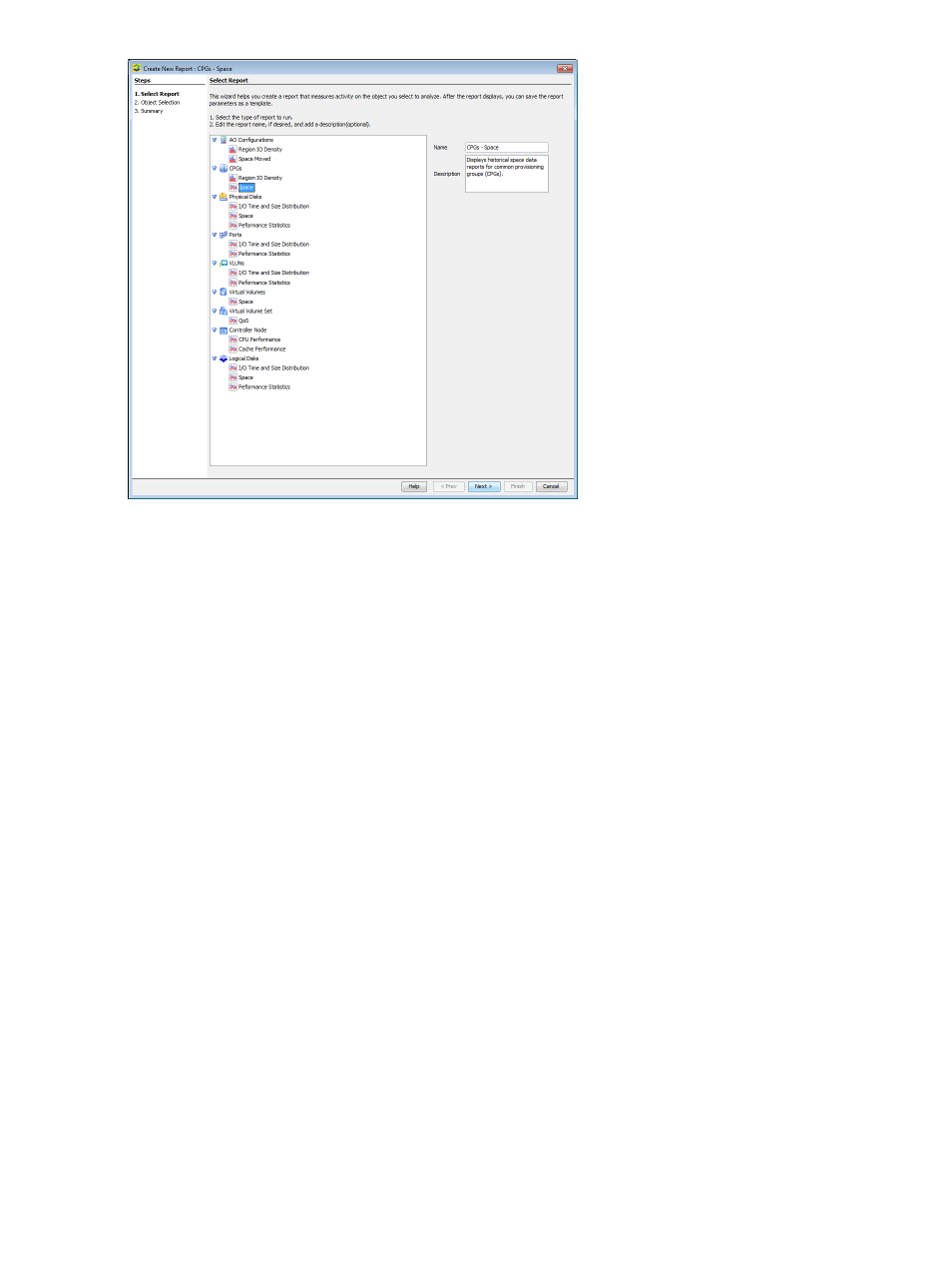
When more than one chart is displayed in the Performance & Reports window, there will be a
toolbar at the top of the panel with a checkbox to the left of each type of chart shown. Clearing
a checkbox toggles off the corresponding chart. Selecting a checkbox re-displays the corresponding
chart.
See the following sections for information on how to create the specified type of report:
•
“Creating an AO Configurations Report” (page 362)
•
“Creating a CPG Report” (page 366)
•
“Creating a Logical Disks Report” (page 428)
•
“Creating a Physical Disks Report” (page 372)
•
“Creating a Port Report” (page 388)
•
“Creating a VLUNs Report” (page 398)
•
“Creating a Virtual Volumes Report” (page 408)
•
“Creating a Virtual Volume Set QoS Report” (page 414)
•
“Creating a Controller Node Report” (page 418)
Creating an AO Configurations Report
Use the Create New Report wizard to generate a report for the following types of data:
•
AO Configurations Region IO Density – Shows the I/O access rate and distribution of data
for a specific AO configuration.
•
AO Configurations Space Moved – Displays the historical space data reports for AO
configurations.
Once you select the type of report, a default report Name and Description appears to the right
side of the page. You can keep the default text or provide your own.
362 Tracking Performance
