Virtual volumes, Summary, Removing remote copy groups – HP 3PAR Operating System Software User Manual
Page 217: Creating remote copy links, Virtual volumes summary
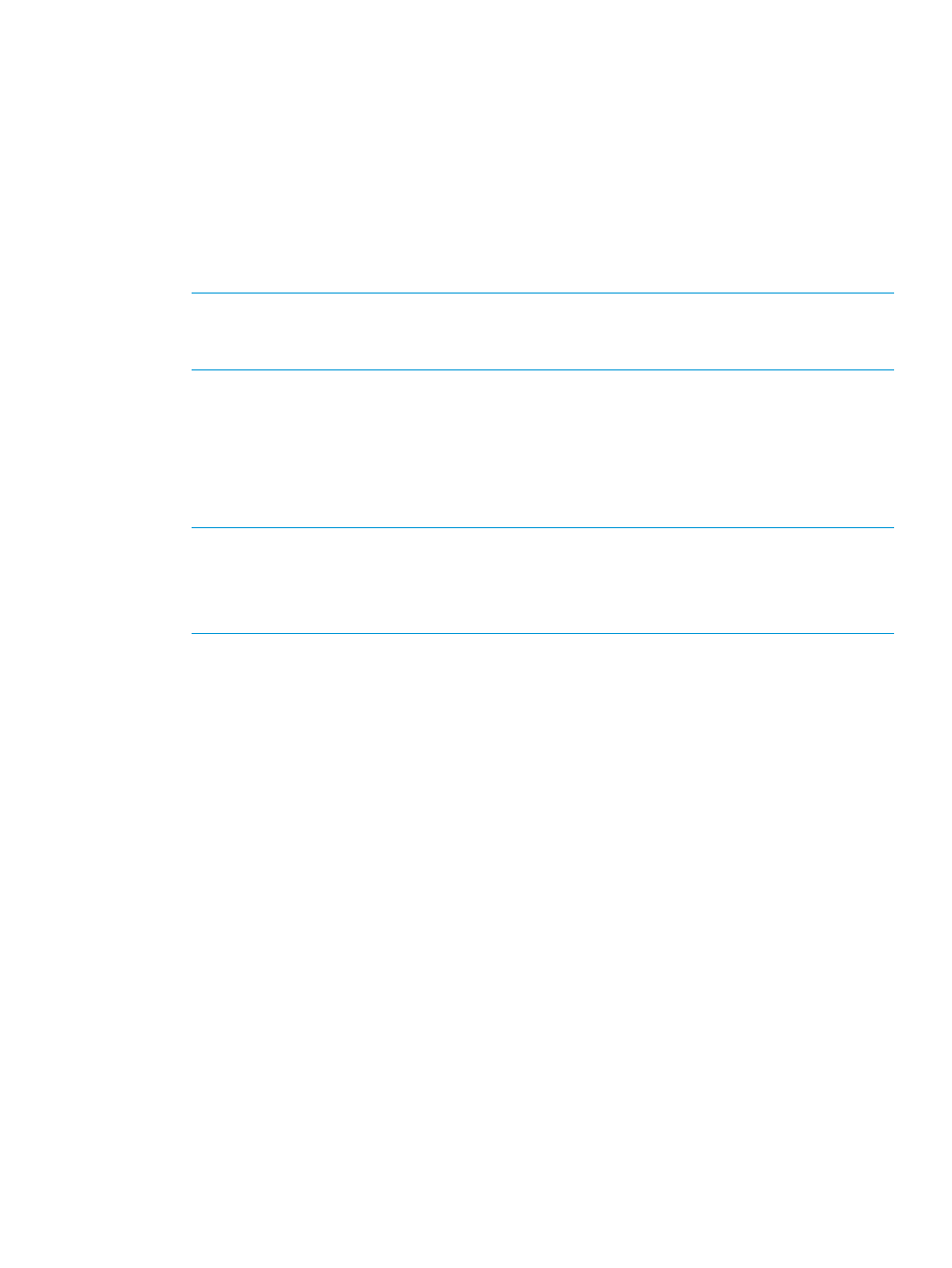
f.
*(Optional) Over Period Alert - Select if you want an alert to be generated if the
synchronization of a periodic group takes longer than its set synchronization period. This
option is not available for groups in synchronous mode.
3.
Click Next.
*Displayed if Show advanced options is selected.
Virtual Volumes
1.
In the Source Volume on list, select a source virtual volume from the virtual volume list.
2.
In the Backup Volume on list, select a backup virtual volume from the virtual volume list, or
select New to create a new backup volume.
NOTE:
When selecting volumes, you can filter the lists to include by clicking the down
arrow and selecting Virtual Volumes, Provisioning, and Virtual Size. To clear the filter, click
Clear.
3.
If you selected New:
a.
Enter a volume name.
b.
Select CPG for the user space.
c.
Select a CPG for the copy space.
d.
(Optional) If you want to enter an allocation warning percentage and/or allocation limit,
select Enabled and enter a value.
NOTE:
If you are creating a Remote Copy group for an SLD Remote Copy configuration,
repeat steps 2 and 3 for the second Backup Volume on list of virtual volumes.
NOTE:
If an RW snapshot is added to the group all RW of the same volume family is
removed. The base parent is also removed.
4.
Click Add.
5.
If you want to remove a volume from the group, select a volume from the volume list at the
bottom of the wizard and click Remove.
6.
Click Next to review a summary of changes, or click Finish.
Summary
Review the summary information, then click Finish.
Removing Remote Copy Groups
To remove a Remote Copy group:
1.
Navigate to the Remote Copy Groups screen.
2.
In the list pane, select the groups you want to remove.
3.
Right-click the selection and select Remove Remote Copy Group(s).
The Remove Remote Copy Group(s) dialog box appears.
4.
Click Stop group(s) to remove the associated Remote Copy targets.
5.
When prompted for confirmation, click Yes to continue.
6.
Click OK.
Creating Remote Copy Links
The HP 3PAR Management Console allows you to create and remove Remote Copy links. For more
information, see the following sections:
“Creating Remote Copy Links” (page 218)
“Removing Remote Copy Links” (page 218)
Creating Remote Copy Links
217
