Viewing the physical disks tab, Displaying summary information – HP 3PAR Operating System Software User Manual
Page 334
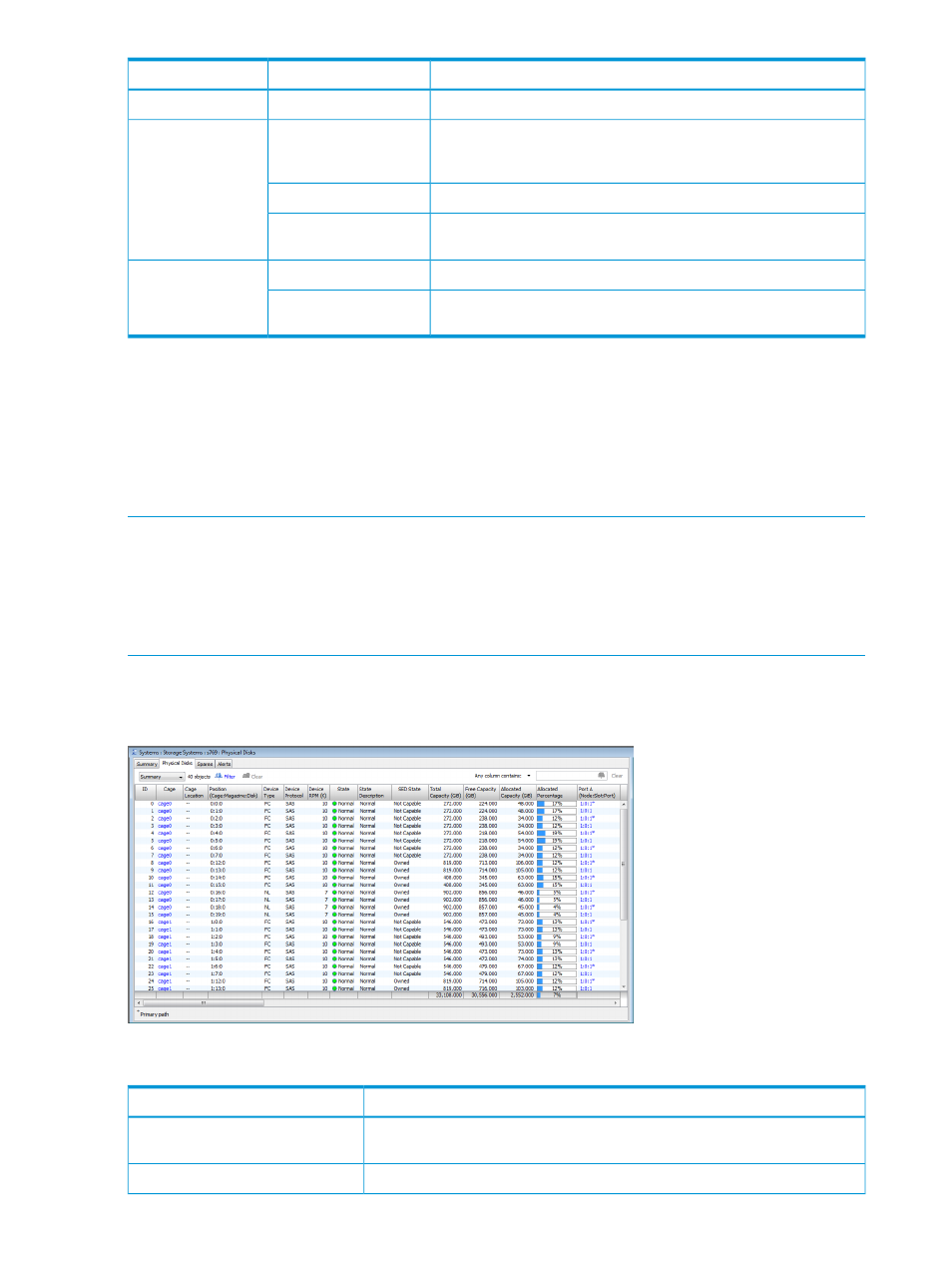
Description
Field
Group
Amount of storage (%) consumed by the disk drive.
Allocated Percentage
Select the device type, Fast Class (FC), Near Line (NL), or Solid State
Device (SSD), or All. The capacity and capacity usage of the selected
device type is displayed in graphical form.
Device Type
Capacity
Displays the physical disks' free and used space (in GiB).
Overview
Displays the physical disks' fully provisioned space and thinly
provisioned space.
Volume Raw Space
The number of new physical disk alerts.
New Alerts
Health
The current state of the system's physical disks. See
Component Status Icons” (page 506)
.
Disk State
Viewing the Physical Disks Tab
To view the Physical Disk tab:
1.
Navigate to the Physical Disks screen under the storage system you want to view.
2.
Click the Physical Disks tab.
The Physical Disks tab can be filtered to display Summary, Capacity, Chunklet Usage, Inventory,
Environmental, State, and Paths information.
NOTE:
In the following sections, where shown, the Device RPM number does not represent a
rotational speed for the drives without spinning media (SSDs). It is meant as a rough estimation of
the performance difference between the drive and the other drives in the system. For FC and NL
drives, the number corresponds to both a performance measure and actual rotational speed. For
an SSD drive, the number is to be treated as relative performance benchmark that takes into account
in I/O per second, bandwidth, and the access time.
Displaying Summary Information
To view physical disk summary information, select Summary from the filtering list.
The following information is displayed:
Description
Column
Physical disk ID, as assigned by the system. Physical disks are numbered
contiguously during system installation beginning with 0.
ID
The drive cage in which the disk is located.
Cage
334 Managing Physical Disks
