HP 3PAR Operating System Software User Manual
Hp 3par management console 4.4.1, User guide
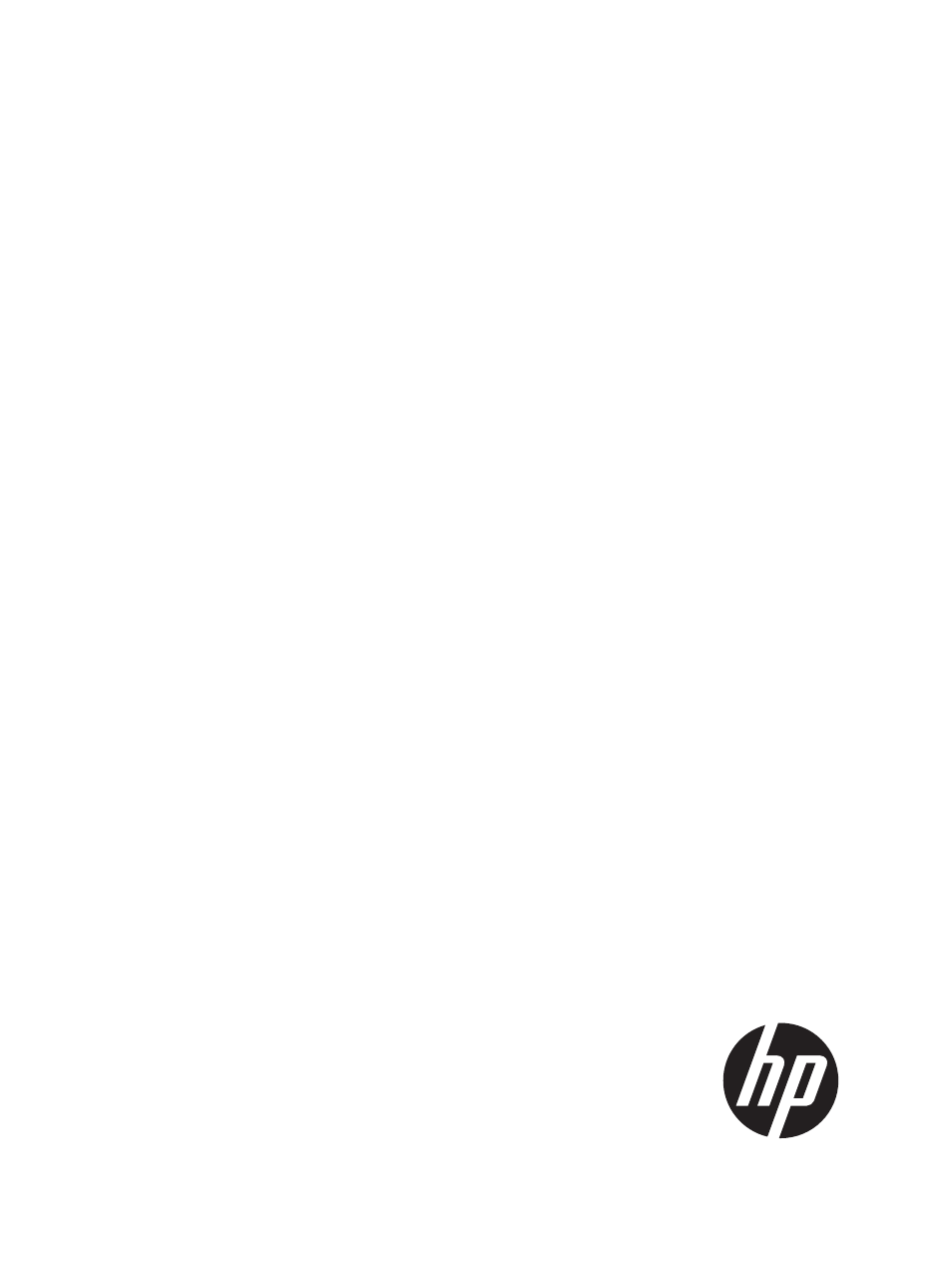
HP 3PAR Management Console 4.4.1
User Guide
Abstract
The HP 3PAR Management Console and the topics in this Help system are for use by system and storage administrators who
monitor and direct system configurations and resource allocation for HP 3PAR Storage Systems.
HP Part Number: QR482-96492
Published: September 2013
Table of contents
Document Outline
- HP 3PAR Management Console 4.4.1
- Part I Connecting to the System
- 1 Connecting to Systems
- 2 Managing Ports
- Configuring Ports
- Clearing Port Parameters
- Editing a Port Label
- Resetting a Port
- Setting a Port Offline
- Initializing a Port
- Synchronizing a Port with the Name Server
- Issuing an LIP Command
- Enabling a Remote Copy Interface
- Disabling a Remote Copy Interface
- Pinging a Port
- Viewing System Ports
- Part II Managing Security
- 3 Managing Users with Security & Domains Manager
- 4 Managing Domains with Security & Domains Manager
- 5 Managing LDAP with Security & Domains Manager
- 6 The Security & Domains Manager
- 7 Enhancing Security with DAR Encryption
- Part III Creating Storage
- 8 Managing Hosts
- 9 Managing Host Sets
- 10 Managing Common Provisioning Groups
- Creating Common Provisioning Groups
- Editing a Common Provisioning Group
- Saving a Common Provisioning Group as a Template
- General
- Allocation Settings
- Disk Filter
- Summary
- Creating Similar Common Provisioning Groups
- Compacting a Common Provisioning Group
- Removing a Common Provisioning Group
- Creating Common Provisioning Group Templates
- Editing a Common Provisioning Group Template
- Viewing Common Provisioning Groups
- 11 Virtual Volumes
- Creating Virtual Volumes
- Editing Virtual Volumes
- Creating Similar Virtual Volumes
- Saving a Virtual Volume as a Template
- Creating a Remote Copy Group from Virtual Volumes
- Adding a Virtual Volume to a Remote Copy Group
- Moving a Virtual Volume to Another Domain
- Repairing Virtual Volumes
- Removing Virtual Volumes
- Tuning Virtual Volumes
- Restarting Tuning a Virtual Volume
- Rolling Back a Tuned Virtual Volume
- Managing Virtual Volume Sets
- Managing QoS Rules
- Creating Virtual Volume Templates
- Editing a Virtual Volume Template
- Exporting Virtual Volumes
- Unexporting Virtual Volumes
- Converting Virtual Volumes
- Viewing Virtual Volumes
- 12 Managing VLUNs
- 13 Managing AO Configurations
- Part IV Creating Backup
- 14 Creating Copies
- 15 Configuring and Managing Remote Copy
- Configuring Remote Copy
- Creating and Managing Remote Copy Volume Groups
- Creating Remote Copy Links
- Managing Remote Copy Targets
- Managing Peer Persistence
- Using Remote Copy for Disaster Recovery
- Viewing Remote Copy Information
- Part V Migrating Data
- 16 Using the Peer Motion Manager
- Creating a Peer Motion Configuration
- Copying Storage Settings and Configurations
- Migrating Data
- Importing Volumes
- Removing Peer Volumes
- Post Migration Cleanup
- Removing a Peer Motion Configuration
- Viewing a Peer Motion Configuration
- Viewing Port Information
- Viewing Storage Settings and Configurations
- Viewing Migration Data Information
- Viewing Source and Destination Systems
- Viewing Available Storage Systems
- 16 Using the Peer Motion Manager
- Part VI Maintaining the System
- 17 Responding to Alerts
- 18 Locating a System
- 19 Viewing System Information
- 20 Working with Controller Nodes
- Locating Controller Nodes
- Viewing Controller Nodes
- Viewing the Controller Nodes Summary Screen
- Viewing Controller Node Alerts
- Viewing Controller Nodes Details
- Viewing Controller Node Ports Details
- Viewing Controller Node Power Supplies Details
- Viewing Controller Node Batteries Details
- Viewing Controller Node Microcontroller Unit Details
- Viewing Controller Node Fans Details
- Viewing Controller Node Adapter Cards Details
- Viewing Controller Node Internal Drive Details
- Viewing Controller Node Alerts Details
- Editing Controller Node Power Supplies
- Recharging Controller Node Batteries
- 21 Managing Drive Cages
- Viewing Drive Cages
- Viewing the Drive Cage Summary
- Viewing Drive Cage Connectivity
- Viewing Drive Cage Capacity
- Viewing Drive Cage Power Supplies
- Viewing Drive Cage SFPs
- Viewing Drive Cage Alerts
- Viewing Drive Cage Details
- Viewing the Drive Cage Details Summary Tab
- Viewing the Drive Cage Interface Card Details
- Viewing the Drive Cage Magazine Details
- Viewing Drive Cage Physical Disks Details
- Viewing Drive Cage Power Supply Details
- Viewing Drive Cage Alerts Details
- Editing Drive Cages
- Locating Drive Cages
- Editing Drive Cage Power Supplies
- Viewing Drive Cages
- 22 Managing Physical Disks
- Locating Physical Disks
- Viewing Physical Disks
- Viewing the Physical Disks Summary Tab
- Viewing the Physical Disks Tab
- Displaying Summary Information
- Displaying Capacity Information
- Displaying Chunklet Usage Information
- Displaying Inventory Information
- Displaying Environmental Information
- Displaying State Information
- Displaying Paths Information
- Viewing the Physical Disks Spares Tab
- Viewing the Physical Disks Alerts Tab
- 23 Managing Fans
- 24 Managing Provisioning
- 25 Managing Data Allocation
- 26 Tracking Performance
- Viewing Performance
- Creating a New Chart
- Saving a Chart
- Editing a Chart
- Creating Reports
- Creating an AO Configurations Report
- Creating an AO Configuration Region IO Density Report
- Select Report
- Object Selection
- Summary
- Creating an AO Configurations Space Moved Report
- Select Report
- Object Selection
- Summary
- Creating a CPG Report
- Creating a CPG Region IO Density Report
- Select Report
- Object Selection
- Summary
- Creating a CPG Space Report
- Select Report
- Object Selection
- Summary
- Creating a Physical Disks Report
- Creating a Physical Disk IO Time and Size Distribution Report
- Select Report
- Object Selection
- Summary
- Creating a Physical Disk Space Report
- Select Report
- Object Selection
- Summary
- Creating a Physical Disk Performance Statistics Report
- Select Report
- Object Selection
- Summary
- Creating a Port Report
- Creating a Port IO Time and Size Distribution Report
- Select Report
- Object Selection
- Summary
- Creating a Ports Performance Statistics Report
- Select Report
- Object Selection
- Summary
- Creating a VLUNs Report
- Creating a VLUNs IO Time and Size Distribution Report
- Select Report
- Object Selection
- Summary
- Creating a VLUNs Performance Statistics Report
- Select Report
- Object Selection
- Summary
- Creating a Virtual Volumes Report
- Creating a Virtual Volume Space Report
- Select Report
- Object Selection
- Summary
- Creating a Virtual Volume Set Report
- Creating a Virtual Volume Set QoS Report
- Select Report
- Object Selection
- Summary
- Creating a Controller Node Report
- Creating a Controller Node CPU Performance Report
- Select Report
- Object Selection
- Summary
- Creating a Controller Node Cache Performance Report
- Select Report
- Object Selection
- Summary
- Creating a Logical Disks Report
- Creating a Logical Disks I/O Time and Size Distribution Report
- Select Report
- Object Selection
- Summary
- Creating a Logical Disks Space Report
- Select Report
- Object Selection
- Summary
- Creating a Logical Disks Performance Statistics Report
- Select Report
- Object Selection
- Summary
- System Reporter Filter Dialog
- 27 Tracking and Scheduling Tasks
- 28 Creating Templates
- 29 Tuning the System
- Part VII Taking Inventory of the Storage System Hardware
- 30 Using the Hardware Inventory Manager
- 31 Viewing the Hardware Inventory Summary Tab
- 32 Viewing the Node Subsystems Tab
- Viewing the Node Subsystems Controller Nodes Tab
- Viewing the Node Subsystems CPUs Tab
- Viewing the Node Subsystems Internal Drives Tab
- Viewing the Node Subsystems Physical Memory Tab
- Viewing the Node Subsystems Adapter Cards Tab
- Viewing the Node Subsystems SFPs Tab
- Viewing the Node Subsystems Power Supplies Tab
- Viewing the Node Subsystems Batteries Tab
- 33 Viewing the Cage Subsystems Tab
- 34 Viewing the All Tab
- 35 Support and Other Resources
- 36 Documentation feedback
- Part VIII Appendices
- A Interface Components
- B Interface Tools
- Navigating the Management Console Interface
- Setting Preferences
- Setting Global Preferences
- Setting the Display Unit
- Setting the WWN Format
- Setting the Date and Time Format
- Resetting Per-Table Format Settings to Default Settings
- Configuring Interface, Dialog, and Tab Settings
- Setting Advanced Display Options
- Setting Individual Table Preferences
- Setting Manager Pane Preferences
- Minimizing and Maximizing the Manager Pane
- Resizing the Manager Pane
- Customizing the Manager Pane Display
- Showing Fewer Manager Buttons
- Showing More Manager Buttons
- Selecting Manager Buttons to Display
- Adding and Removing Manager Buttons
- Restoring Defaults
- C Hardware Requirements
- Glossary
