1 connecting to systems, The system dashboard – HP 3PAR Operating System Software User Manual
Page 20
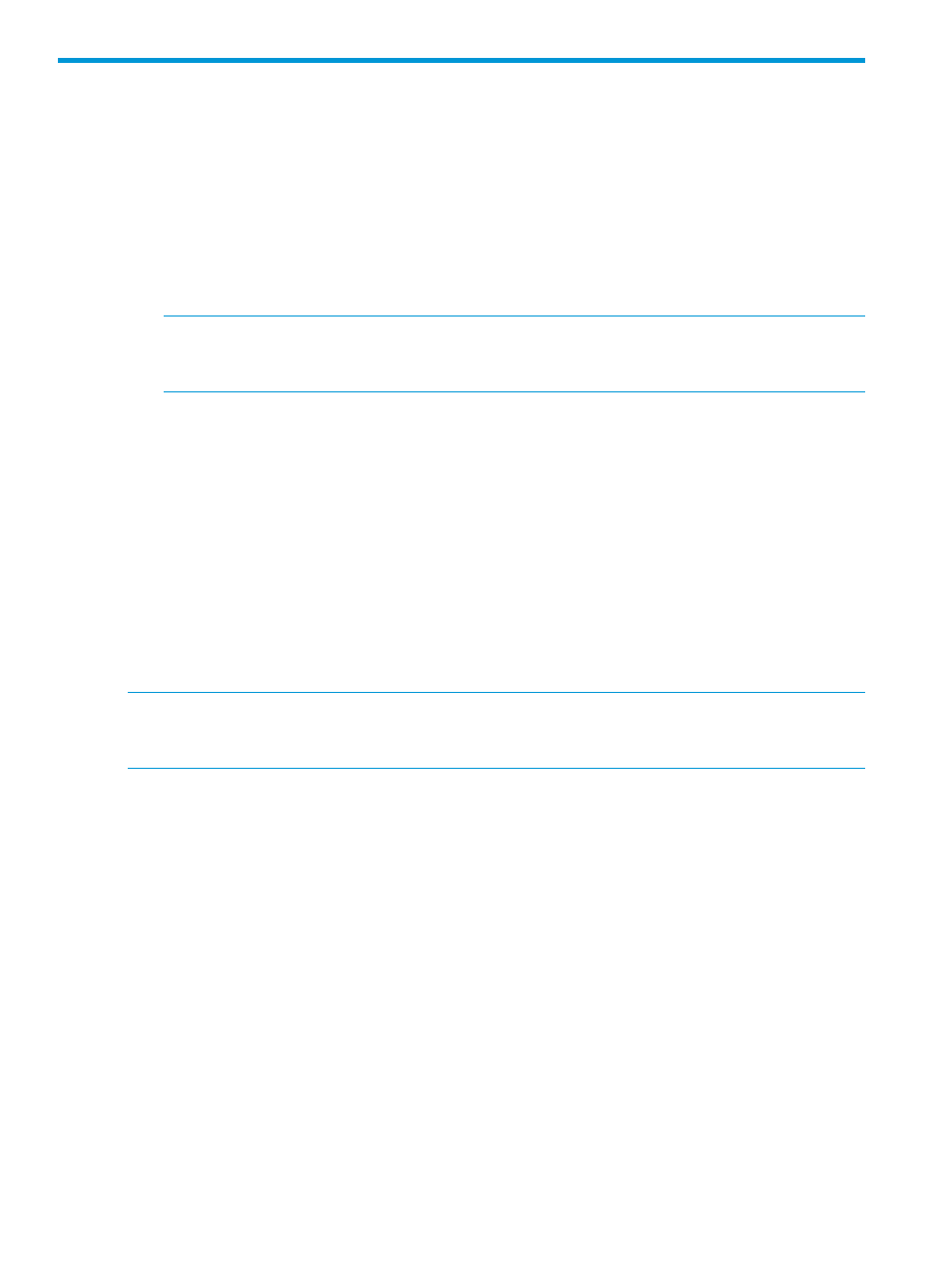
1 Connecting to Systems
The HP 3PAR Management Console allows authorized users to connect to a single system, or to
multiple systems. In order to connect to a system, you must have the following information:
•
System name or IP address
•
User name
•
Password
To connect to a system:
1.
Start the HP 3PAR Management Console.
NOTE:
Any systems previously connected to are displayed in the text box under the IP
Address or Name text box. To select multiple systems use CTRL+click. When connecting to
multiple systems, the user name and password must be the same on all systems.
2.
In the Connect dialog box, enter:
a.
The IP address or system name. (To enter more than one IP address or system name,
separate by commas.)
b.
Your user name.
c.
Your password.
3.
If you do not want a secured connection, clear the Secure Connection checkbox. Otherwise,
click OK.
A secured connection is the preferred connection type. Consider using an insecure connection
only if your system is behind a firewall or if you are using encryption that noticeably reduces
the connection speed.
4.
By selecting Options, you can modify the Secure Data Port, Unsecured Data Port, and Event
Port check boxes as needed.
NOTE:
Systems with different secure data ports must be connected to one at a time. A Secure
Data Port is not a valid integer message appears if attempting to log into multiple systems with
different secure data ports.
The System Dashboard
When you log in to the HP 3PAR Management Console, the screen that appears in the Management
Window depends on whether you log into a single system or multiple systems.
Logging into a single-system displays the Summary screen for the system you are logged into,
along with Settings, Capacity, Software, and Alerts tabs. For more information, see
System Information” (page 295)
.
20
Connecting to Systems
