Viewing drive cage power supplies – HP 3PAR Operating System Software User Manual
Page 319
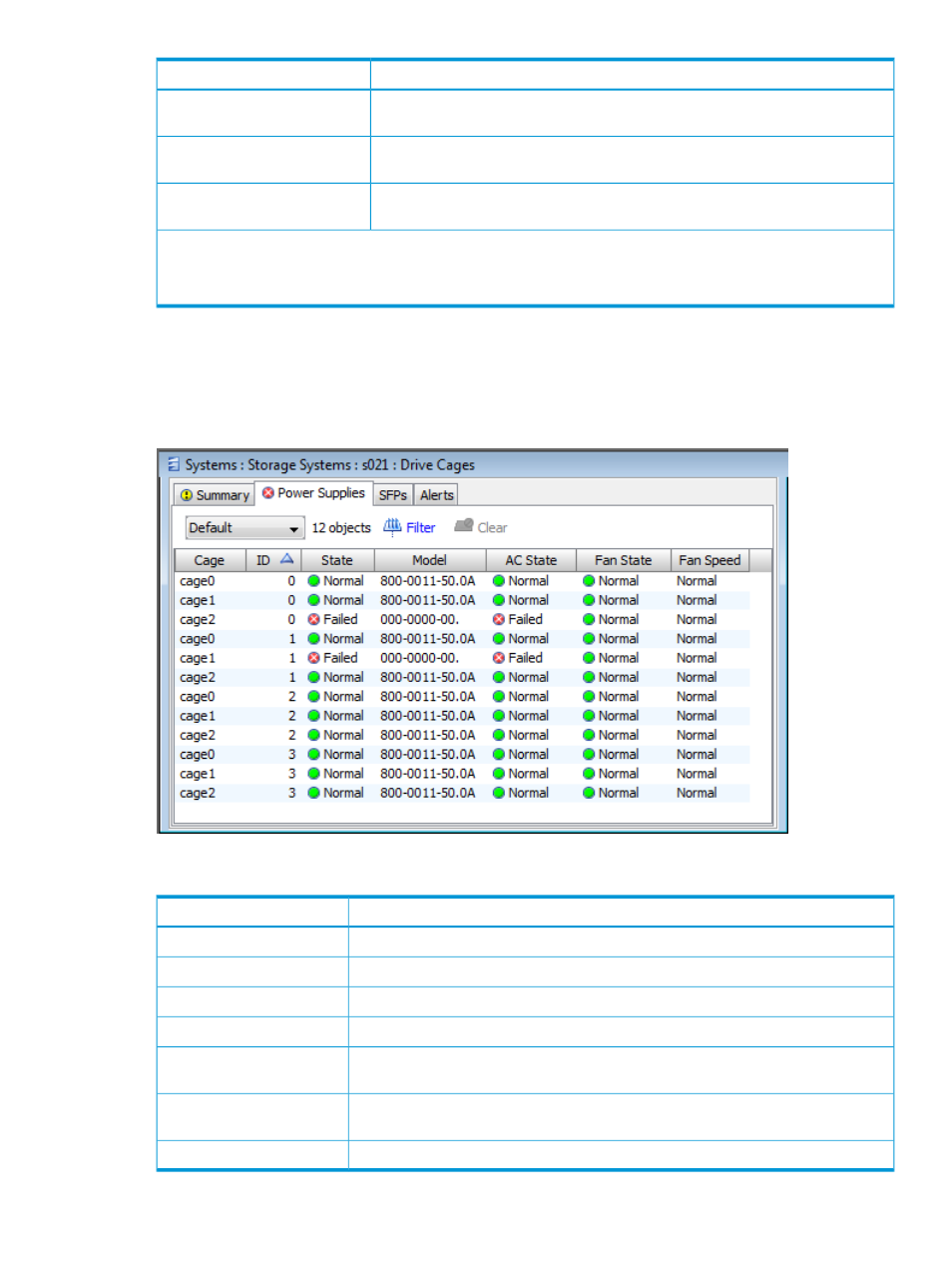
Description
Column
The amount of free SSD space in GiB. The bottom of the SSD Free column displays
total free SSD capacity for all cages.
SSD Free
The amount of allocated SSD space in GiB. The bottom of the SSD Allocated column
displays total allocated SSD capacity for all cages.
SSD Allocated
The percentage of used SSD capacity. The bottom of the SSD Allocated Percentage
column displays the total used percentage for all cages.
SSD Allocated Percentage
NOTE:
The device types displayed in the summary are dependent on the devices installed in your system. For
example, if you have Nearline and disk drives installed, the summary displays the columns NL Total, NL Allocated
Percentage, and so on.
Viewing Drive Cage Power Supplies
To view the Drive Cage power supply information:
1.
Navigate to the Drive Cages screen.
2.
In the list pane, click the Power Supplies tab.
The following information is provided:
Description
Column
The drive cage name.
Cage
The cage ID.
ID
The drive cage state. See
“System and Component Status Icons” (page 506)
.
State
The drive cage model.
Model
Indicates the presence of AC power to the power supply. See
.
AC State
Power supply fan operational status. See
“System and Component Status Icons”
Fan State
The fan speed.
Fan Speed
Viewing Drive Cages
319
