Converting virtual volumes, Convert virtual volumes, Viewing virtual volumes – HP 3PAR Operating System Software User Manual
Page 164
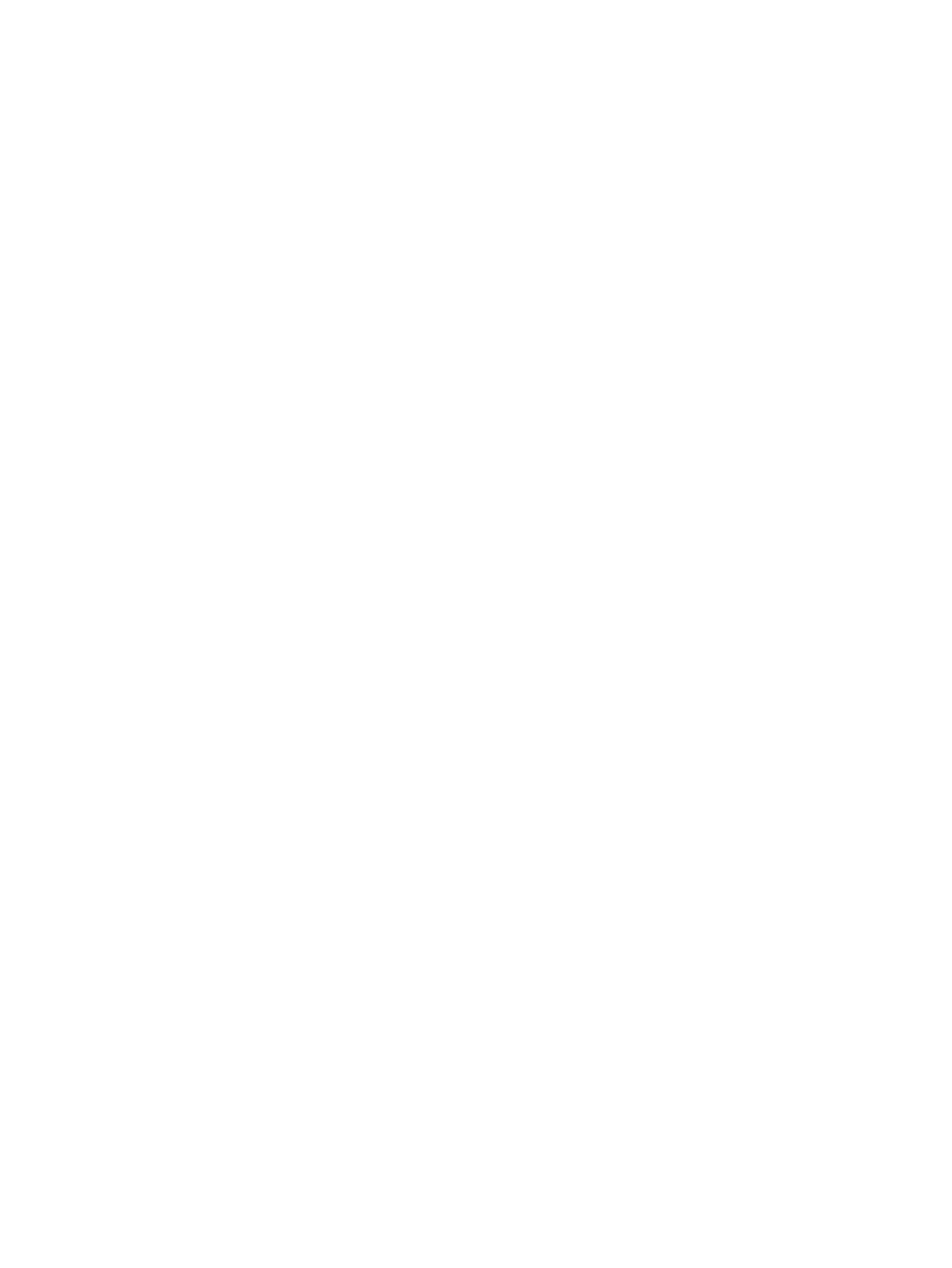
Converting Virtual Volumes
Converting virtual volumes from one type of provisioning to another allows you to balance space
savings and cost. You can save storage space by converting little-used volumes to Thin volumes.
Costs can be reduced by converting fully allocated volumes to Full volumes. Volumes can remain
online and continue I/O operations during the conversion process.
To convert a virtual volume, access the Convert Virtual Volume wizard. This wizard allows you to
convert Thinly Provisioned volumes to Fully Provisioned and Fully Provisioned volumes to Thinly
provisioned.
The Convert Virtual Volume wizard is accessible in the following ways:
•
In the Main Menu Bar (select Actions > Performance > Edit Chart)
•
Through the Convert button on the Toolbar when viewing the virtual volumes Summary tab
•
As a selection on the Toolbar under the Virtual Volume button when viewing the Virtual
Volumes tab
•
Through the Provisioning Manager
To access the Convert Virtual Volume wizard through the Provisioning Manager:
1.
In the Manager Pane, select Provisioning.
2.
In the Management Tree, select Virtual Volumes under the system containing the volume(s)
you want to convert.
3.
Under the Virtual Volumes tab in the Management Window, right-click on the volume you
want to convert and select Convert Virtual Volume.
The Convert Virtual Volume(s) dialog box appears.
Convert Virtual Volumes
1.
In the General groupbox, select the System where the volume is located.
2.
Select the Domain, if any, of which the volume is a member.
3.
Select the Conversion: Fully provisioned to Thin or Thin to Fully provisioned.
A list of all Fully or Thinly provisioned volumes, depending on the conversion you selected,
appears in the Virtual Volumes groupbox.
4.
Select one or more virtual volumes from the list.)
5.
In the CPG groupbox, select the Target CPG on which the conversion will be performed. (The
default is the original CPG.)
If you select
system converts each volume and retains the CPG currently used for each volume. If your
selection includes virtual volumes that do not currently provision space from a CPG, you must
select a CPG in order to continue. The system converts and moves all selected volumes to the
selected target CPG
6.
Click OK to start the conversion.
A Convert Virtual Volume task is created. See
for information
on tracking tasks.
Viewing Virtual Volumes
To view a system's virtual volumes:
1.
In the Manager Pane, select Provisioning.
2.
In the Management Tree, select Virtual Volumes under the system node you want to view.
The Provisioning-Virtual Volumes screen appears in the Management Window. It provides
information about virtual volumes on the Summary, Virtual Volumes, CPG Space, and Alerts tabs,
which are explained in the following sections:
164 Virtual Volumes
