Viewing the cpg layout screen – HP 3PAR Operating System Software User Manual
Page 353
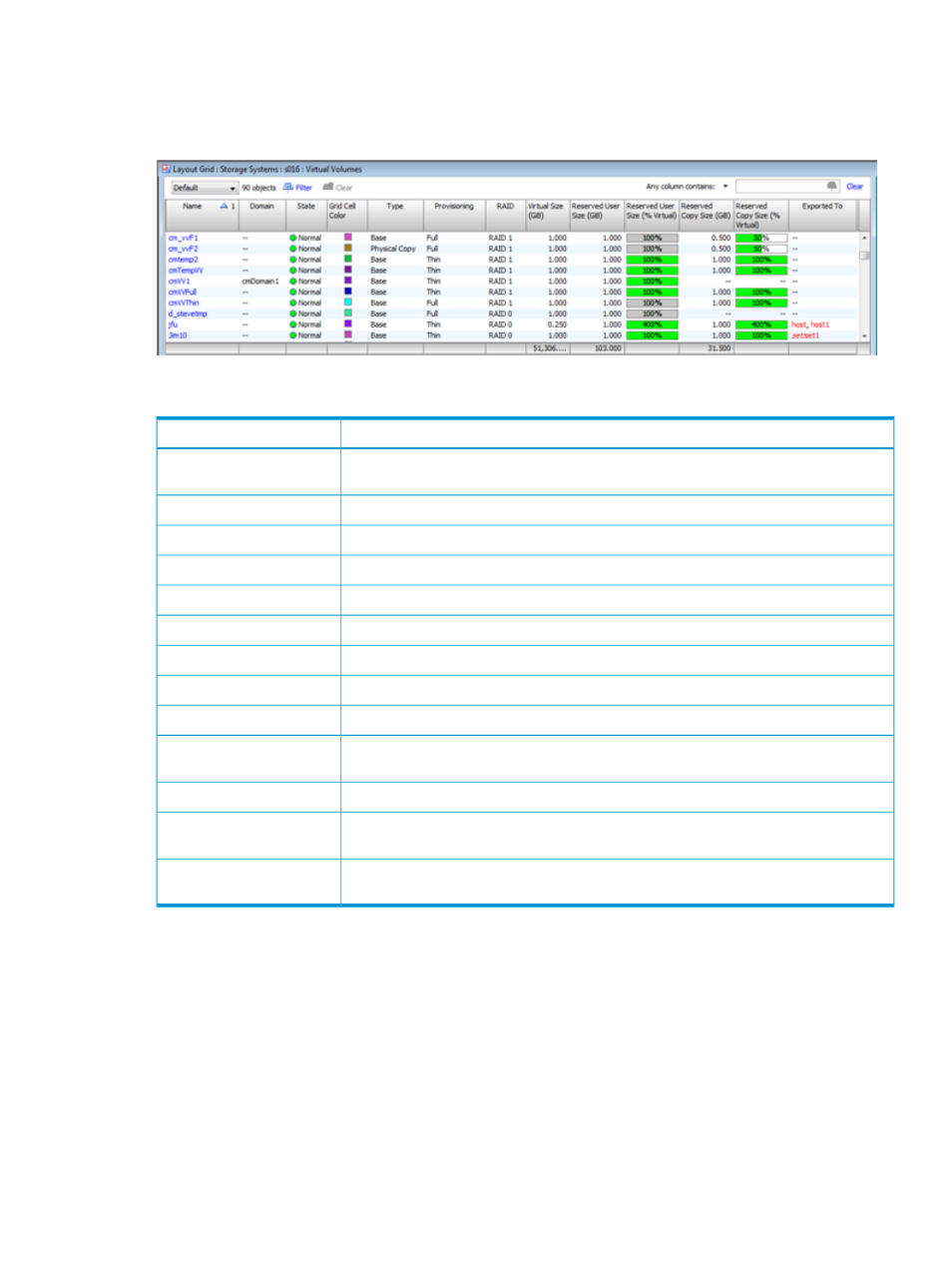
4.
In the Management Window, select the Virtual Volume you want to view. You can also select
multiple volumes. The usage blocks are a different color for each virtual volume. The color
assigned to each volume is displayed next to the name in the list pane. (For information on
selecting multiple items, see
“Selecting Multiple Items” (page 505)
.)
The following information is displayed in the list pane:
Description
Column
The name of the Virtual Volume. (Clicking the name takes you to the Provisioning
Manager's Virtual Volumes tab.)
Name
The domain (if any) to which the volume belongs.
Domain
The state of the system. See
“System and Component Status Icons” (page 506)
.
State
The color used to identify chunklets for the specified volume.
Grid Cell Color
Indicates if the volume is a base volume, physical copy, or virtual copy.
Type
Indicates if the volume is fully (Full) or thinly provisioned (TPVV).
Provisioning
The volume's RAID type.
RAID
The size of the volume in GiB.
Virtual Size
The size of the volume's reserved user space in GiB.
Reserved User Size
The percentage of used user space.
Reserved User Size (%
Virtual)
The size of the volume's reserved copy space.
Reserved Copy Size
The percentage of used copy space.
Reserved Copy Size (%
Virtual)
The host to which the volume is exported. A red entry indicates an inactive VLUN. A blue
entry indicates an active VLUN. Each host name is a link to the host summary tab.
Exported To
Viewing the CPG Layout Screen
The CPGs layout screen allows you to see the distribution of CPGs across physical disks and which
chunklets are used by each CPG. The CPG layout screen is split into a list pane, which shows a
summary of CPGs in the system, and a detail pane, which shows the chunklet layout details for a
selected CPG from the list pane.
To view the CPG layout for a single system:
1.
In the Manager Pane, select Layout Grid.
2.
In the Management Tree, select the system with the CPGs you want to view.
3.
In the Management Tree, select CPGs.
Viewing Layout Information for All Systems in the Layout Grid Manager 353
