Creating remote copy links, Removing remote copy links, Pinging rcip links – HP 3PAR Operating System Software User Manual
Page 218: Configuring and pinging the remote copy links
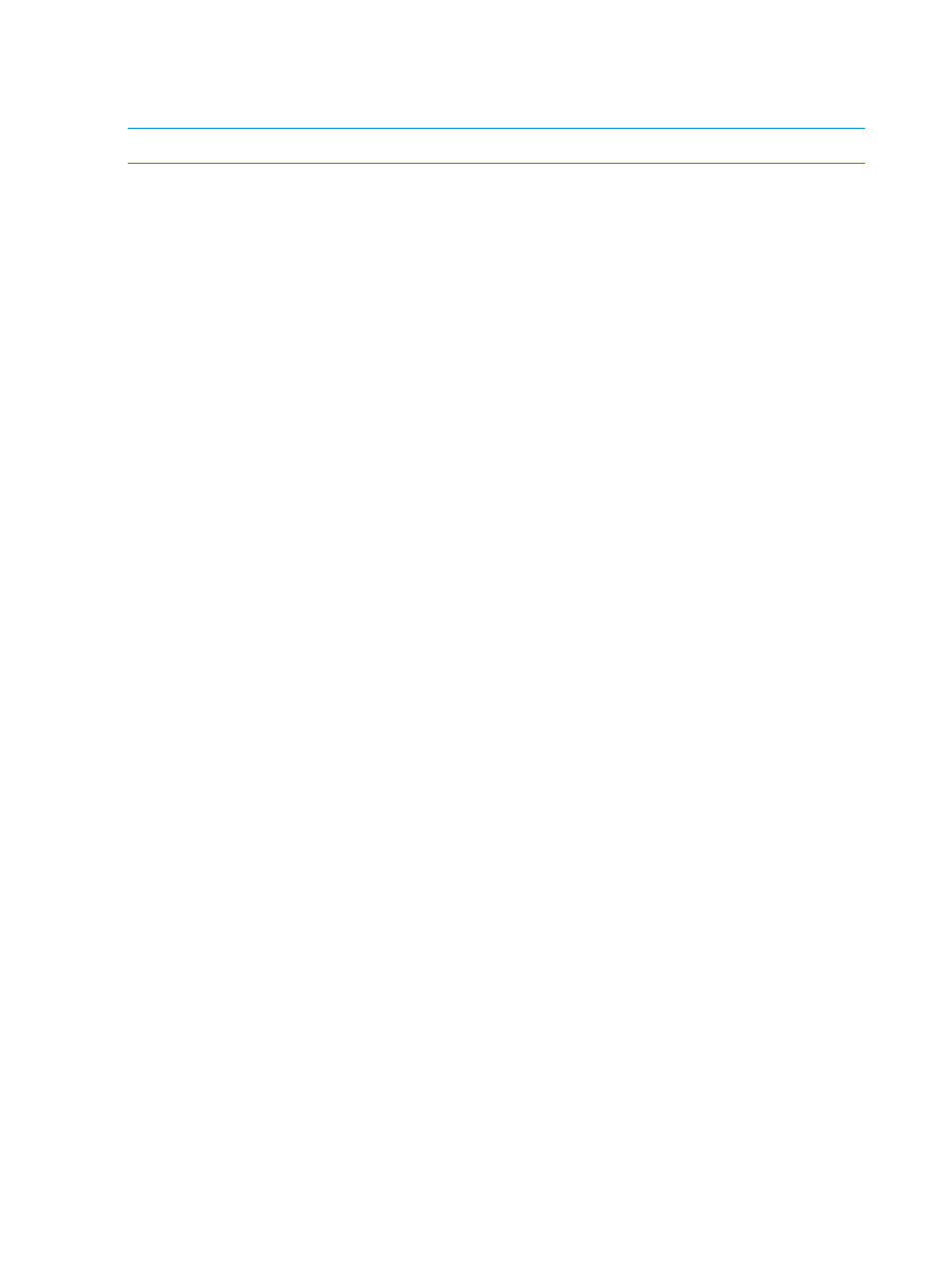
“Pinging the Remote Copy Links” (page 219)
Creating Remote Copy Links
NOTE:
Only two Remote Copy links are allowed.
To add a Remote Copy link:
1.
Navigate to the Remote Copy Links screen.
2.
In the right pane, right-click in the table of the system on which you want to create a link and
select Create Link.
The Create Remote Copy Link dialog box appears.
3.
A graphical representation of each system's Remote Copy ports appears under Create Links
Between Systems. Click and drag from a port on one system to a port on the other system.
Repeat for a second port.
4.
For IP links, in the IP Settings groups for each system/port, all fields are automatically populated
based on the link relationship you established under Create Links.
a.
(Optional) Enter the gateway address for each system/port.
b.
(Optional) Click Apply to test the link configuration, or Ping to test the communication
between the links.
5.
For Fibre Channel links, in the Settings groups for each system/port:
a.
Connection Type - Select Point for point-to-point mode or Loop for arbitrated loop mode.
b.
Configured Rate - Select Auto (default), 1 Gbps, 2 Gbps, or 4 Gbps.
c.
Click Apply to test the link configuration.
6.
Click OK.
Removing Remote Copy Links
To remove a Remote Copy link:
1.
Navigate to the Remote Copy Links screen.
2.
In the right pane, select the link(s) you want to remove.
3.
Right-click the selection, then select Remove Link.
The Remove Remote Copy Link(s) dialog box appears.
4.
(Optional) If you want to remove the selected link and its peers at the same time, select Remove
peer Remote Copy links.
5.
Click OK.
Pinging RCIP Links
When creating RCIP links, you can configure and ping the link ports to confirm their validity and
communication.
When pinging RCIP link ports:
•
Select Details in the Port Configuration or Ping dialog boxes to show or hide details about the
configuration or ping operation.
•
If the MTU value of the ports is not the same, the lower packet size is used during the ping
operation.
•
If both ports' MTU values are 9000, Jumbo Ping is displayed as the Ping group box title.
Configuring and Pinging the Remote Copy Links
Clicking Apply after entering or changing the requested link information during Remote Copy link
creation results in the entered configuration first being tested to confirm its validity, and then
218
Configuring and Managing Remote Copy
