Disk filter, Summary, Editing a common provisioning group – HP 3PAR Operating System Software User Manual
Page 116: General, Disk filter summary
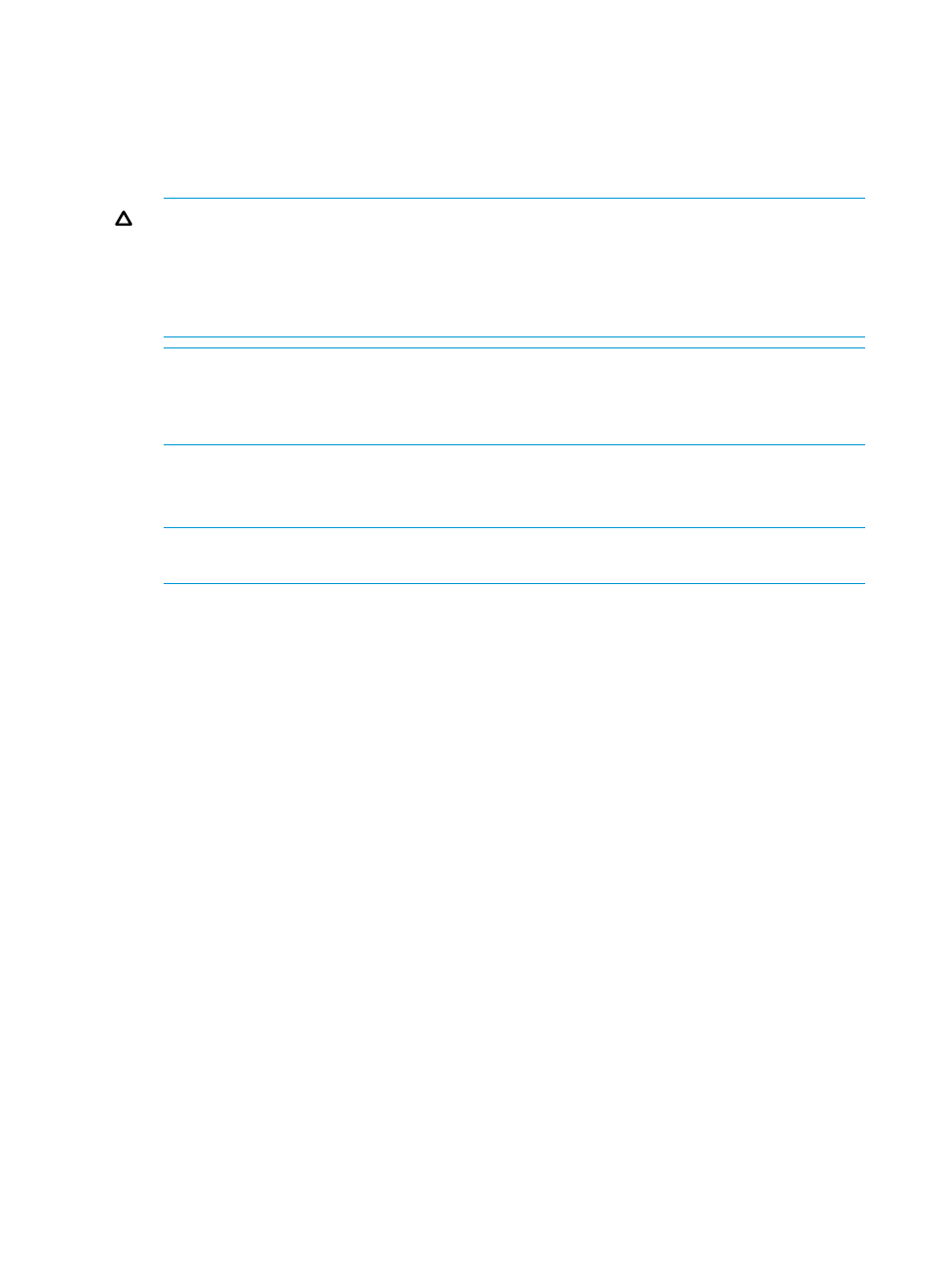
12. Growth Increment* - Select the Enabled checkbox, enter the appropriate value, and select the
unit (MiB, GiB, TiB) from the list. (Equivalent to using the –sdgs argument with the CLI command
createcpg
)
13. Growth Limit* - Select the Enabled checkbox, enter the appropriate value, and select the unit
(MiB, GiB, TiB) from the list. (Equivalent to using the –sdgs argument with the CLI command
createcpg
)
CAUTION:
For some CPGs, especially those that use small physical disks such as SSDs, the
additional buffer space in the CPG might be too large to be left unused. To minimize the buffer
space, to set the CPG growth limit to the smallest possible value. However, if you do so, you
should make sure that the CPG is not the default CPG for snapshot or base TPVV allocation
(the CPGs shown in the showvv -cpgalloc CLI command). The default CPG for snapshot
or base TPVV allocation should always be one that has sufficient room to grow.
NOTE:
For SSD CPGs that are not used for automatic growth, only Adaptive Optimization
movement, it is recommended that you decrease the growth limit for SSD CPGs to the smallest
possible amount, except in the case where the CPG is the default for snapshot or base TPVV
allocation as noted in the following caution.
14. Growth Warning* - Select the Enabled checkbox, enter the appropriate value, and select the
unit (MiB, GiB, TiB) from the list. (Equivalent to using the –sdgsw argument with the CLI
command createcpg)
NOTE:
If the CPG is part of an AO configuration, adaptive optimization uses the warning
limit of a CPG as a space limit for new data movements to that tier.
15. Click Next to use the Disk Filter (if Show advanced options is enabled), or click Finish.
Items followed by an asterisk (*) appear only if Show advanced options is selected.
Disk Filter
The Disk Filter displays the physical disks used. Pattern displays the parameters of the disks used.
To modify the list of disks used:
1.
Click the Filter icon.
2.
See
for details.
3.
Click Next to view summary information, or click Finish.
Summary
Review the summary information, then click Finish.
Editing a Common Provisioning Group
To edit a CPG:
1.
Navigate to the CPGs screen.
2.
Right-click the CPG you want to edit.
3.
In the menu list, select Edit.
The Edit CPG wizard appears.
General
1.
Name - Enter a new name for the CPG (31 character maximum).
2.
Device Type - Select FC for Fast Class drives, NL for Nearline drives, or SSD for Solid State
drives.
116
Managing Common Provisioning Groups
