Authorization, Summary, Removing users – HP 3PAR Operating System Software User Manual
Page 60: Managing user connections, Viewing user connections, Authorization summary, Removing users managing user connections
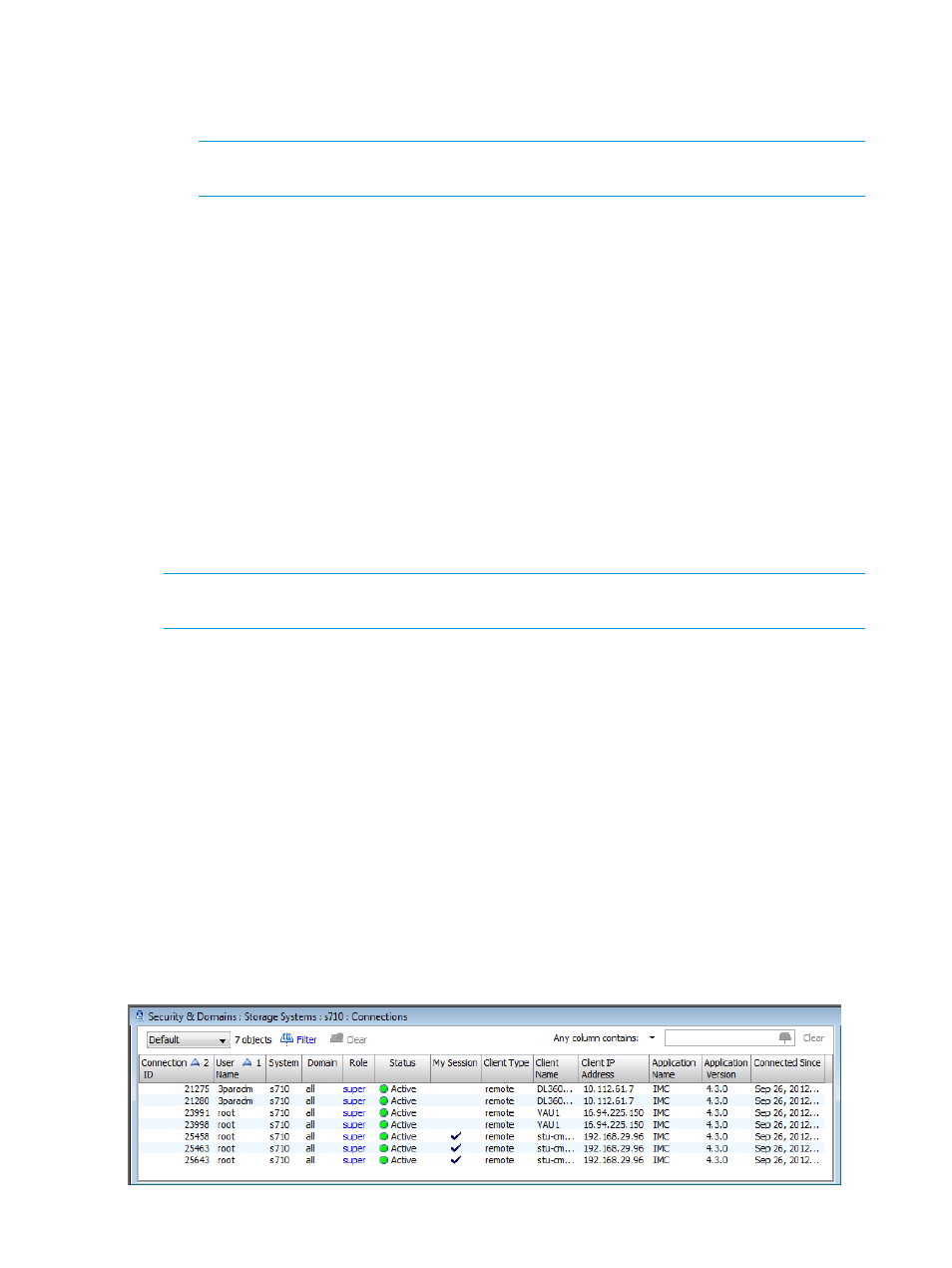
Authorization
1.
In the Privilege group box, select the following:
a.
Domain - select a domain from the list.
NOTE:
HP 3PAR Domains require an HP 3PAR Domain license. For more information
about domain licenses and 3PAR Domains, see the HP 3PAR OS Concepts Guide.
b.
Role - select the new user‘s privilege level in the selected domain.
2.
Click Add to add the new user‘s selected privilege settings to the list in the Domain group box.
3.
(Optional) Repeat steps 1 and 2 to add access to other domains.
4.
(Optional) To remove a row from the Domain group box, select the row and click Remove.
5.
Click Next to view summary information, or click Finish.
Summary
Review the summary information, then click Finish.
Removing Users
To remove a user:
1.
Select Security & Domains in the Manager Pane.
2.
In the Management Tree, select the system with the user(s) you want to remove, then select
the Users node.
3.
Right-click the user you want to remove in the User summary screen.
NOTE:
If you want to remove multiple users (see
“Selecting Multiple Items” (page 505)
),
select all users you want to remove before right-clicking.
4.
Click Remove.
5.
In the Remove User dialog box, click OK.
Managing User Connections
The HP 3PAR Management Console allows you to view and remove user connections.
“Viewing User Connections” (page 60)
“Removing User Connections” (page 61)
Viewing User Connections
To view user connections:
1.
Select Security & Domains in the Manager Pane.
2.
From the Management Tree, select the Connections node under the system with the connections
you want to view.
The Connections screen appears.
60
Managing Users with Security & Domains Manager
