Schedule create virtual copy, Edit volume set name dialog – HP 3PAR Operating System Software User Manual
Page 451
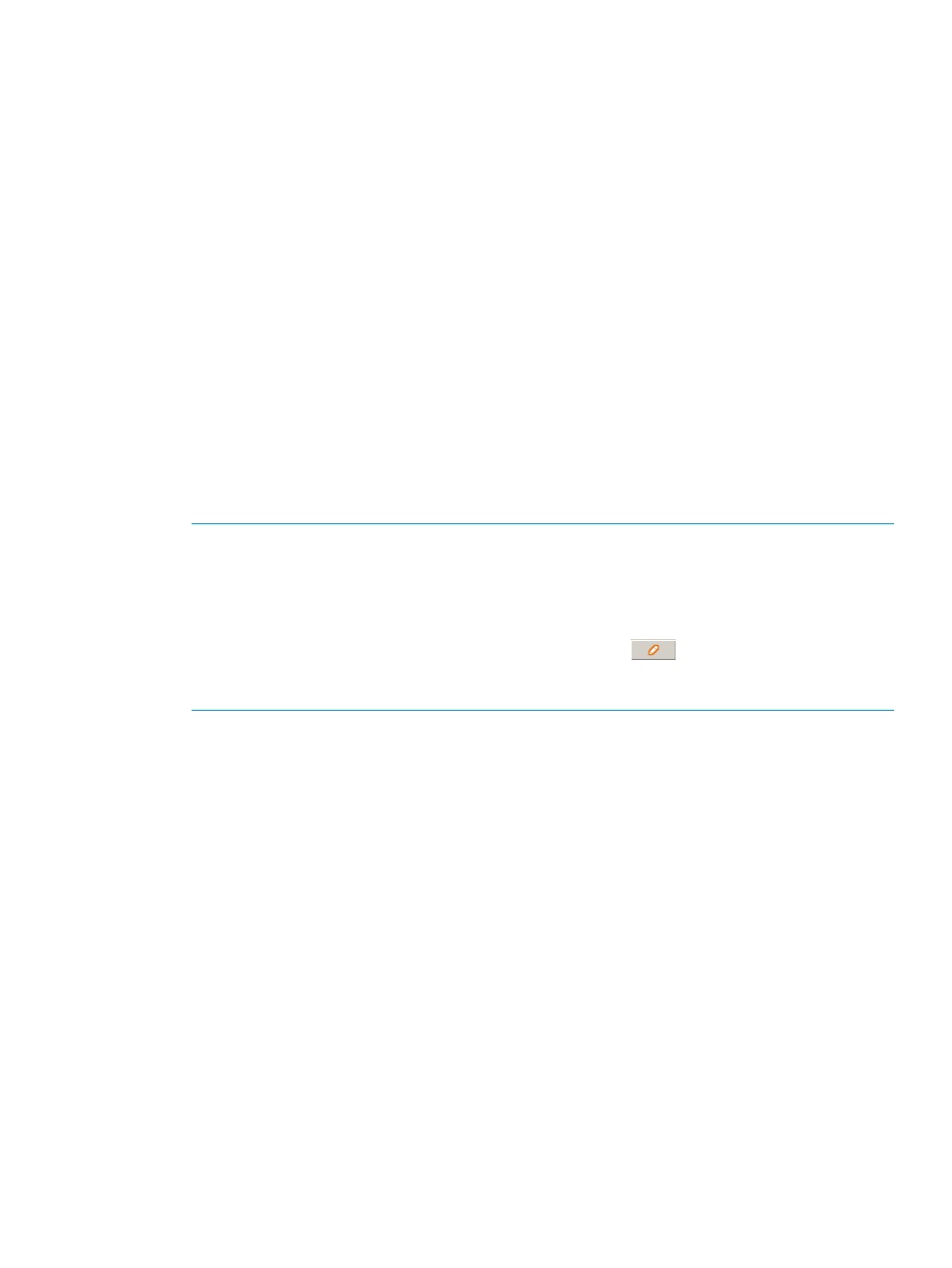
Schedule Create Virtual Copy
The Schedule Create Virtual Copy dialog is an extension of the Create Virtual Copy wizard, with
the additional Schedule box at the bottom. When you open the Schedule Create Virtual Copy
dialog, the Create Schedule radio button is selected.
When creating a schedule, the next available snapshot ID is always used. Therefore, the Auto
checkbox for the id and the id field itself are hidden.
Read Only and Read/Write radio buttons are also hidden, as the procedure creates the intermediate
volume if making a RO from RO or RW from RW. The radio buttons are selected, depending on
the Parent Volume. Read Only is selected if the parent is RW, and Read/Write is selected if the
parent is RO.
To schedule a Create Virtual Copy task:
1.
Select Tasks & Schedules in the Manager Pane.
2.
In the Common Actions panel, select Schedule Create Virtual Copy.
The Create Virtual Copy dialog appears.
3.
The Create Schedule radio button is preselected.
4.
System – Select the system where the virtual copy will be created.
5.
(Optional) Domain – Select the domain where the virtual copy will be located.
6.
Parent Volume – Select the virtual copy's parent volume.
7.
Destination Volume – Enter the destination volume's name.
NOTE:
If you selected a virtual volume set from the Parent Volume list, the Destination
Volume field is automatically populated with @[email protected], meaning that @vvname@ is
replaced with the names of the virtual volumes belonging to the selected virtual volume set.
For example, if your virtual volume set contains virtual volumes named VV1, VV2, and VV3,
the destination virtual volumes will be named VV1.copy, VV2.copy, and VV3.copy. If you
want to edit destination volume names, click the Edit button (
) to the right of the Destination
Volume field to access the Edit Volume Set Name dialog box. (For more information, see
Volume Set Name Dialog” (page 451)
.)
8.
Comments – (Optional) Enter notes.
9.
To set a retention time, select Show advanced options, select the Retention Time checkbox,
enter a value in the corresponding field, and select a unit of measure, day(s) or hour(s).
10. To set an expiration time, select Show advanced options, select the Expiration Time checkbox,
enter a value in the corresponding field, and select a unit of measure, day(s) or hour(s).
11. Name – Enter the name of the schedule.
12. To be alerted if a task fails, check the Generate alert if task fails checkbox.
13. Follow the directions under
“The Common Schedule Panel” (page 448)
to set the recurrence
schedule.
14. Click OK.
Edit Volume Set Name Dialog
You can edit the Volume Set name, you can compose the name by appending your own text or
predefined tokens to the default name in the Composition text box, or you can clear the default
name and create your own.
To create your own volume set name:
1.
(Optional) Click Clear to the right of the Composition text box.
2.
(Optional) Enter your name for the volume set in the Text text box, then click Append.
3.
(Optional) Select a token from the Predefined Token list, then click Append.
4.
Click OK.
Viewing the Schedules Tab
451
