Moving a virtual volume to another domain, Repairing virtual volumes – HP 3PAR Operating System Software User Manual
Page 147
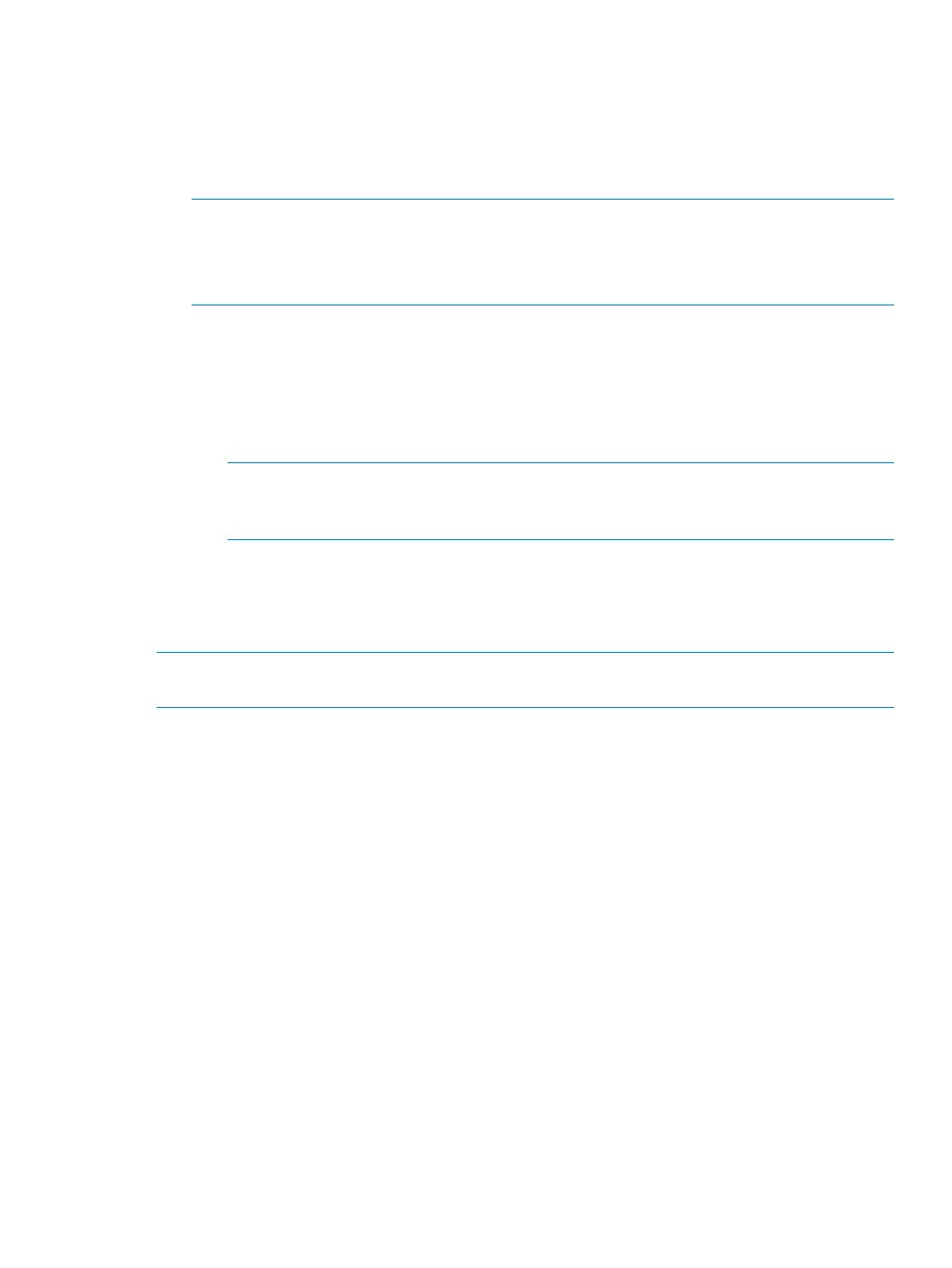
5.
Select the Remote Copy group(s) from the Group list.
6.
(Optional) Select Start group after adding volumes if you want to immediately start the Remote
Copy group after adding the selected volume.
7.
In the Source Volume on list, select the volume you are adding to the group.
8.
In the Backup Volume on list, select an existing backup volume, or click New to create a new
backup volume.
NOTE:
When selecting volumes, you can filter the lists by clicking the down arrow and
selecting Virtual Volumes, Provisioning, and Virtual Size. To clear the filter, click Clear.
NOTE:
If an RW snapshot is added to the group, all RW of the same volume family are
removed. The base parent is also removed.
9.
If you clicked New:
a.
Enter a volume name.
b.
Select CPG for the user space.
c.
Select a CPG for the copy space.
d.
(Optional) If you want to enter an allocation warning percentage and/or allocation limit,
select Enabled and enter a value.
NOTE:
If you are creating a Remote Copy group for a Synchronous Long Distance
(SLD) Remote Copy configuration, repeat steps 8 and/or 9 for the second Backup Volume
on list of virtual volumes.
10. Click Add.
11. Click OK.
Moving a Virtual Volume to Another Domain
NOTE:
HP 3PAR Domains require an HP 3PAR Domain license. For more information about
domain licenses and 3PAR Domains, see the HP 3PAR OS Concepts Guide.
If you are using HP 3PAR Domains and wish to move a volume from one domain to another, follow
the instructions in
“Moving Objects from One Domain to Another Domain” (page 72)
.
Repairing Virtual Volumes
To repair a virtual volume:
1.
Navigate to the Virtual Volumes screen.
2.
Right-click the volume you want to repair.
The Repair Virtual Volume dialog box appears.
Moving a Virtual Volume to Another Domain
147
