Pinging the remote copy links, Managing remote copy targets, Creating remote copy targets – HP 3PAR Operating System Software User Manual
Page 219: Targets
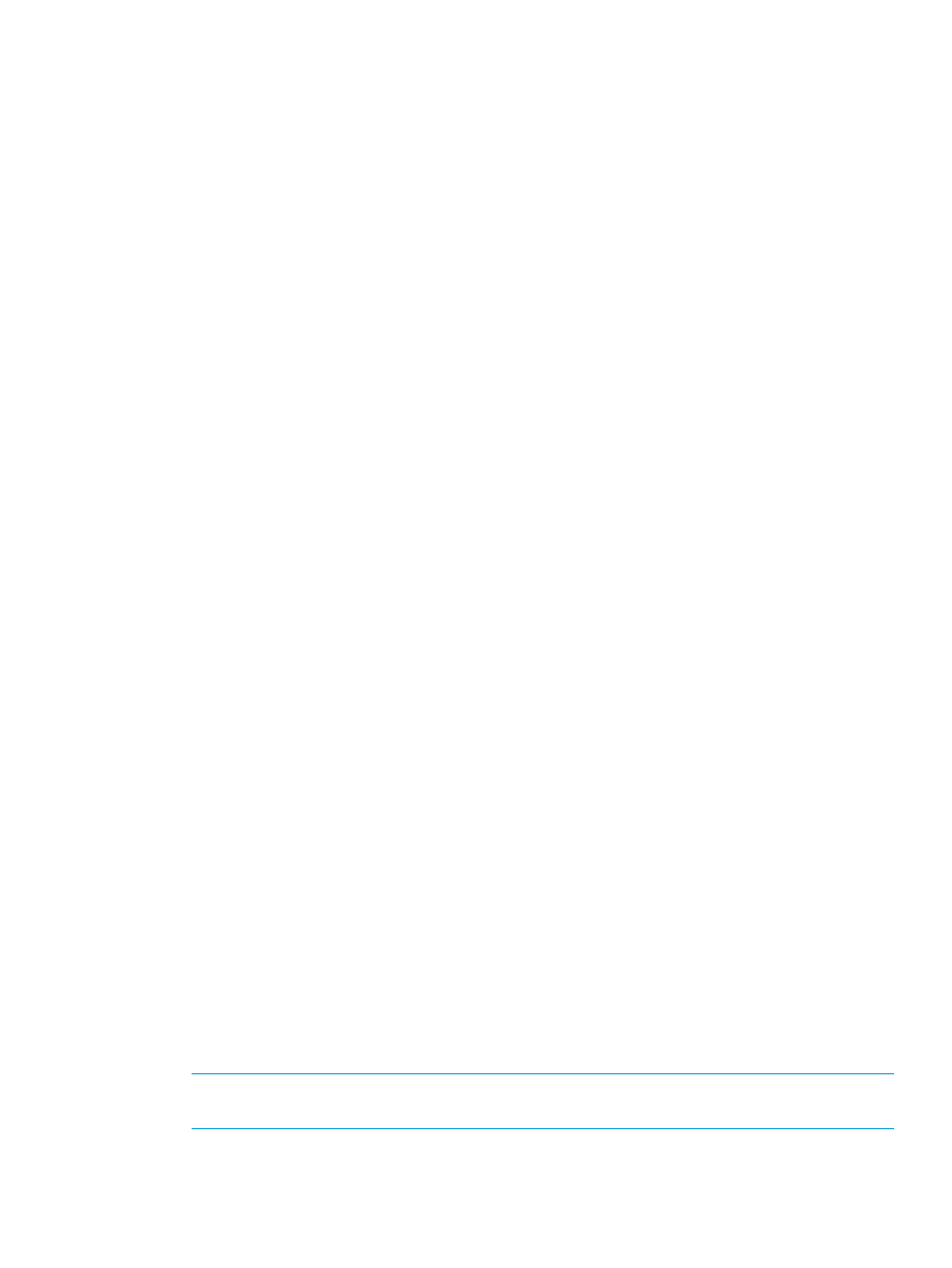
proceeding with the ping operation to verify communication between the link ports. The ping is
not executed if the configuration fails.
Pinging the Remote Copy Links
Clicking Ping after entering or changing the requested link information during Remote Copy link
creation results in a ping operation on the entered link ports.
Managing Remote Copy Targets
Remote Copy target definitions are descriptors on one Remote Copy system that identify another
a Remote Copy system. In a Remote Copy server pair, the systems are each defined as targets,
relative to each other, for Remote Copy operations. The HP 3PAR Management Console allows
you to perform the following operations:
“Creating Remote Copy Targets” (page 219)
“Editing Remote Copy Targets” (page 221)
“Removing Remote Copy Targets” (page 222)
Creating Remote Copy Targets
You can add Remote Copy targets to existing Remote Copy configurations.
•
If you add a new target to an existing 1-to-1 Remote Copy configuration, you effectively create
a 1-to-N, or N-to-1 Remote Copy configuration.
•
If you add a new target to an existing 1-to-N or N-to-1 Remote Copy configuration, you are
adding an additional backup or primary target, respectively.
•
You cannot add new targets to an SLD Remote Copy configuration.
•
The following restrictions apply:
A 1-to-N Remote Copy configuration can have a maximum of two backup systems.
◦
◦
In an N-to-1 Remote Copy relationship, a maximum of four primary (source) systems use
the same system as backup server.
◦
In order to configure SLD Remote Copy, at least two of the systems must have Fibre
Channel ports. The synchronous connection must be a Fibre Channel connection, while
the asynchronous periodic connection can be either all Fibre Channel (over an IP network)
or all IP. Only unidirectional functionality is allowed between Remote Copy pairs.
To create a Remote Copy target:
1.
Select Remote Copy in the Manager Pane.
2.
Select the Remote Copy Configuration node in the Management Tree.
3.
In the Common Actions panel, select Add to Configuration.
The Create Remote Copy Target wizard appears.
Targets
1.
Under Select a Configuration, the current remote copy type is preselected.
2.
Under Assign a System to Each Target, select a storage system graphic. In the menu list, select
a storage system to assign. Repeat for the other storage system graphic.
NOTE:
Only available systems, which satisfy requirements appear. See the HP 3PAR Remote
Copy Software User's Guide for additional information.
3.
(Optional) Under Label Location, enter a location for each storage server, for example, Lab
1, New York.
Managing Remote Copy Targets
219
