Summary, Creating a physical disk space report, Summary creating a physical disk space report – HP 3PAR Operating System Software User Manual
Page 377
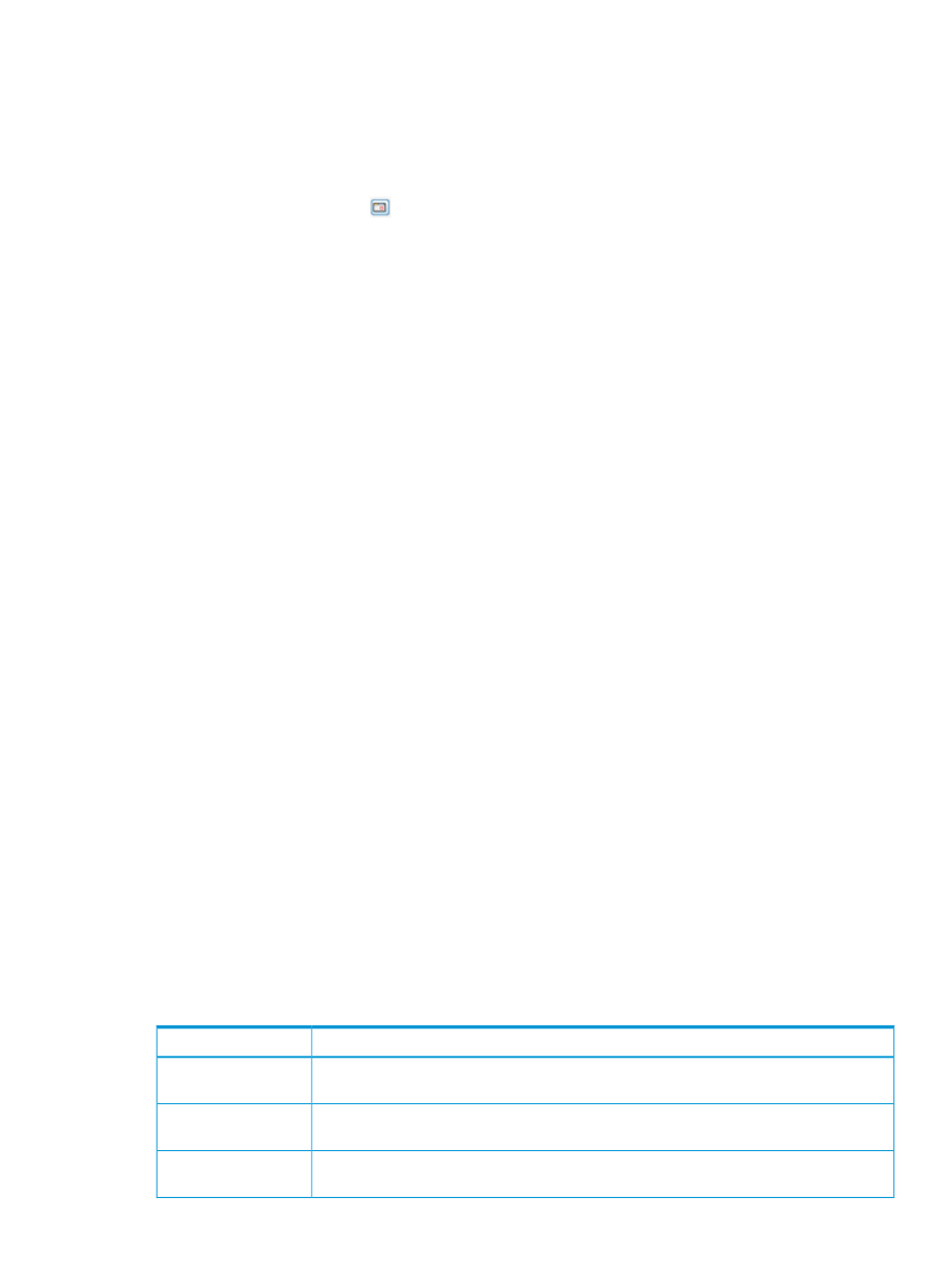
g.
Select the range for the I/O Time Columns: 0.008 to 32768 milliseconds. The default
range is 0.50 ms to 256 ms.
h.
Select the range for the number of I/O operations (I/O Size Columns): 512 bytes to 16
megabytes. The default range is 4k to 1m.
5.
For a Values at a Specified Time chart type:
a.
In the Point in Time or Date and Time group box, select the Current date and time radio
button, or click the
icon to select a date and time. If you have selected a specific date
and time, the Selected date and time radio button is automatically selected.
b.
In the Show Values for Types group box, select the checkboxes for any of the Device
Types listed for which you want to display values. At least one Device Type must be
selected.
The following device types are allowed: FC, NL, and SSD.
c.
In the Physical Disks group box, select the All radio button to include values for all physical
disks, or select the Filter radio button, then click the Select Objects button to specify the
physical disks to include. If you have selected specific physical disks, the Selected radio
button is automatically selected. For information on how to select physical disks, see
“System Reporter Filter Dialog” (page 442)
d.
In the Group Values group box, select the attributes you want to use to group chart values.
At least one group type must be selected.
You can group chart reports by one or more of the following attributes: PD ID (default),
Port Node, Port Slot, Port Number, Device Type, and Speed.
e.
In the Show Charts group box, select the checkboxes for one or more charts to display:
IO Time and IO Size. At least one chart type must be selected.
f.
In the Display Metric group box, select how you want to display the access count: Number
or Percentage.
g.
Select how you want to display read/write requests: Combined read/write, Separate
read, or Separate write.
h.
Select the range for the I/O Time Columns: 0.008 to 32768 milliseconds. The default
range is 0.50 ms to 256 ms.
i.
Select the range for the number of I/O operations (I/O Size Columns): 512 bytes to 16
megabytes. The default range is 4k to 1m.
6.
Click Next to go to the Summary page, or click Finish to complete the wizard.
Summary
Review your settings, then click Finish to complete the wizard.
Creating a Physical Disk Space Report
The Physical Disk Space report displays physical disk space chunklets according to usage type.
Each usage type is shown in a different color on the same chart. The X-axis (category) represents
time, and the Y-axis (value) indicates the amount of disk space.
A table below the chart lists the following values:
Description
Column
The date and time usage information was collected. (Shown only for values over a time interval
chart type.)
Time
Chunklets allocated to logical disks and containing data that is currently accessible to the
system.
Normal Used OK
Chunklets allocated to logical disks and containing data but inaccessible because they are
failed.
Normal Used Fail
Creating Reports 377
