Disabling forward error correction, Enabling or disabling fec for long-distance ports – Brocade Fabric OS Administrators Guide (Supporting Fabric OS v7.3.0) User Manual
Page 97
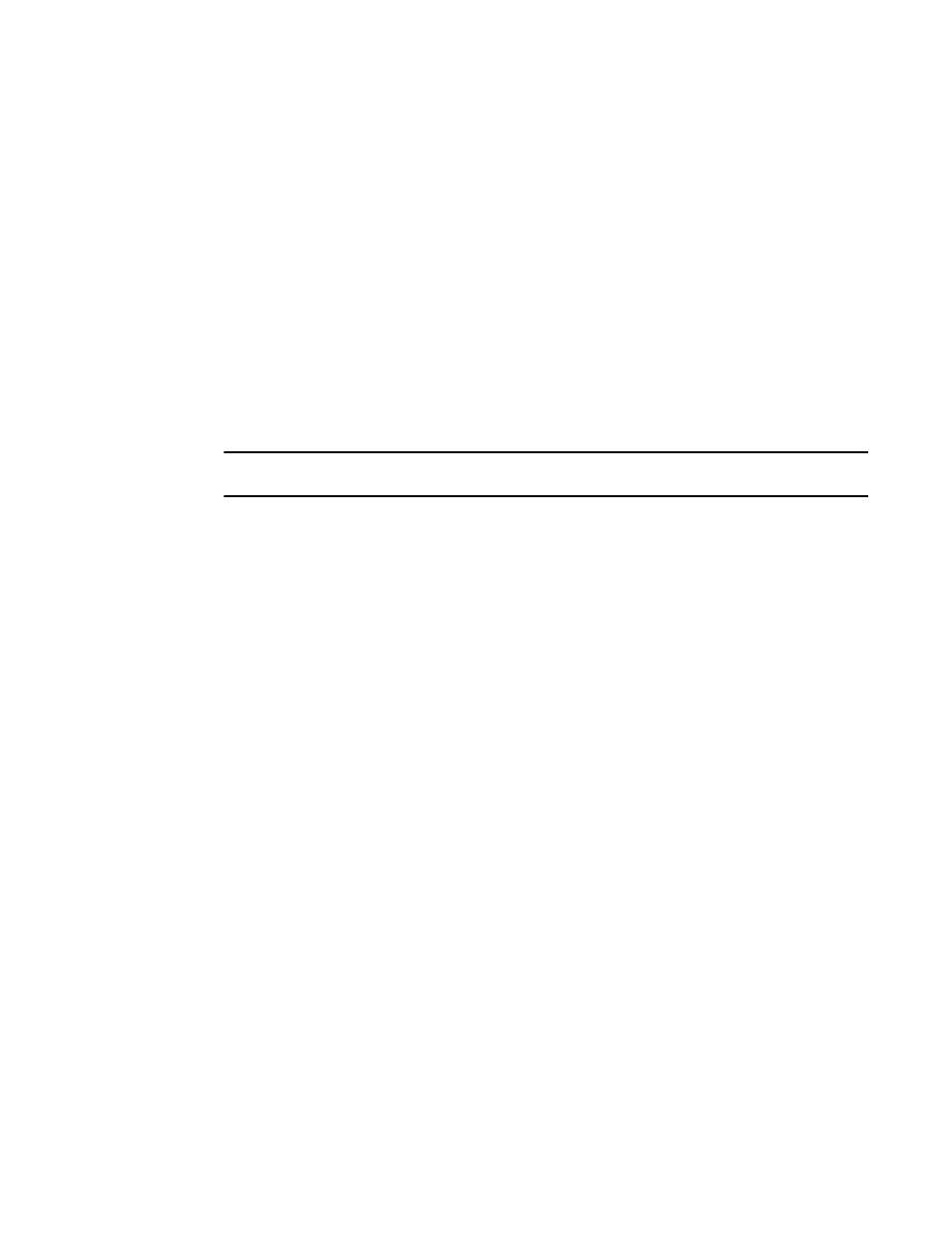
Enabling FEC on a single port
switch:admin> portcfgfec --enable -FEC 1
Warning : FEC changes will be disruptive to the traffic
FEC has been enabled.
switch:admin> portcfgfec --show 1
Port: 1
FEC Capable: YES
FEC Configured: ON
FEC via TTS Configured: OFF
FEC State: active
Disabling forward error correction
Use the following procedure to disable FEC.
ATTENTION
Disabling FEC is disruptive to traffic.
1. Connect to the switch and log in using an account with admin permissions.
2. Enter the portCfgFec --disable command, specifying the port or range of ports on which FEC is to
be enabled.
portcfgfec --disable -FEC slot/port
3. Enter the portCfgFec --show command to display the current FEC configuration.
portcfgfec --show slot/port
Disabling FEC on a single port
switch:admin> portcfgfec --disable -FEC 1
Warning : FEC changes will be disruptive to the traffic
FEC has been disabled.
switch:admin> portcfgfec --show 1
Port: 1
FEC Capable: YES
FEC Configured: OFF
FEC via TTS Configured: OFF
FEC State: Inactive
Enabling or disabling FEC for long-distance ports
To enable or disable FEC for long-distance ports, use portCfgLongDistance with the -fecEnable or -
fecDisable parameter as required.
switch:admin> portcfglongdistance 12/6 LS 1 -distance 100 -fecenable
Managing Long-Distance Fabrics
on page 527 for more details on working with long-distance
ports.
Disabling forward error correction
Fabric OS Administrators Guide
97
53-1003130-01
