Changing the context to a different logical fabric, Creating a logical fabric using xisls – Brocade Fabric OS Administrators Guide (Supporting Fabric OS v7.3.0) User Manual
Page 294
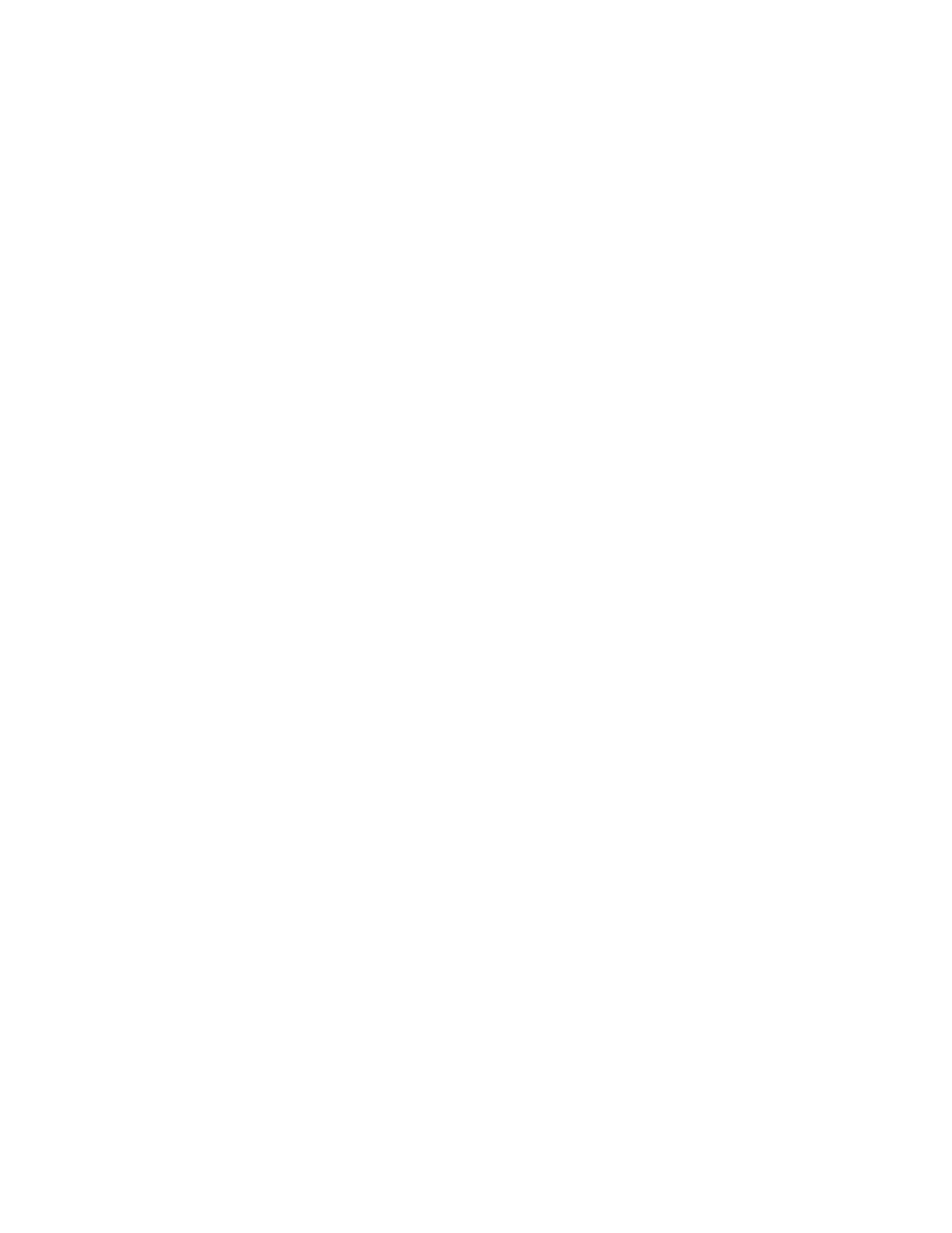
6. Enter y at the Allow XISL Use prompt to allow XISL use; enter n at the prompt to disallow XISL use:
Allow XISL Use (yes, y, no, n): y
7. Respond to the remaining prompts or press Ctrl-d to accept the other settings and exit.
Changing the context to a different logical fabric
You can change the context to a different logical fabric. Your user account must have permission to
access the logical fabric.
1. Connect to the physical chassis and log in using an account with the chassis-role permission.
2. Use the setContext command to switch to a different logical switch in the chassis:
setcontext fabricID | switchname
The fabricID parameter is the fabric ID of the logical switch you want to switch to and manage. The
switchname parameter is the name assigned to the logical switch. You can only use one parameter
at a time.
Example of changing the context from FID 128 to FID 4
In this example, notice that the prompt changes when you change to a different
logical fabric.
sw0:FID128:admin> setcontext 4
switch_4:FID4:admin>
Creating a logical fabric using XISLs
This procedure describes how to create a logical fabric using multiple chassis and XISLs and refers to
the configuration shown in
Changing the context to a different logical fabric
294
Fabric OS Administrators Guide
53-1003130-01
