Configuring a link through a gateway – Brocade Fabric OS Administrators Guide (Supporting Fabric OS v7.3.0) User Manual
Page 105
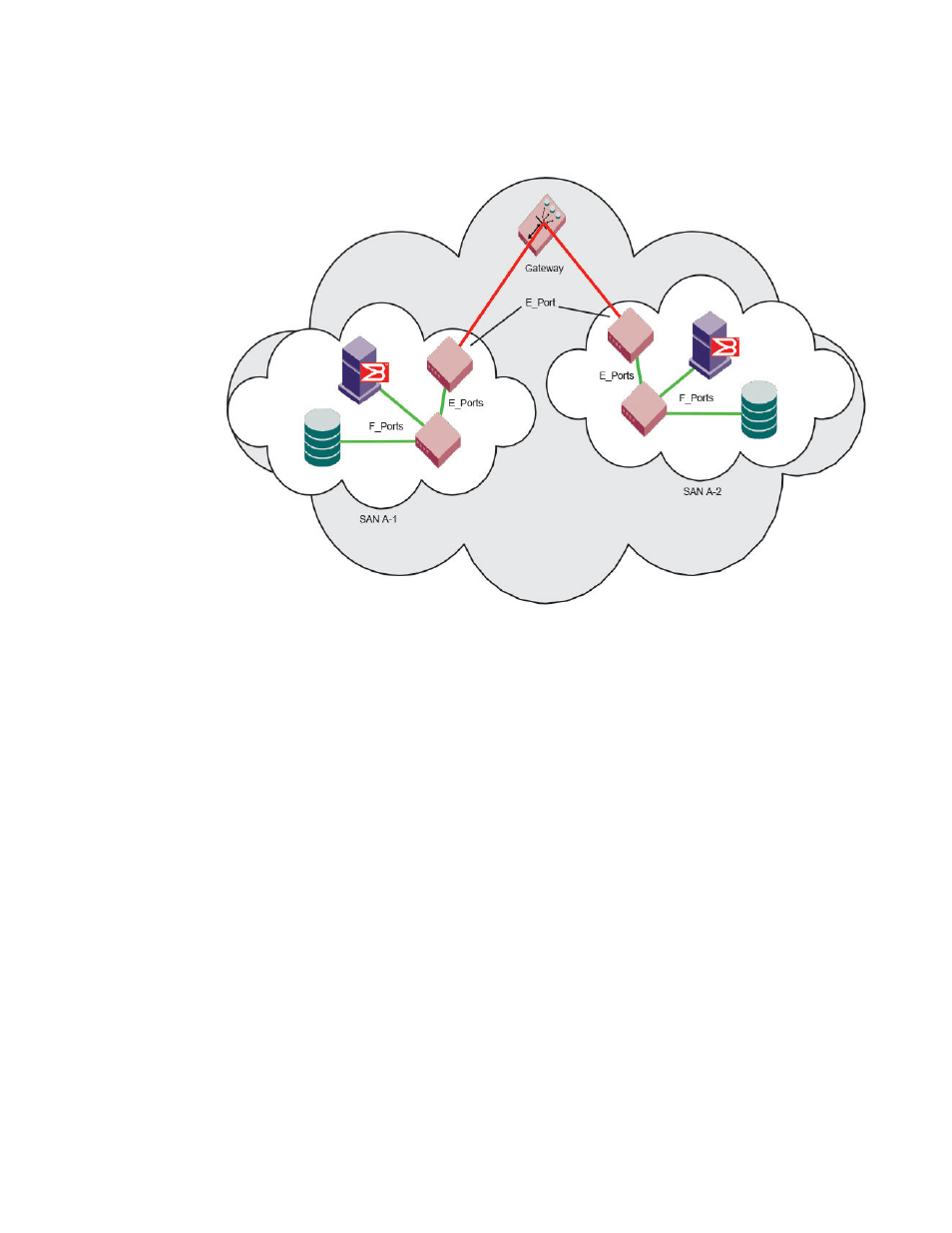
FIGURE 8 Gateway link merging SANs
By default, switch ports initialize links using the Exchange Link Parameters (ELP) mode 1. However,
gateways expect initialization with ELP mode 2, also referred to as ISL R_RDY mode. Therefore, to
enable two switches to link through a gateway, the ports on both switches must be set for ELP mode 2.
Any number of E_Ports in a fabric can be configured for gateway links, provided the following guidelines
are followed:
• All switches in the fabric use the core PID format, as described in
• The switches connected to both sides of the gateway are included when determining switch-count
maximums.
• Extended links (those created using the Extended Fabrics licensed feature) are not supported
through gateway links.
Configuring a link through a gateway
1. Connect to the switch at one end of the gateway and log in using an account assigned to the admin
role.
2. Enter the portCfgIISLMode command.
3. Repeat step 1 and step 2 for any additional ports that are connected to the gateway.
4. Repeat this procedure on the switch at the other end of the gateway.
of enabling a gateway link on slot 2, port 3
ecp:admin> portcfgislmode 2/3, 1
Committing configuration...done.
ISL R_RDY Mode is enabled for port 3. Please make sure the PID
formats are consistent across the entire fabric.
Configuring a link through a gateway
Fabric OS Administrators Guide
105
53-1003130-01
