Creating an admin domain – Brocade Fabric OS Administrators Guide (Supporting Fabric OS v7.3.0) User Manual
Page 472
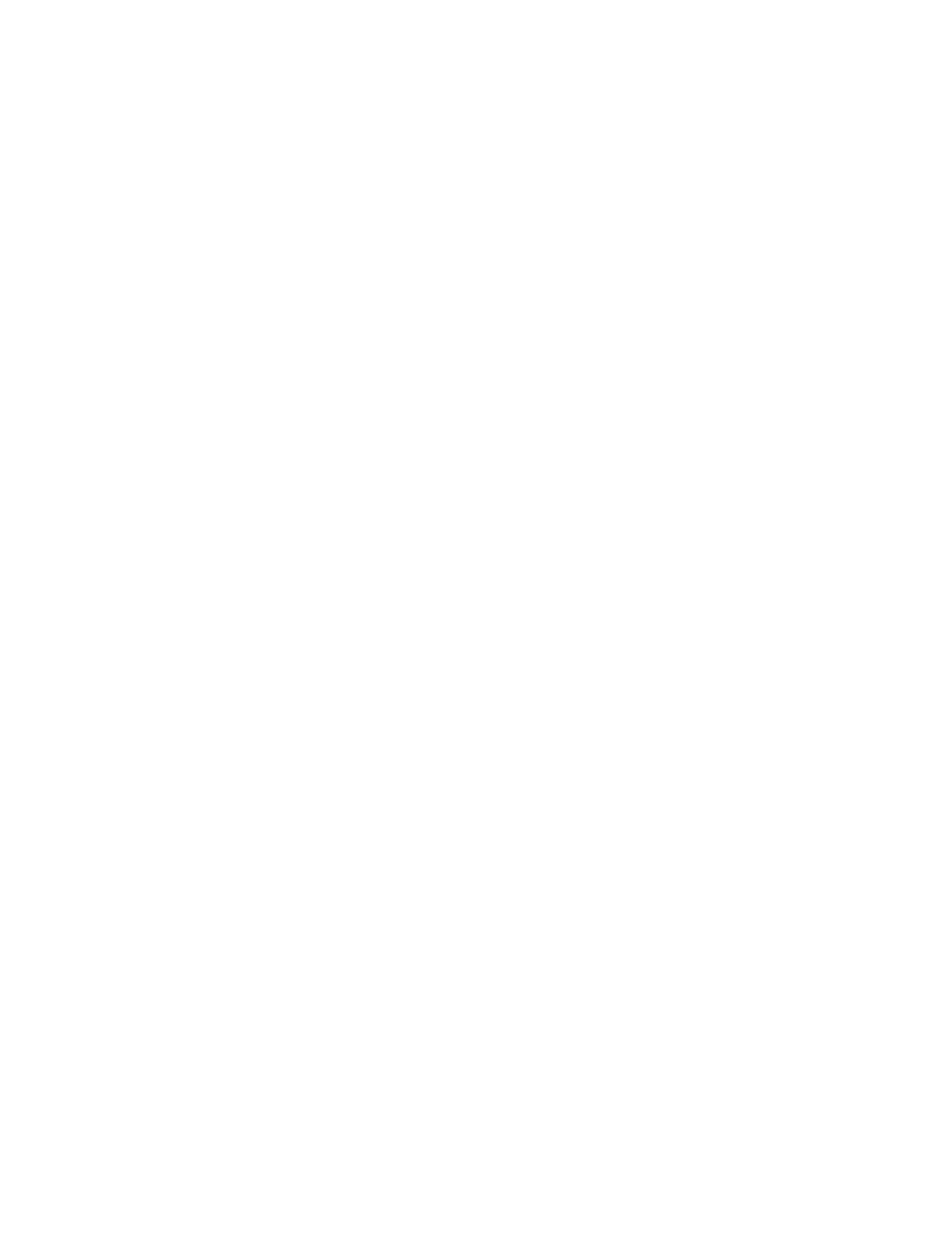
Creating an Admin Domain
To create an Admin Domain, you must specify an Admin Domain name, number, or both:
• If you create an Admin Domain using only a number, the Admin Domain name is automatically
assigned to be "ADn", where n is the number you specified.
For example, if you specify AD number = 4, then AD name is set to "AD4".
• If you create an Admin Domain using only a name, the Admin Domain number is automatically
assigned and is the lowest available AD number, except if you specify a name in the format "ADn",
in which case the Admin Domain number is assigned to be n.
For example, if you specify AD name = "blueAD" and the lowest available AD number is 5, then AD
name is "blueAD" and AD number is 5.
If you specify AD name = "AD15" and the lowest available AD number is 6, then AD name is "AD15"
and AD number is 15. Because the specified name is in the format "ADn", the AD number is assigned
to be n and not the lowest available AD number.
When you create an Admin Domain, you must specify at least one member (switch, switch port, or
device). You cannot create an empty Admin Domain. For more information about these member types,
refer to
A newly created Admin Domain has no zoning defined and the default access mode is No Access.
This means the devices in the Admin Domain cannot communicate with each other. You must set up
zones in the newly created Admin Domain to allow devices to access each other, even if the devices
were already zoned together prior to your moving them to the Admin Domain. Refer to
Domains, zones, and zone databases
on page 468 for additional information about how zones work
with Admin Domains.
You create Admin Domains in the transaction buffer. You can either save the newly created Admin
Domain to a defined configuration or make it the effective configuration directly.
The following procedure describes the steps for creating Admin Domains.
1. Log in to the switch as the physical fabric administrator.
2. Disable Virtual Fabrics, if necessary, as described in
Disabling Virtual Fabrics mode
Admin Domains and Virtual Fabrics cannot co-exist.
3. Set the default zone mode to No Access, if you have not already done so. Refer to
on page 319 for instructions.
4. Switch to the AD255 context, if you are not already in that context:
ad --select 255
5. Enter the ad --create command using the -d option to specify device and switch port members and
the -s option to specify switch members:
ad --create ad_id -d "dev_list" -s "switch_list"
6. Enter the appropriate command based on whether you want to save or activate the Admin Domain
definition:
• To save the Admin Domain definition, enter ad --save .
• To save the Admin Domain definition and directly apply the definition to the fabric, enter ad --
apply .
7. Set up zones in the newly created Admin Domain. Refer to
page 297 for instructions.
of creating Admin Domains
Creating an Admin Domain
472
Fabric OS Administrators Guide
53-1003130-01
