Configuring the fabric name, High availability considerations for fabric names, Switch activation and deactivation – Brocade Fabric OS Administrators Guide (Supporting Fabric OS v7.3.0) User Manual
Page 59
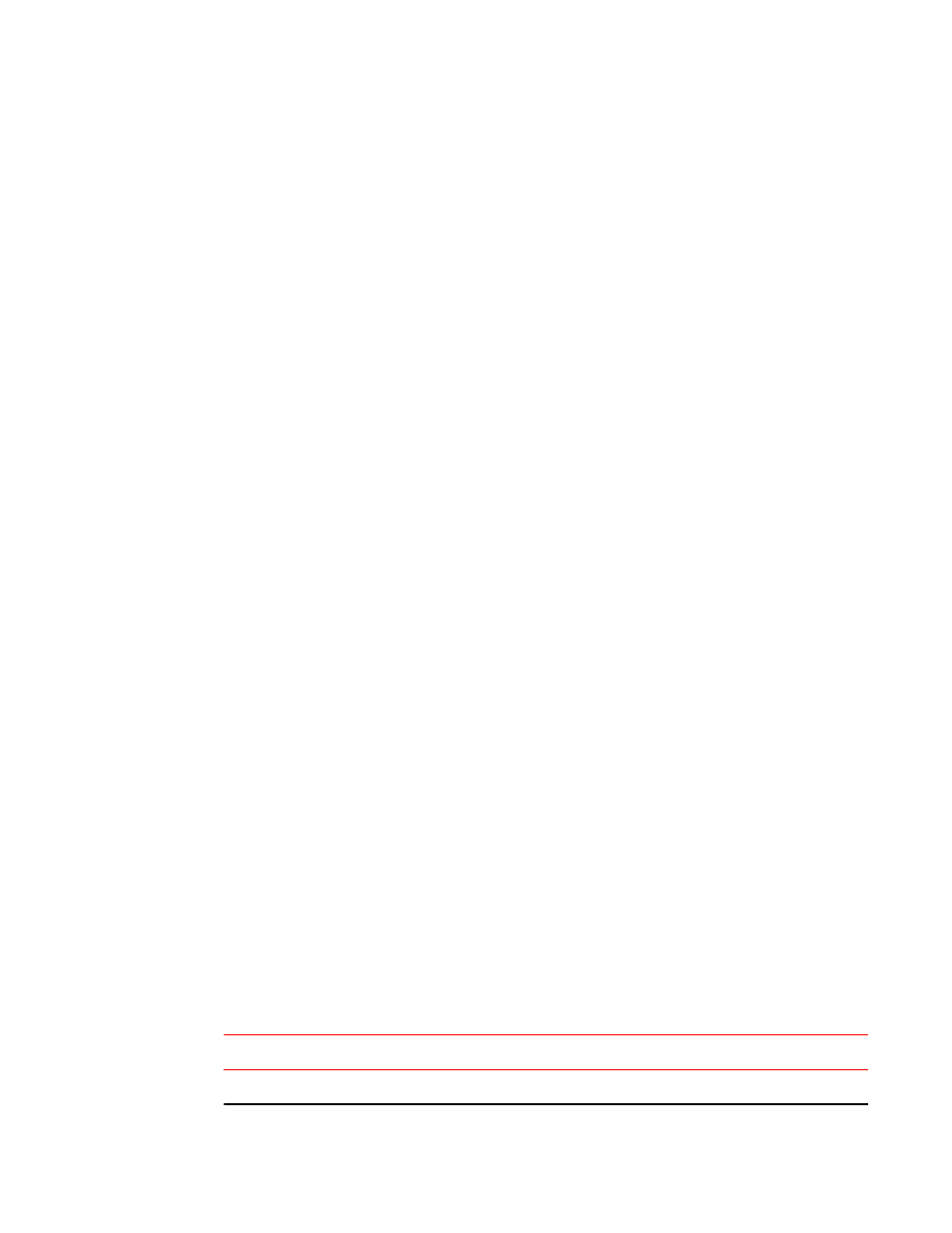
• Each name must be unique for each logical switch within a chassis; duplicate fabric names are not
allowed.
• A fabric name can be from 1 through 128 alphanumeric characters.
• All switches in a logical fabric must be running Fabric OS v7.2.0. Switches running earlier versions of
the firmware can co-exist in the fabric, but do not show the fabric name details.
• You must have admin permissions to configure the fabric name.
Configuring the fabric name
To set and display the fabric name, use the fabricName command as shown here:
switch:user> fabricname --set myfabric@1
Using the fabricName --set command without a fabric name takes the existing fabric name and
synchronizes it across the entire fabric. An error message displays if no name is configured.
To set a fabric name that includes spaces, enclose the fabric name in quotes, as shown here:
switch:user> fabricname --set "my new fabric"
To set a fabric name that includes bash special meta-characters or spaces, use the command
fabricName as shown in the following example:
switch:user> fabricname --set 'red fabric $$'
To clear the fabric name, use the fabricName --clear command.
High availability considerations for fabric names
Fabric names locally configured or obtained from a remote switch are saved in the configuration
database, and then synchronized to the standby CP on dual-CP-based systems.
Upgrade and downgrade considerations for fabric names
Fabric names are lost during a firmware downgrade. No default fabric name is provided. If a fabric
name is needed, it must be configured after the upgrade.
Switch activation and deactivation
By default, the switch is enabled after power is applied and diagnostics and switch initialization routines
have finished. You can disable and re-enable the switch as necessary.
When you enable or disable a switch, the affected ports depend on whether Virtual Fabrics is enabled.
The following table describes which ports are affected for each type of enable or disable operation.
Ports affected when you enable or disable a switch in VF or non-VF mode
TABLE 7
Operation
Virtual Fabrics enabled
Virtual Fabrics not enabled
Enable switch
Enables all ports on logical switch
Enables all ports on physical chassis
Configuring the fabric name
Fabric OS Administrators Guide
59
53-1003130-01
