Displaying topology discovery status, Enabling topology discovery, Disabling topology discovery – Brocade Fabric OS Administrators Guide (Supporting Fabric OS v7.3.0) User Manual
Page 31
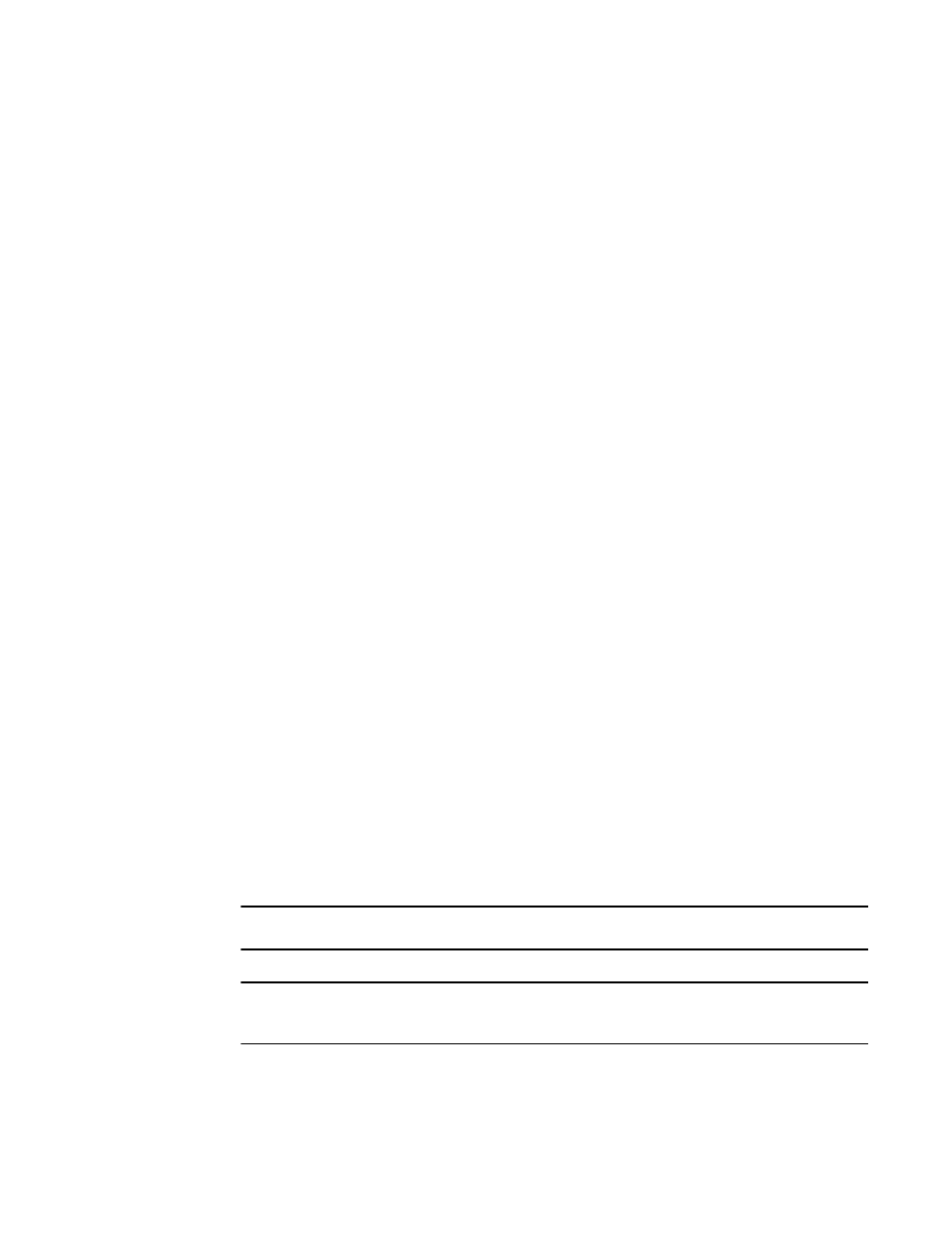
Displaying topology discovery status
Use the following procedure to display the status of the topology discovery:
1. Connect to the switch and log in using an account with admin permissions.
2. Enter the mstdReadConfig command.
switch:admin> mstdreadconfig
*MS Topology Discovery is Enabled.
Enabling topology discovery
Use the following procedure to enable topology discovery:
1. Connect to the switch and log in using an account with admin permissions.
2. Enter the appropriate following command based on how you want to enable discovery:
• For the local switch, enter the mstdEnable command.
• For the entire fabric, enter the mstdEnable all command.
Example of enabling discovery
switch:admin> mstdenable
Request to enable MS Topology Discovery Service in progress....
*MS Topology Discovery enabled locally.
switch:admin> mstdenable ALL
Request to enable MS Topology Discovery Service in progress....
*MS Topology Discovery enabled locally.
*MS Topology Discovery Enable Operation Complete!!
Disabling topology discovery
Use the following procedure to disable topology discovery:
1. Connect to the switch and log in using an account with admin permissions.
2. Enter the appropriate following command based on how you want to disable discovery:
• For the local switch, enter the mstdDisable command.
• For the entire fabric, enter the mstdDisable all command.
A warning displays stating that all NID entries might be cleared.
3. Enter y to disable the Topology Discovery feature.
NOTE
Topology discovery is disabled by default.
ATTENTION
Disabling discovery of management server topology might erase all node ID entries.
If Admin Domains are enabled, you must be in the AD0 or AD255 context. Refer to
on page 455 for additional information.
Displaying topology discovery status
Fabric OS Administrators Guide
31
53-1003130-01
