Clearing the management server database, Topology discovery – Brocade Fabric OS Administrators Guide (Supporting Fabric OS v7.3.0) User Manual
Page 30
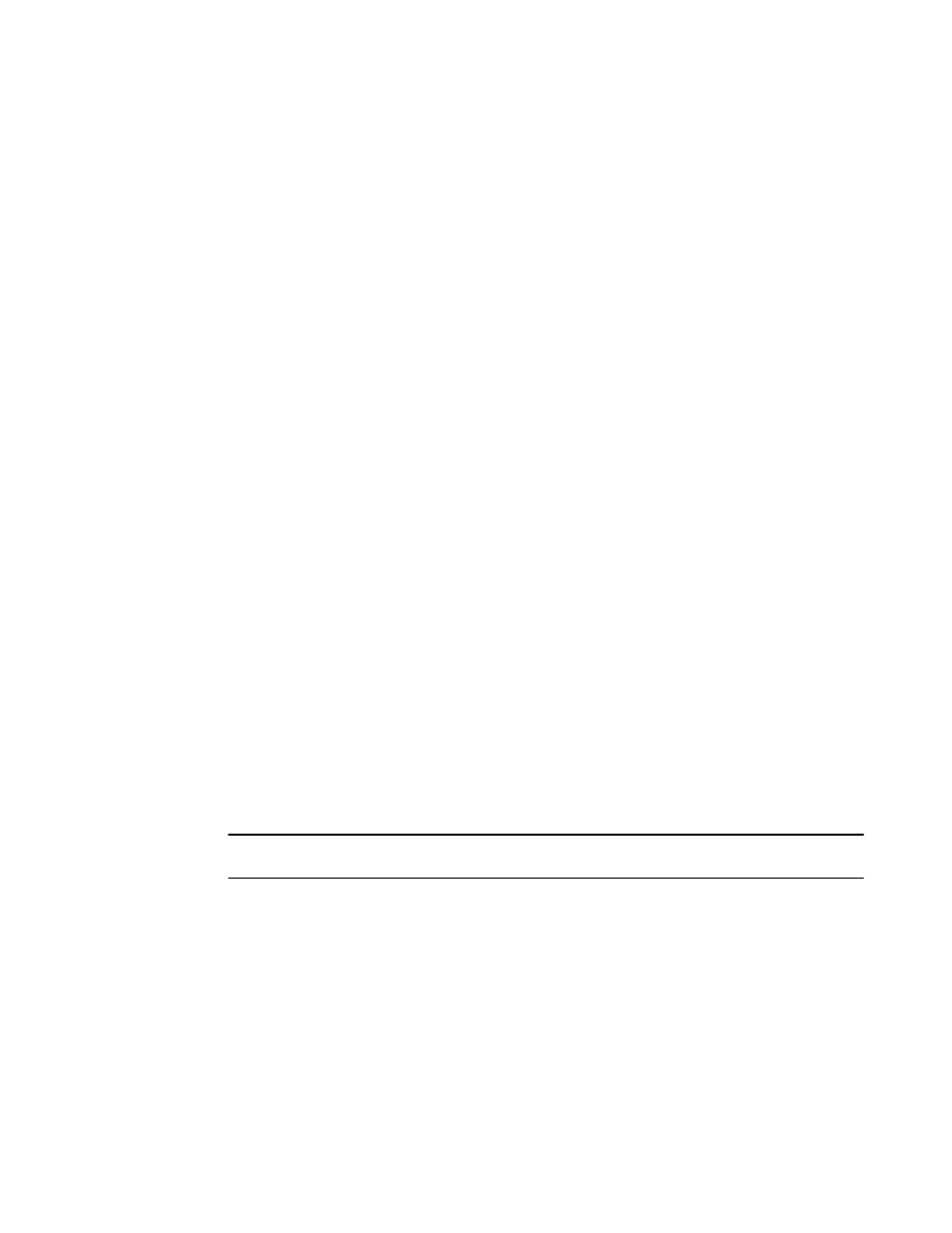
2 Add member based on its Port/Node WWN
3 Delete member based on its Port/Node WWN
select : (0..3) [3] 1
MS Access list is empty
0 Done
1 Display the access list
2 Add member based on its Port/Node WWN
3 Delete member based on its Port/Node WWN
select : (0..3) [1] 0
Viewing the contents of the management server database
Use the following procedure to view the contents of the management server database:
1. Connect to the switch and log in using an account assigned to the admin role.
2. Enter the msPlatShow command.
Example of viewing the contents of the management server platform database
switch:admin> msplatshow
-----------------------------------------------------------
Platform Name: [9] "first obj"
Platform Type: 5 : GATEWAY
Number of Associated M.A.: 1
[35] "http://java.sun.com/products/plugin"
Number of Associated Node Names: 1
Associated Node Names:
10:00:00:60:69:20:15:71
-----------------------------------------------------------
Platform Name: [10] "second obj"
Platform Type: 7 : HOST_BUS_ADAPTER
Number of Associated M.A.: 1
Associated Management Addresses:
[30] "http://java.sun.com/products/1"
Number of Associated Node Names: 1
Associated Node Names:
10:00:00:60:69:20:15:75
Clearing the management server database
Use the following procedure to clear the management server database:
NOTE
The command msPlClearDB is allowed only in AD0 and AD255.
1. Connect to the switch and log in using an account assigned to the admin role.
2. Enter the msplClearDb command.
3. Enter y to confirm the deletion.
The management server platform database is cleared.
Topology discovery
The topology discovery feature can be displayed, enabled, and disabled; it is disabled by default. The
commands mstdEnable and mstdDisable are allowed only in AD0 and AD255.
Viewing the contents of the management server database
30
Fabric OS Administrators Guide
53-1003130-01
