Enabling a port – Brocade Fabric OS Administrators Guide (Supporting Fabric OS v7.3.0) User Manual
Page 73
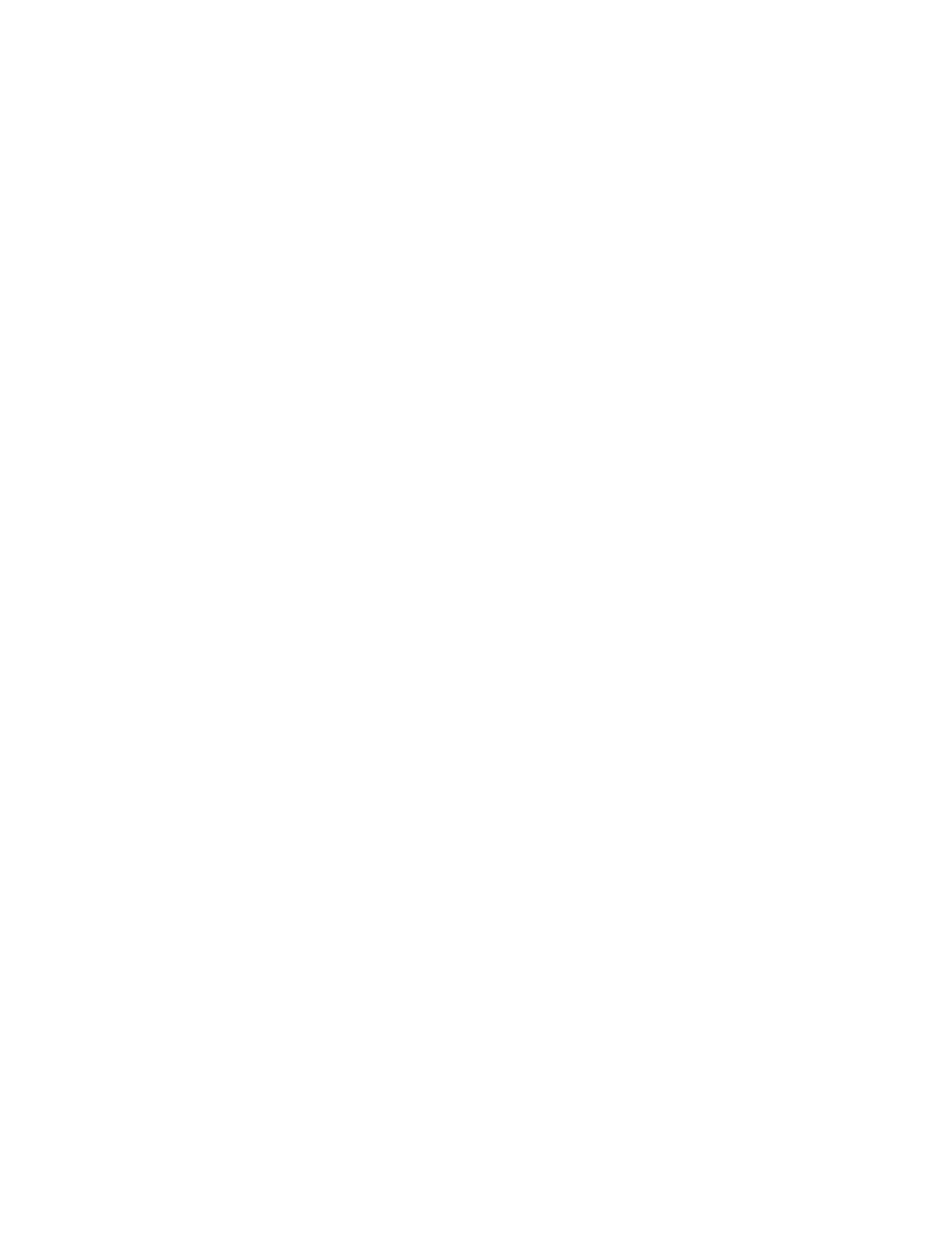
• Shared area ports cannot be swapped.
• Ports that are part of a trunk group cannot be swapped.
• GbE ports cannot be swapped.
• Ports on a faulty blade cannot be swapped.
• Swapping ports between different logical switches is not supported. The ports on the source and
destination blades must be in the same logical switch.
• The portSwap command is not supported for ports above 256.
• Port swapping is not supported when TI Zoning is in use.
• Port swapping is not supported on 48-port and 64-port blades.
Use the following procedure to swap the port area IDs of two physical switch ports. The swapped area
IDs for the two ports remain persistent across reboots, power cycles, and failovers.
To swap port area IDs, the port swap feature must be enabled, and both switch ports must be disabled.
1. Connect to the switch and log in using an account with admin permissions.
2. Enter the portSwapEnable command to enable the feature.
3. Enter the portDisable command on each of the source and destination ports to be swapped.
switch:admin> portdisable 1
ecp:admin> portdisable 1/2
4. Enter the portSwap command.
switch:admin> portswap 1 2
ecp:admin> portswap 1/1 2/2
5. Enter the portSwapShow command to verify that the port area IDs have been swapped.
A table shows the physical port numbers and the logical area IDs for any swapped ports.
6. Enter the portSwapDisable command to disable the port swap feature.
Enabling a port
By default, all licensed ports are enabled. You can disable and re-enable them as necessary.
Ports that you activate with the Ports on Demand license must be enabled explicitly, as described in the
Fabric OS Software Licensing Guide.
1. Connect to the switch and log in using an account with admin permissions.
2. Enter the appropriate command based on the current state of the port and whether it is necessary to
specify a slot number:
• To enable a port that is disabled, enter the following command:
portEnable [slot / ]port
• To enable a port that is persistently disabled, enter the following command:
portCfgPersistentEnable [slot / ]port
In FMS mode, you cannot use the portCfgPersistentEnable command, so you must use the
portEnable command instead.
If you change port configurations during a switch failover, the ports may become disabled. To bring
the ports online, re-issue the portEnable command after the failover is complete.
Enabling a port
Fabric OS Administrators Guide
73
53-1003130-01
