Root certificates for the java plugin, Installing a root certificate to the java plugin – Brocade Fabric OS Administrators Guide (Supporting Fabric OS v7.3.0) User Manual
Page 183
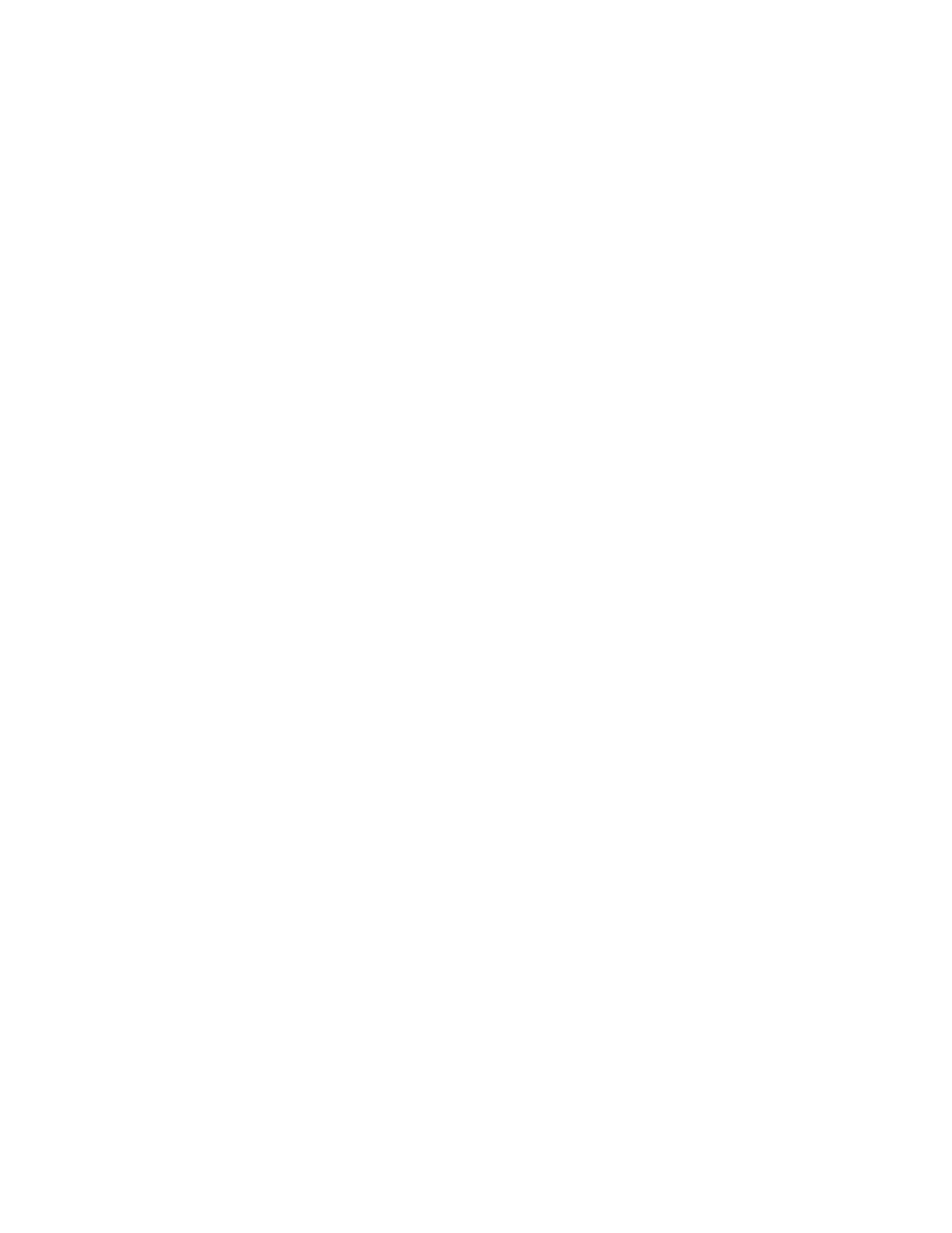
1. Select Tools > Internet Options.
2. Click the Content tab.
3. Click Certificates.
4. Click the Intermediate or Trusted Root tab and scroll the list to see if the root certificate is listed.
Take the appropriate following action based on whether you find the certificate:
• If the certificate is listed, you do not need to install it. You can skip the rest of this procedure.
• If the certificate is not listed, click Import.
5. Follow the instructions in the Certificate Import wizard to import the certificate.
Checking and installing root certificates on Mozilla Firefox
Use the following procedure to check and install a root security certificate on a switch using Firefox:
1. Select Tools > Options.
2. Click Advanced.
3. Click the Encryption tab.
4. Click View Certificates > Authorities and scroll the list to see if the root certificate is listed. For
example, its name may have the form nameRoot.crt. Take the appropriate following action based on
whether you find the certificate:
• If the certificate is listed, you do not need to install it. You can skip the rest of this procedure.
• If the certificate is not listed, click Import.
5. Browse to the certificate location and select the certificate. For example, select nameRoot.crt.
6. Click Open and follow the instructions to import the certificate.
Root certificates for the Java plugin
For information on Java requirements, refer to
This procedure is a guide for installing a root certificate to the Java plugin on the management
workstation. If the root certificate is not already installed to the plugin, you should install it. For more
detailed instructions, refer to the documentation that came with the certificate and to the Sun
).
Installing a root certificate to the Java plugin
Use the following procedure to install a root certificate to the Java plugin.
1. Copy the root certificate file from its location on the FTP server to the Java plugin bin directory. For
example, the bin location may be:
C: \program files\java\j2re1.6.0\bin
2. Open a Command Prompt window and change the directory to the Java plugin bin directory.
3. Enter the keyTool command and respond to the prompts.
Example of installing a root certificate
C:\Program Files\Java\j2re1.6.0\bin> keytool -import -alias RootCert -file
RootCert.crt -keystore ..\lib\security\RootCerts
Enter keystore password: changeit
Owner: CN=Brocade, OU=Software, O=Brocade Communications, L=San Jose,
ST=California, C=US
Issuer: CN=Brocade, OU=Software, O=Brocade Communications, L=San Jose,
Checking and installing root certificates on Mozilla Firefox
Fabric OS Administrators Guide
183
53-1003130-01
